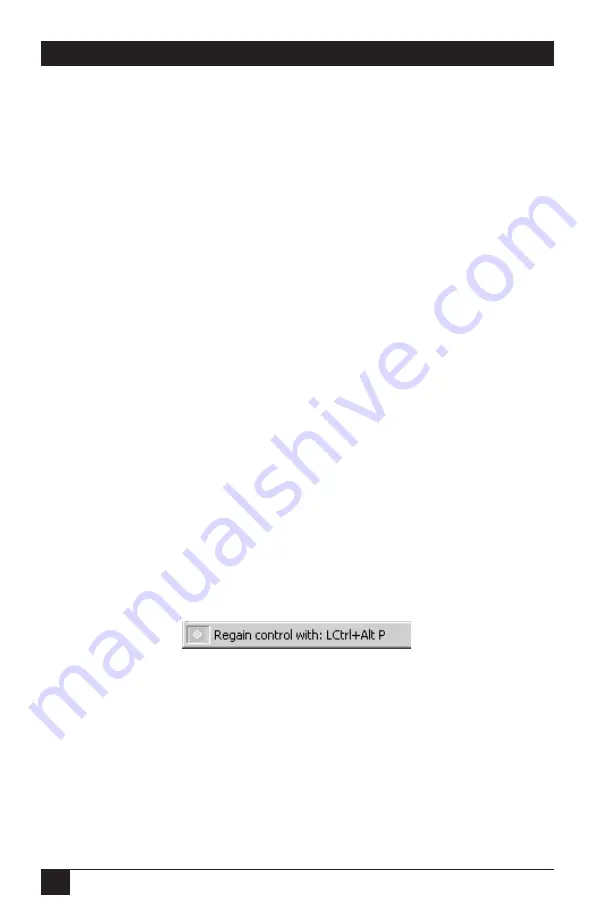
60
SERVSWITCH™ ULTRA REMOTE
11.2 Login
Once it’s connected, the Viewer prompts the user for a valid user ID and password.
If the user takes too much time to respond, the Ultra Remote displays a
corresponding message and disconnects.
An Ultra Remote allows three login attempts before disconnecting. If a valid user
ID and password are not entered in three attempts, the Ultra Remote terminates
the connection and the Viewer displays a corresponding message.
After a successful login:
• The Connect menu changes to Disconnect.
• The Connect button on the toolbar is disabled.
• The Viewer display area, which previously displayed the message “Not
Connected,” displays video from the remote computer.
• The status bar reflects the connection status and the amount of time that the
Viewer has been connected to the Ultra Remote.
• The Viewer enters pass-through mode.
11.3 Pass-Through Mode
After you login, the Viewer switches to pass-through mode. Your mouse is restricted
to the display area of the Viewer. Your keyboard and mouse control the remote
computer, but have no effect on your own computer except that, by default, pass-
through mode passes all “system keys” (see
Section 11.3.4
) to your computer. The
status bar displays the current pass-through status, as shown in Figure 11-3. A green
indicator on the lower left turns on when you enter pass-through mode and turns
off when you exit.
Figure 11-3. The status bar in pass-through mode.
11.3.1 E
XITING
P
ASS
-T
HROUGH
M
ODE
Because the Viewer’s menus and toolbar are unavailable in pass-through mode,
you need to use a series of reserved keystrokes or mouse escape movements to
regain control of your computer. You can set the escape method to be either a
hotkey shortcut, a fast-mouse escape movement, or a slow-mouse escape movement
(see
Section 10.2
). When you enter pass-through mode, the escape method
appears on the status bar, as shown in Figure 11-3. This message on the status bar is
not permanent, and subsequent messages may erase it.
Содержание ServSwitch ACR9000A
Страница 73: ...72 SERVSWITCH ULTRA REMOTE Figure 13 3 Key codes are editable for custom switches...
Страница 78: ...NOTES...
Страница 79: ...NOTES...






























