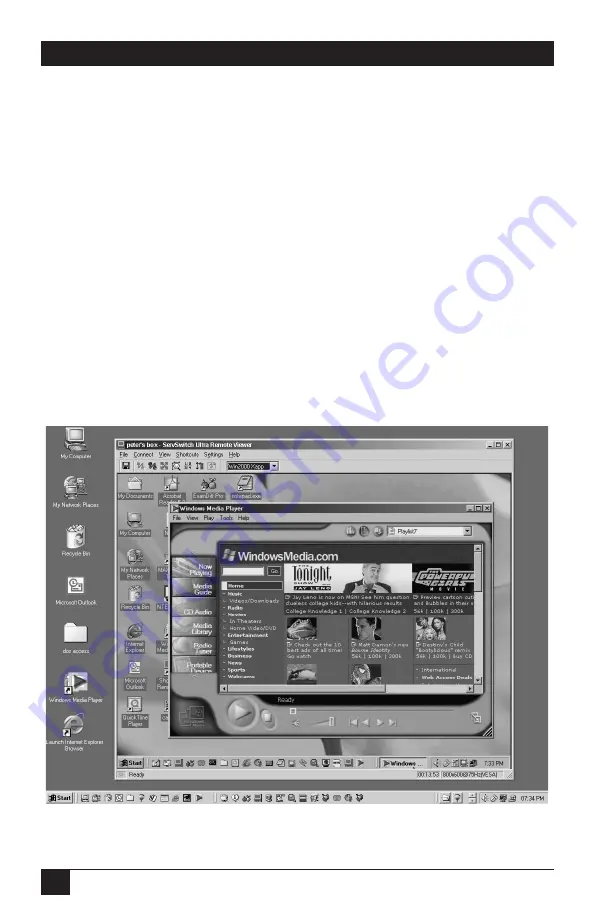
14
SERVSWITCH™ ULTRA REMOTE
5. Make a connection:
• Press the connect icon (second from the left in the Viewer’s toolbar) or click
on “Connect” in the pulldown Connect menu. A logon box should appear.
• Enter the user ID “admin” and no password. After a moment you should see
the video output of the computer or KVM switch attached to the Ultra
Remote, as shown in Figure 1-5.
• The pass-through message box should appear. Click OK to forward your local
keyboard and mouse input to the remote computer or switch.
• Press [Ctrl][Alt][P] to exit the Viewer from pass-through mode or if you need
to move the mouse rapidly.
• Don’t forget to go to the Settings: Security tab to change the user ID and
password from its non-secure default value.
Refer to the remainder of this manual or the Viewer’s help files for more
information.
Figure 1-5. Remote video displayed in the Ultra Remote’s Viewer.
Содержание ServSwitch ACR9000A
Страница 73: ...72 SERVSWITCH ULTRA REMOTE Figure 13 3 Key codes are editable for custom switches...
Страница 78: ...NOTES...
Страница 79: ...NOTES...






























