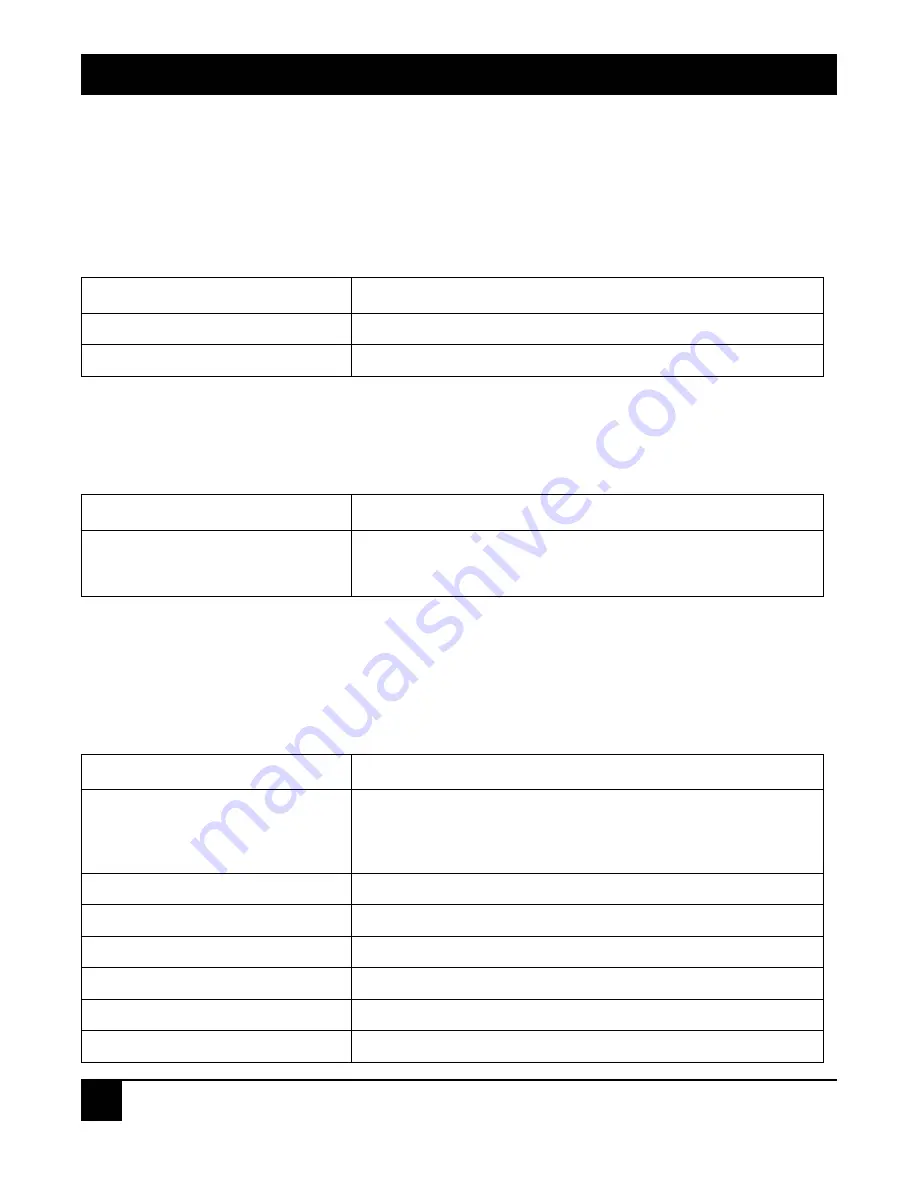
4.19.3 P
ING
T
EST
Ping Test function is a tool for detecting if the target device is alive or not through ICMP protocol which
abounds with report messages. The switch provides Ping Test function to let you know that if the target device is
available or not. You can simply fill in a known IP address and then click
Ping
button. After a few seconds later,
the switch will report you the pinged device is alive or dead in the field of Ping Result.
Table 4-62. Ping Test screen options.
Parameter Description
IP Address
An IP address with the version of v4, e.g. 192.168.1.1.
Default Gateway
IP address of the default gateway.
4.20 TFTP Server
You can set up IP address of TFTP server in this page.
Table 4-63. TFTP Server screen options.
Parameter Description
Server
Specify the IP address where the TFTP server locates. Fill in the IP
address of your TFTP server, then press
Apply
button to have the
setting taken effect.
4.21 Log
This function shows the log data. The switch provides system log data for users. There are 17 private trap logs, 5
public trap logs. The switch supports total 120 log entries. For more details on log items, please refer to the
section of Trap/Alarm Configuration and SNMP Configuration.
Table 4-64. Log screen options.
Parameter Description
Log Data
The Trap Log Data is displaying the log items including all SNMP
Private Trap events, SNMP Public traps and user logs occurred in
the system. In the report table, No., Time and Events are three
fields contained in each trap record.
No.
Display the order number that the trap happened.
Time
Display the time that the trap happened.
Events
Display the trap event name.
Auto Upload Enable
Switch the enabled or disabled status of the auto upload function.
Upload Log
Upload log data through tftp.
Clear Log
Clear log data.
CHAPTER 4: Web-Based Management
94
















































