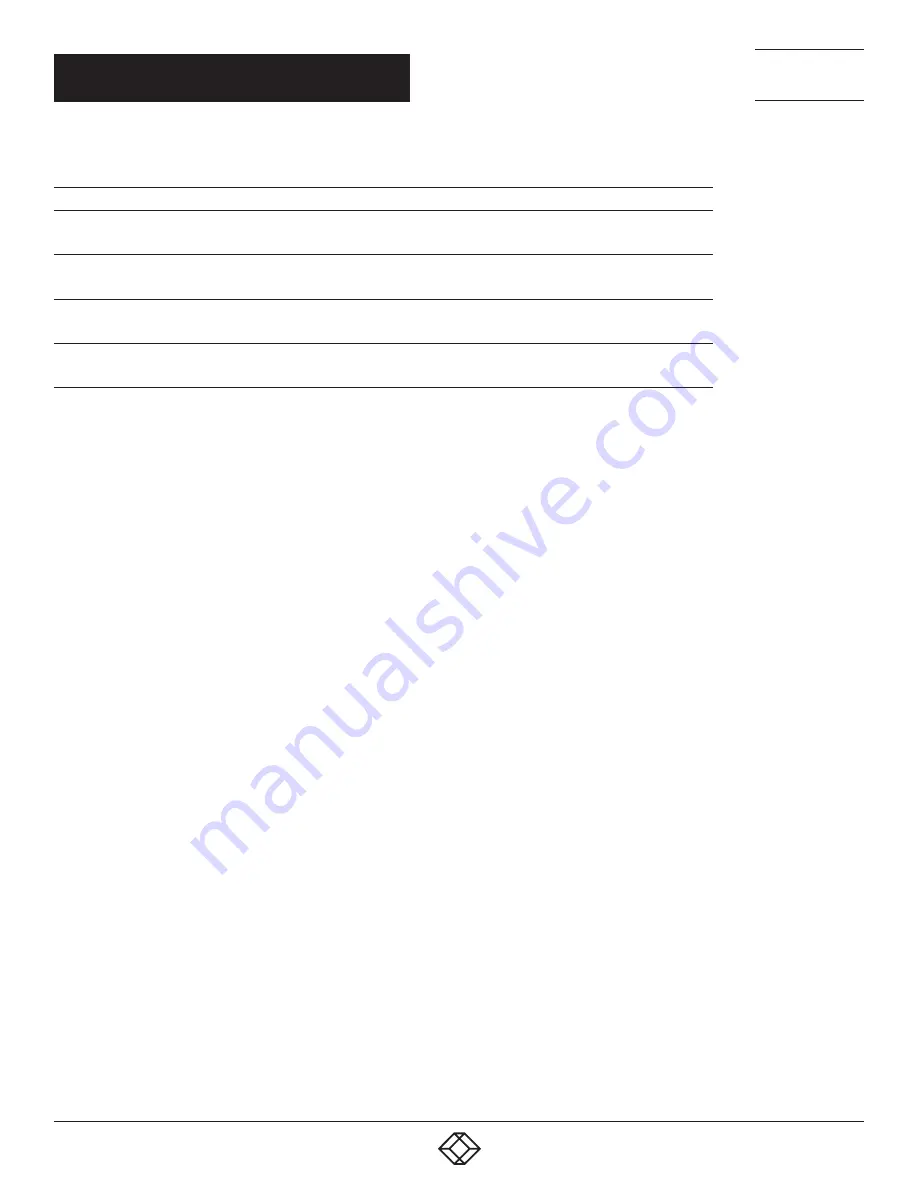
64
1.877.877.2269
BLACKBOX.COM
NEED HELP?
LEAVE THE TECH TO US
LIVE 24/7
TECHNICAL
SUPPORT
1.877.877.2269
CHAPTER 4: CONFIGURATION
TABLE 4-7 (CONTINUED). KEYBOARD COMMANDS
FUNCTION
MOUSE COMMAND
Switching in selection fields between two conditions (checkmark or not).
Open already marked fields with editing or selecting possibility.
<Space>
In menus: Data saving
Menu item selection
<Enter>
Leave tables
Jump from tables into the next field
<Ctrl> + <Tab>
Leave tables
Jump from tables into the previous field
<Ctrl> + <Left Shift> + <Tab>
NOTE: Various functions within the menus in the menu bar can be executed with the provided keyboard commands
(e. g. press <Ctrl> + <S> to execute Save) that are listed to the right of the respective menu item.
RELOAD OPTIONS
The information shown in the Java Tool can be reloaded in different ways.
Via <F5> on the keyboard used
Via Edit > Reload in the menu bar
Via ”Reload” Symbol in the symbol bar
CONTEXT FUNCTION
The Java Tool offers several context functions that support user-friendly and effective operation. The context functions
are described in the respective chapters.
To execute a context function, use the right mouse button on the corresponding field and select the desired function.
SORTING FUNCTION
Lists and tables in the Java Tool offer a sorting function for fast and smooth search.
1. Ascending: Click left mouse button once on the header of the column to be sorted. The sort status is indicated by an arrow
that points upwards.
2. Descending: Click left mouse button once on the header of the column to be sorted. The sort is displayed by an arrow
that points downwards.
3. Cancel sort: Click left mouse button once or twice on the head of the sorted column. The arrow displayed disappears.
FILTER FUNCTION
Lists and tables in the Java Tool offer a filter function that allows a fast and smooth search.
1. To activate a filter, use the right mouse button to click on the header of the column to be filtered and select Set Filter.
2. Write the word or part of a word that has to be filtered into the header. The filter results are shown immediately.
3. To delete a filter, use the right mouse button to click on the header of the column that has to be filtered and select Clear Filter.
NOTE: An active filter is indicated by an asterisk in the header.
















































