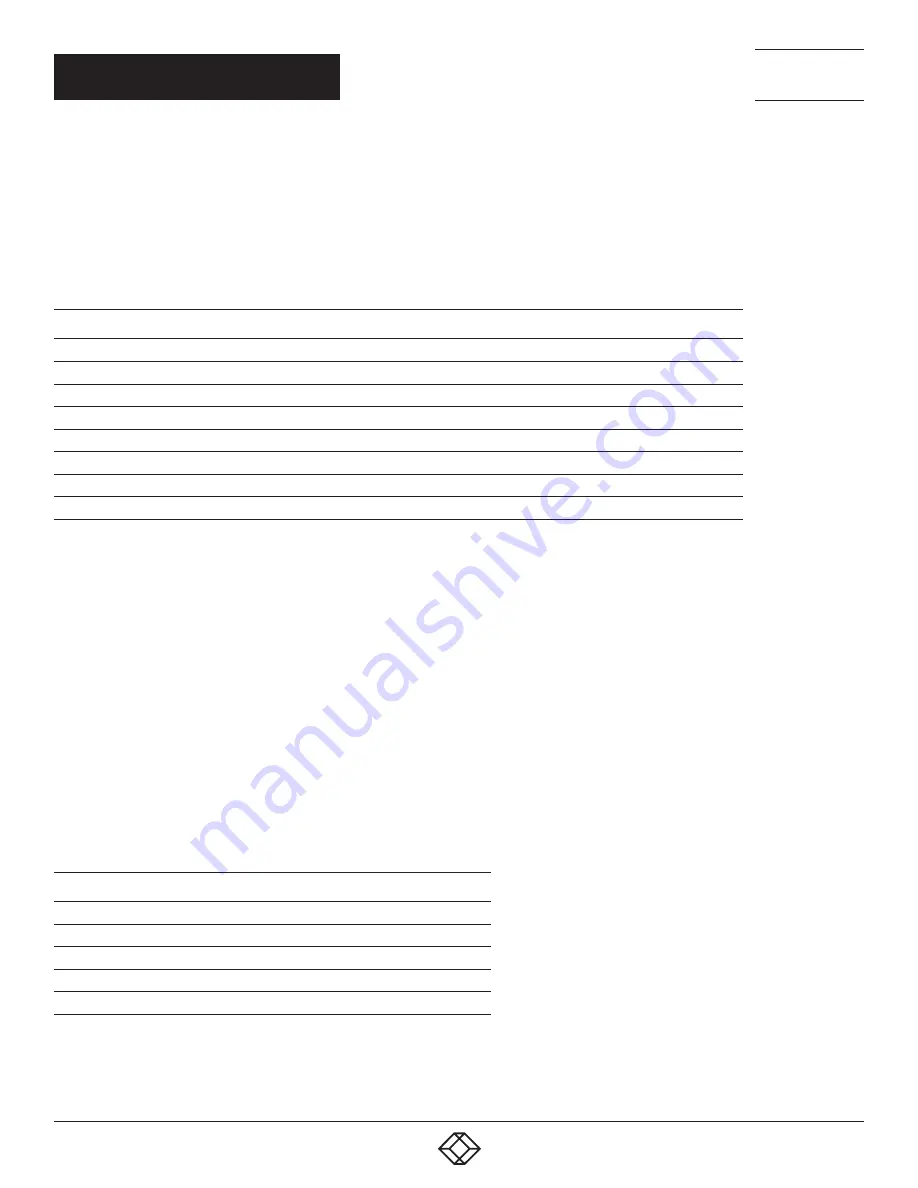
42
1.877.877.2269
BLACKBOX.COM
NEED HELP?
LEAVE THE TECH TO US
LIVE 24/7
TECHNICAL
SUPPORT
1.877.877.2269
CHAPTER 2: OVERVIEW
OPTIONS
Select Extras > Options in the menu bar and open the tab.
The following options are available:
TABLE 2-35. SYSLOG OPTIONS
OPTION
DESCRIPTION
Log File Directory
Default directory to store the log files
Log File Name
Default name of the log file
Log File Extension
Default extension for the log file
Daily Log files
Log files are stored every 24 hours (daily)
Maximum Log File Size (KB)
Allowed maximum size of log file
Maximum Number of Log Files
Allowed maximum number of log files
Autostart
When starting the Java Tool, the Syslog function will be started in the background
Open Monitoring Tab
When starting the Java Tool, the Monitoring tab will be opened
NOTE: When reaching the maximum log file size, a new log file will be created. When reaching the maximum number of log files,
the oldest one will be overwritten with the new information.
FILTER FUNCTION
To filter relevant messages out of a number of logged activities of the Compact KVM Matrix Switch, the Syslog Monitoring offers
various filter options.
To set and activate a filter, proceed as follows:
1. Set the desired filter option(s) by activating the respective checkbox(es).
2. Activate the filter settings by pressing the Filter button.
3. To deactivate an activated filter setting, press the Clear button.
The following filter options are available:
TABLE 2-36. FILTER OPTIONS
OPTION
DESCRIPTION
Date
Messages for a defined date range will be filtered
Facility
Messages for a defined facility will be filtered
Severity
Messages for a defined severity will be filtered
Host
Messages for a defined host will be filtered
Message
Messages with defined text parts will be filtered
NOTE: Filter options are not valid within the locally stored log files.
















































