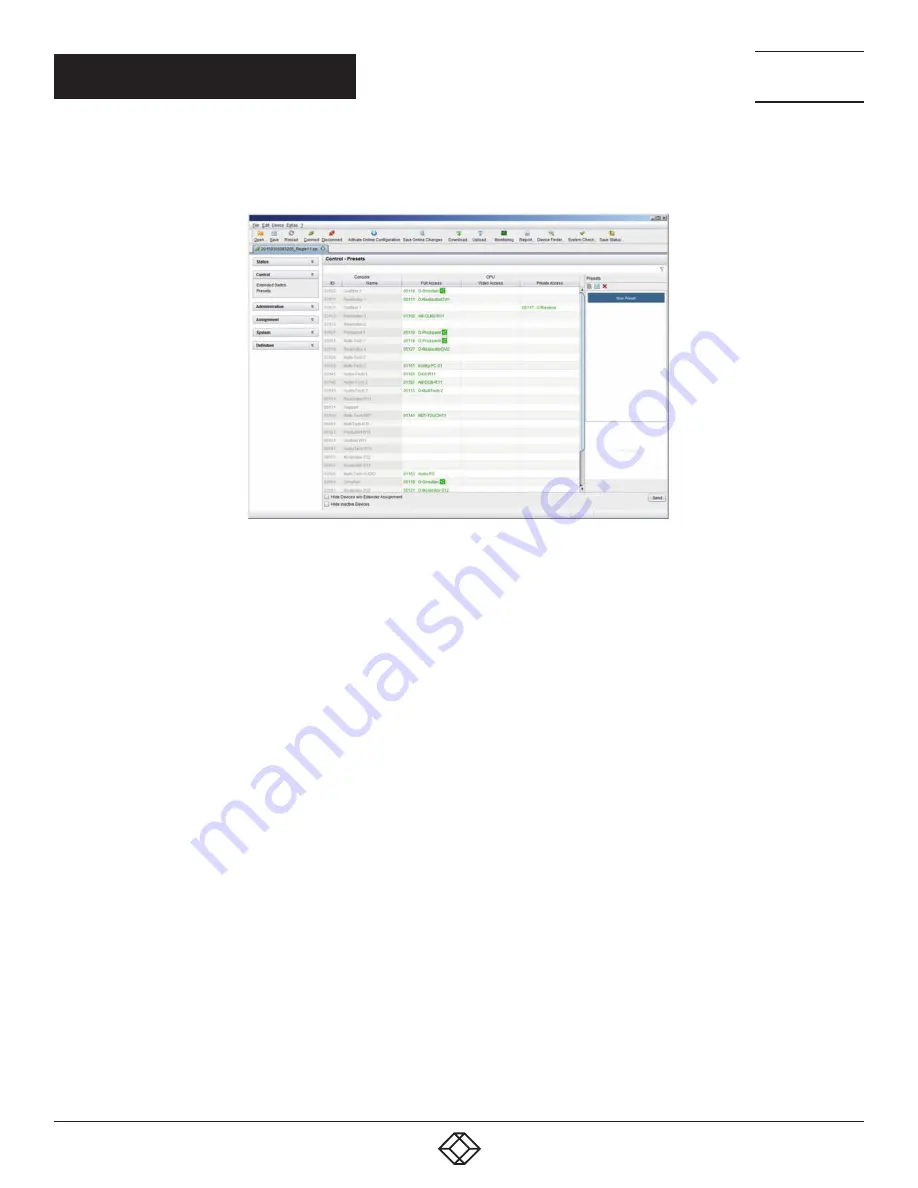
167
1.877.877.2269
BLACKBOX.COM
NEED HELP?
LEAVE THE TECH TO US
LIVE 24/7
TECHNICAL
SUPPORT
1.877.877.2269
CHAPTER 5: OPERATION
Select Control > Presets in the task area.
FIGURE 5-8. CONTROL—PRESETS
To create a new switch macro, proceed as follows:
1. Open a new switch macro by clicking the New symbol in the right column of the working area.
You are asked if the existing connections should be taken over for the new switch macro.
2. Set the desired switching operations in the corresponding columns (Full Access, Video Only or Private Mode) by using a double
click on the appropriate selection box or use the function for a disconnect (Disconnect CPU).
3. Save the created switch macro by clicking the Save symbol in the right column of the working area. A save dialog will be opened.
4. Enter a name or the new switch macro and confirm by pressing the Ok button in the save dialog.
5. By clicking on a selected switch macro with the right mouse button, you can create a copy of the current switch macro when using
the Save as... option.
6. Previously saved macros can be deleted by pressing the Delete symbol.
To load a predefined switching, proceed as follows:
1. Select the switch macro in the right column of the working area that has to be loaded.
2. Activate the selected switch macro by pressing the Send button on the bottom right of the working area.
NOTE: A predefined switch macro can only be activated in online mode. When loading presets, only those switching operations
that are compliant with the hardware and the configuration of the currently used matrix are taken into account.






























