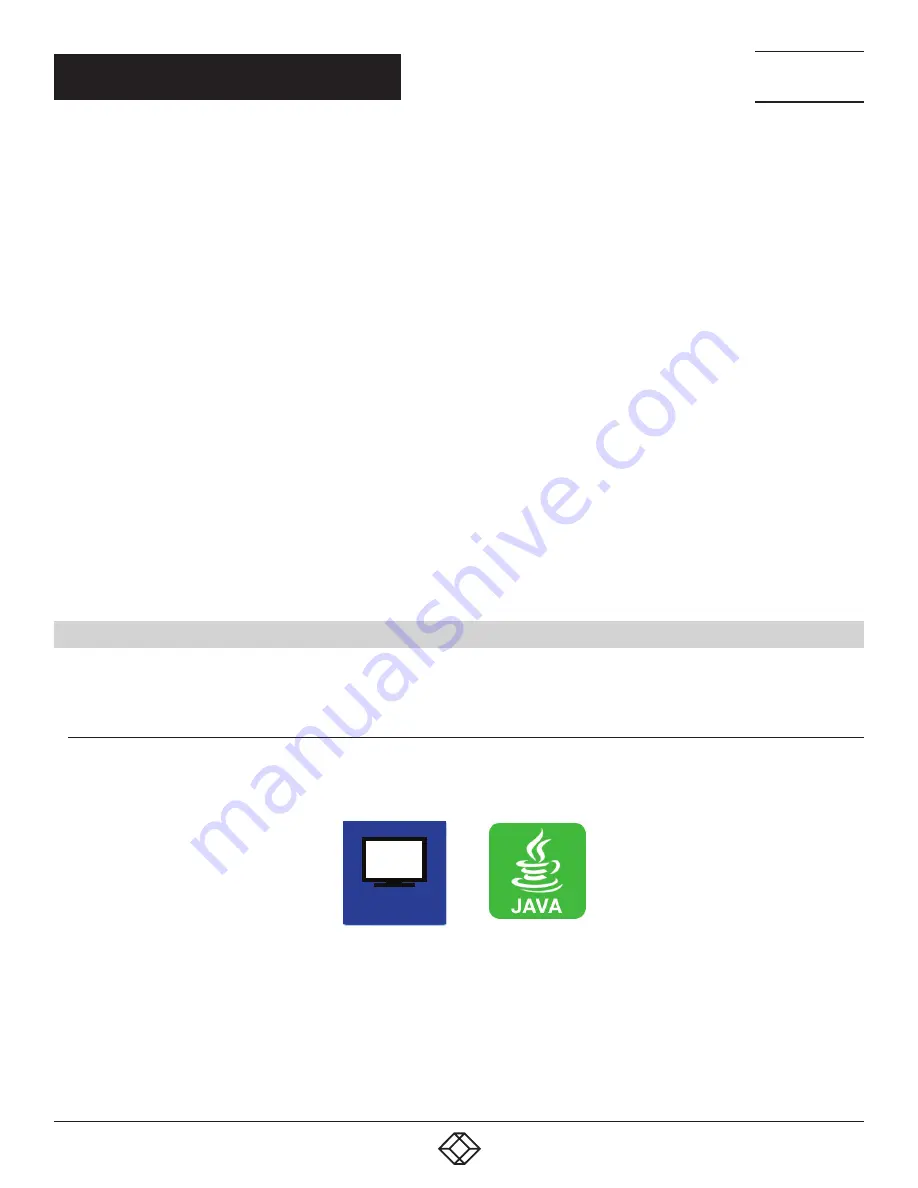
113
1.877.877.2269
BLACKBOX.COM
NEED HELP?
LEAVE THE TECH TO US
LIVE 24/7
TECHNICAL
SUPPORT
1.877.877.2269
CHAPTER 4: CONFIGURATION
To create a new CPU Device, proceed as follows:
1. Press the New button.
2. Select a real CPU (Create a real CPU) or a virtual CPU (Create a virtual CPU) or a template of an existing CPU (Choose template).
NOTE: A template can only be used if there is at least one existing CPU Device.
3. Press the OK button.
4. Determine all parameters that are relevant for the CPU.
5. To confirm the new CPU, press the Apply button.
To access a new CPU via matrix, an assignment of one or more CPU type extender units is required. Proceed as follows:
1. Select the new CPU in the CPU Devices list.
2. Select one or more extenders in the Extender available list.
3. Perform the assignment by pressing the > button. To assign all available extenders to the CPU, press the >> button.
The assignments are displayed in the Extender assigned list.
4. Confirm the assignment by pressing the Apply button.
To remove an extender assignment, proceed as follows:
1. Select a CPU in the CPU Devices list.
2. Select one or more extenders in the Extender assigned list.
3. Remove the assignment with the < button. To remove all existing assignments, press the << button.
4. Confirm the removal with the Apply button.
4.11 CONSOLE SETTINGS
You have the option to perform the following console settings.
4.11.1 CON DEVICES
New CON Devices are created in this menu including access rights and assignment to extenders.
You have the following options to access the menu.
OSD
















































