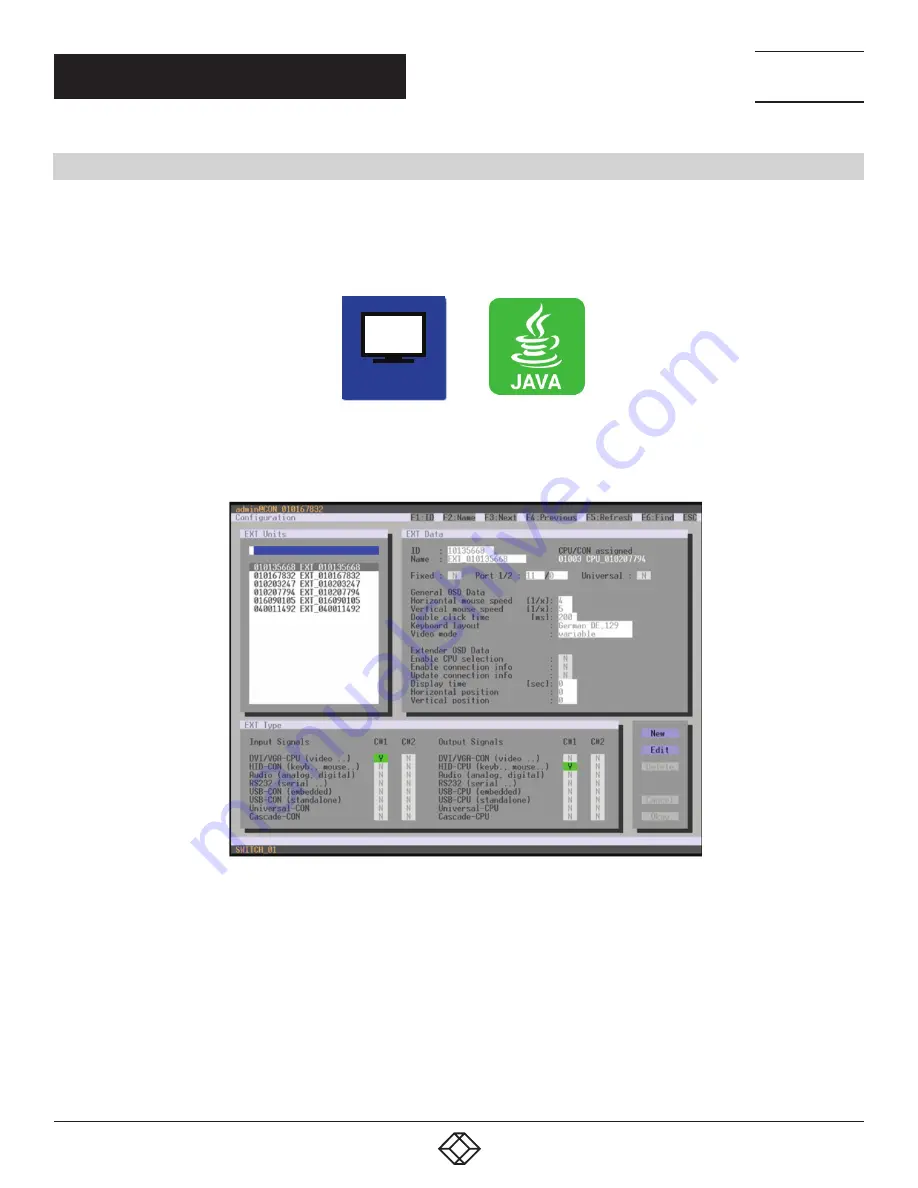
103
1.877.877.2269
BLACKBOX.COM
NEED HELP?
LEAVE THE TECH TO US
LIVE 24/7
TECHNICAL
SUPPORT
1.877.877.2269
CHAPTER 4: CONFIGURATION
4.7 USB 2.0 EXTENDER
This section helps you to configure and use your USB 2.0 extenders. These extenders will have to be connected to standard I/O
boards in this case. USB 2.0 extenders can be configured for independent switching or can be assigned to already existing KVM
extenders.
You have the following options to access the menu.
OSD
OSD
Select Configuration > EXT Units in the main menu.
FIGURE 4-31. CONFIGURATION—EXT UNITS
1. To configure a USB 2.0 extender unit, press the New button. An extender with an eight-digit ID will be created,
starting with digit 9.
2. Assign an appropriate name to the extender in the Name field.
3. Enter the port number of the matrix physically connected to the USB 2.0 extender unit into the Port field.
4. To configure the created extender as a CON Unit, set the USB-CON (standalone) option to Y (C#1 in the Input Signals column)
and confirm by pressing the Okay button.
5. To configure the created extender as a CON Unit, set the USB-CPU (standalone) option to Y (C#1 in the Output Signals column)
and confirm by pressing the Okay button.






























