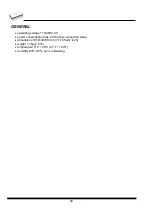•
When connecting the programmer to the PC: FIRST insert the communications cable
and THEN the power-supply connector.
•
When disconnecting the programmer from the PC: FIRST disconnect the power-supply
connector and THEN the communication cable.
Problems related to the 848A
PC interconnection, and their
removing
If you have any problems with 848A
PC interconnection, see section
Common notes
please.
Manipulation with the programmed device
After selection of desired device for your work, you can insert into the open ZIF socket (the
lever is up) and close socket (the lever is down). The correct orientation of the programmed
device in ZIF socket is shown on the picture near ZIF socket on the programmer's cover. The
programmed device is necessary to insert into the socket also to remove from the socket
when LED BUSY light off.
Warning:
848A programmer hasn’t protection devices, which protect the content of
programmed device against critical situations, for example power failures and PC failure
(interrupted cable...). Moreover, a device is usually destroyed in the programming mode due
to forced interruption of the control program run (Reset or switching the computer off) due to
removing the connecting cable, or unplugging the programmed device from the ZIF socket.
Incorrectly placed device in the ZIF socket can cause its damage or destruction.
Technical specification
HARDWARE
Programmer
•
two D/A converters for VCCP and VPP, controllable rise and fall time
•
VCCP range 0..7V/350mA
•
VPP range 0..25V/200mA
ZIF socket, pindriver
•
32-pin DIL ZIF (Zero Insertion Force) socket accepts both 300/600 mil devices up to 32-pins
•
pindriver: TTL pindrivers and GND/VCC/VPP pindrivers, specialized for memory
programming
•
TTL driver provides level H also for support of low voltage devices
DEVICE SUPPORT
Programmer
•
EPROM: NMOS/CMOS, 27xxx and 27Cxxx series, with 8 bit data width, full support of LV
series (*1*2)
53
Содержание 844USB
Страница 7: ...Introduction 7 ...
Страница 12: ...Quick Start 12 ...
Страница 14: ...4 check if the device is blank click on 5 program device click on 6 additional verify of device click on 14 ...
Страница 15: ...Detailed description 15 ...
Страница 16: ...859 16 ...
Страница 28: ...866B 28 ...
Страница 41: ...844USB 41 ...
Страница 50: ...848A 50 ...
Страница 56: ...Setup 56 ...
Страница 60: ...Step 6 Check your setting and then click on Install button Step 7 Installation process will start 60 ...
Страница 65: ...Step 6 Click on Continue Anyway button For Windows Vista Click Install this driver software anyway 65 ...
Страница 67: ...Pg4uw 67 ...
Страница 116: ...About When you choose the Info command from the menu a window appears showing copyright and version information 116 ...
Страница 117: ...Pg4uwMC 117 ...
Страница 127: ...Common notes 127 ...
Страница 134: ...Troubleshooting and warranty 134 ...