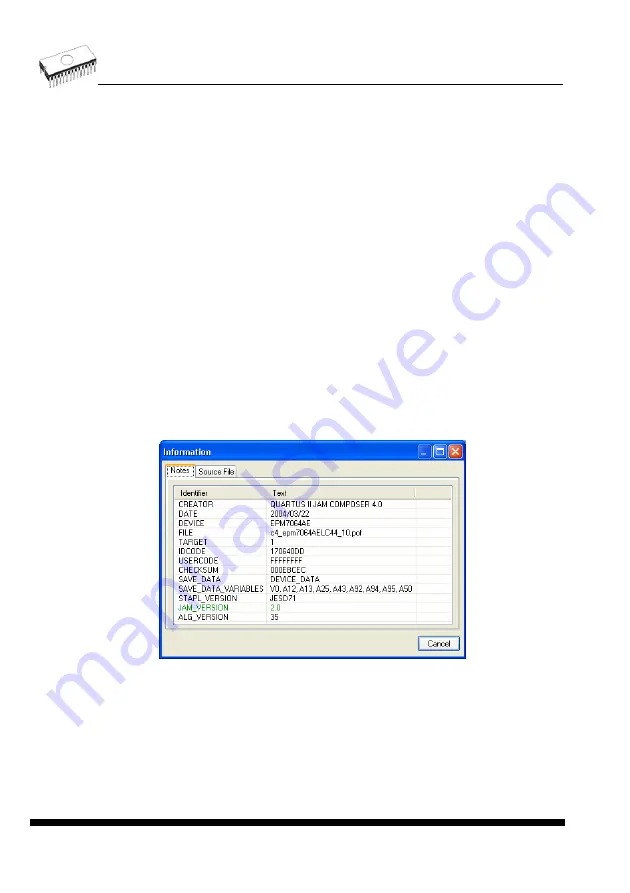
Program flow executes statements from each procedure. Procedures may be optional and
recommended. Recommended procedures are marked implicitly. You can enable or disable
procedures according to your needs. Jam Player executes only marked procedures. Other
procedures are ignored. Number of procedures is different, it depends on Jam file.
Variables
Jam file of version 1 does not know statements 'action' and 'procedure'. Program flow starts
to run instructions according to boolean variables with prefix DO_something. Jam Player
executes all marked DO_something cases in algorithm. Number of variables (procedures) is
constant, it does not depend on Jam file. If you need some new boolean variables with prefix
DO_something then contact us.
OK
Accept selected action with appropriate procedures which are marked.
Information
Displays information about Jam file. You can preview NOTEs and source file in dialog.
Device according to Jam file
file is made for a specific device. Device name is found in Jam file in part NOTE identifier
DEVICE. Device name must be identical with name of the device selected in dialog Select
device. When devices are different, software will indicate this situation by warning message
during start of the Jam Player.
JAM file information dialog
Notes
:
statements are used to store information about the Jam file. The information stored in
NOTE fields may include any type of documentation or attributes related to the particular Jam
program.
Source file
contains a program in Jam language. Jam program consists of a sequence of
statements. Jam statement consists of a label, which is optional, an instruction, and
arguments, and terminates with a semicolon (;). Arguments may be literal constants,
variables, or expressions resulting in the desired data type (i.e., Boolean or integer). Each
statement usually occupies one line of the Jam program, but this is not required. Line breaks
are not significant to the Jam language syntax, except for terminating comments. An
102
Содержание 844USB
Страница 7: ...Introduction 7 ...
Страница 12: ...Quick Start 12 ...
Страница 14: ...4 check if the device is blank click on 5 program device click on 6 additional verify of device click on 14 ...
Страница 15: ...Detailed description 15 ...
Страница 16: ...859 16 ...
Страница 28: ...866B 28 ...
Страница 41: ...844USB 41 ...
Страница 50: ...848A 50 ...
Страница 56: ...Setup 56 ...
Страница 60: ...Step 6 Check your setting and then click on Install button Step 7 Installation process will start 60 ...
Страница 65: ...Step 6 Click on Continue Anyway button For Windows Vista Click Install this driver software anyway 65 ...
Страница 67: ...Pg4uw 67 ...
Страница 116: ...About When you choose the Info command from the menu a window appears showing copyright and version information 116 ...
Страница 117: ...Pg4uwMC 117 ...
Страница 127: ...Common notes 127 ...
Страница 134: ...Troubleshooting and warranty 134 ...






























