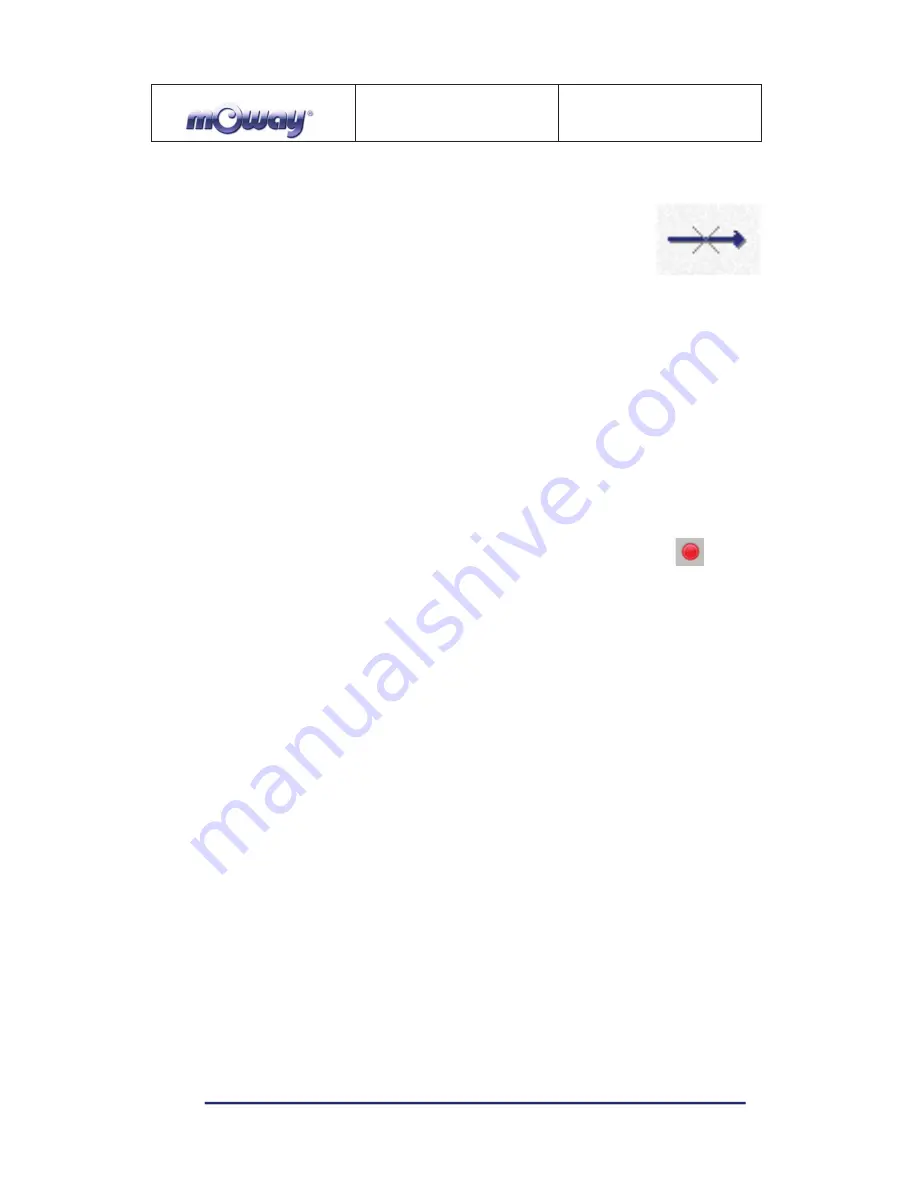
M
O
WAY
Title
: mOway Beginner Manual
Rev
: v2.1.3 – March 2011
Page
57
of
65
www.moway-robot.com
5.3.5.
Erase Arrow
This tool is very useful to create the diagram. Erase Arrow is
used to delete the link between the element and the next one. It can be
done clicking on the element.
5.3.6.
Subroutines
In order to simplify the diagrams and optimise the use of programme memory,
reusable subroutines can be generated. In other words, if a part of the programme is
repeated with great frequency, a subroutine can be created with this task, and replacing
it in the main diagram with a subroutine module.
5.3.7.
Recording
mOwayGUI can be used to record the diagram in the robot
directly. The status of the recording process will be indicated at the top.









































