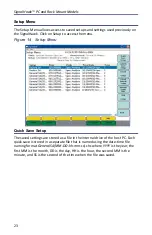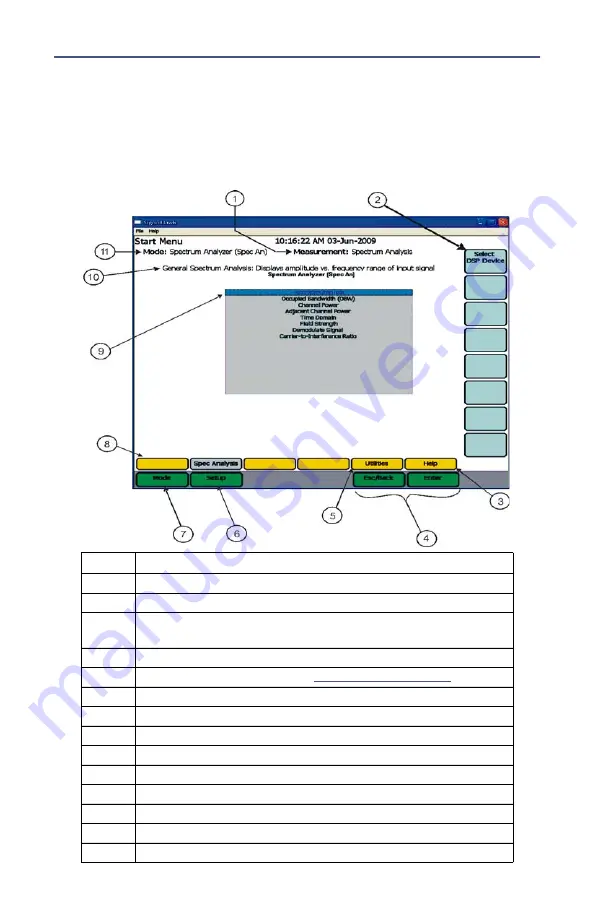
Settings
22
Reference Manual (User Manual) —
This manual expands upon the
information in the Operations Manual to include complete descriptions of
features, measurement setup parameters, and system setup options.
Back... —
Clicking here exits Help and returns to the features for the currently
active menu.
Figure
13
SignalHawk Start Menu - Spectrum Analyzer
Item
Description
1
Name of measurement being used
2
Menu Selection labels
3
Go to the Help menu. Select Esc/Back to return here. There
are two functions in the help menu.
4
Enter goes to a menu. Esc will exit a menu.
5
Go to the Utilities menu. See
.
6
Go to setup screen
7
Go to mode selection screen
8
Menu key labels
9
Selected measurement (highlighted)
10
Name and brief description of highlighted measurement
11
Current active operating mode
--
Mouse scroll wheel will increase values.
--
Keyboard can be used to manually enter values.
--
Function Keys correlate with the selections on side of the display.
Содержание SignalHawk SH-36S-PC
Страница 26: ...SignalHawk PC and Rack Mount Models 11 Figure 7 Select DSP Device List ...
Страница 67: ...Measurements 52 Figure 41 Example Channel Power Integration Bandwidth STEP 2 STEP 3 ...
Страница 75: ...Measurements 60 Figure 49 Example Carrier to Interference Ratio Carrier Off STEP 4 Measurement Settings ...
Страница 116: ...SignalHawk PC and Rack Mount Models 101 Figure 75 Menu Map BW Sweep Menu All Measurements ...
Страница 117: ...Menu Maps 102 Figure 76 Menu Map Amplitude All Measurements ...
Страница 118: ...SignalHawk PC and Rack Mount Models 103 Figure 77 Menu Map Measurement All Measurements ...
Страница 119: ...Menu Maps 104 Figure 78 Menu Map Mark Limit Menu All Measurements ...
Страница 120: ...SignalHawk PC and Rack Mount Models 105 Figure 79 Menu Map File Help All Measurements ...
Страница 121: ...Menu Maps 106 Setup Function Menu Maps Figure 80 Map Setup Mode Main Screen ...