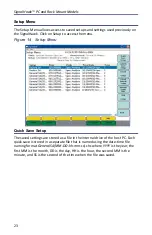Rack Mount SignalHawk Set-Up
16
f.
Click Finish.
g.
Click Close.
3.
Configure TCP/IP settings on the client computer:
Note:
The client computer may have TCP/IP settings previously
configured. Changing settings may prevent access to other
network resources such as the Internet or file sharing. Consult with
your network administrator before making any changes.
a.
Open Network Connections in Control Panel.
b.
Select Local Area Connection and then, under Network Tasks, click
Change settings of this connection.
c.
On the General tab, under This connection uses the following
items, click Internet Protocol (TCP/IP), and then click Properties.
d.
Specify an IP address:
Click Use the following IP address, and in IP address,
type the following IP address:
192.168.1.11
e.
Specify a subnet mask:
In Subnet Mask, type the following:
255.255.255.0
Note:
Default IP settings for the Rack Mount are IP address:
192.168.1.10 and Subnet Mask: 255.255.255.0. DHCP is NOT
enabled by default on the Rack Mount.
Note:
Use automated IP settings (DHCP) whenever possible for
the majority of client computers. DHCP is enabled by default and
when automated IP settings are used for all connections, they
eliminate the need to configure settings (i.e. DNS, WINS, etc.).
4.
Create a Remote Desktop Connection on the client computer:
a.
Open Remote Desktop Connection:
i.
Click Start
ii. Select Programs or All Programs
iii. Select Accessories
iv. Click Remote Desktop Connection.
b.
In the Computer box, type the following default IP address for the
Rack Mount:
192.168.1.10
c.
Click Connect.
Note:
If a connection cannot be achieved, disable the computers
wireless networking function.
Содержание SignalHawk SH-36S-PC
Страница 26: ...SignalHawk PC and Rack Mount Models 11 Figure 7 Select DSP Device List ...
Страница 67: ...Measurements 52 Figure 41 Example Channel Power Integration Bandwidth STEP 2 STEP 3 ...
Страница 75: ...Measurements 60 Figure 49 Example Carrier to Interference Ratio Carrier Off STEP 4 Measurement Settings ...
Страница 116: ...SignalHawk PC and Rack Mount Models 101 Figure 75 Menu Map BW Sweep Menu All Measurements ...
Страница 117: ...Menu Maps 102 Figure 76 Menu Map Amplitude All Measurements ...
Страница 118: ...SignalHawk PC and Rack Mount Models 103 Figure 77 Menu Map Measurement All Measurements ...
Страница 119: ...Menu Maps 104 Figure 78 Menu Map Mark Limit Menu All Measurements ...
Страница 120: ...SignalHawk PC and Rack Mount Models 105 Figure 79 Menu Map File Help All Measurements ...
Страница 121: ...Menu Maps 106 Setup Function Menu Maps Figure 80 Map Setup Mode Main Screen ...