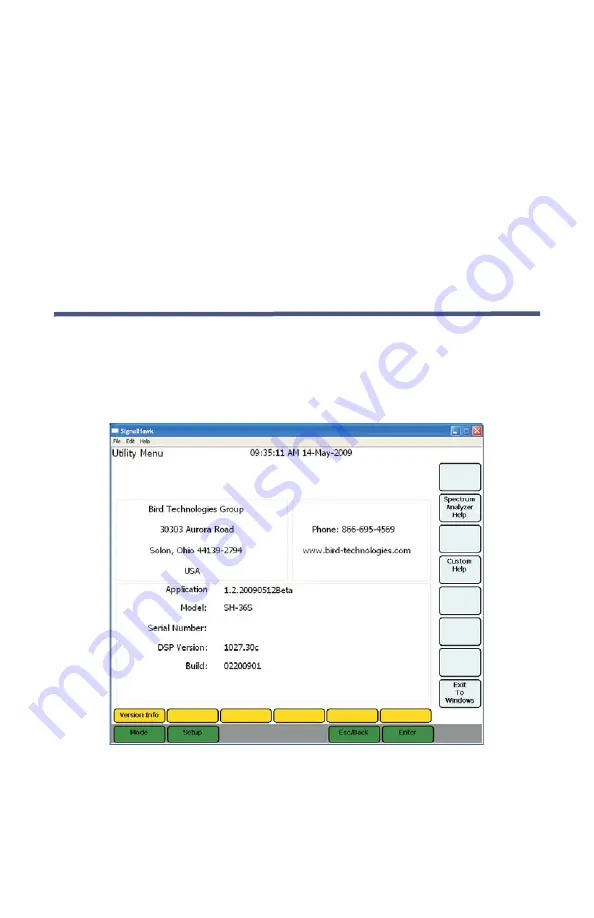
62
Chapter 6
Utilities
With SignalHawk’s built-in utilities, information about the instrument is
displayed. The Menu keys provide information about the software, hardware,
and data files.
Utilities can be accessed by clicking on Utilities from the Start Menu screen, or
by clicking on File & Help from a measurement screen then click on Utility.
To exit the Utility mode, press the Esc/Back function key to return to the
previous screen, or press the Mode key to go to the Start Menu screen.
Utility
Click on Utility to go to the Utility Menu. When the utility menu is accessed, new
menu keys and selections for getting help and exiting to the Windows operating
system are activated. The Utility Menu screen displays status information about
the instrument and about the operating system.
Figure
50
Utility Menu, Main Screen, Version Info Screen
Содержание SignalHawk SH-36S-PC
Страница 26: ...SignalHawk PC and Rack Mount Models 11 Figure 7 Select DSP Device List ...
Страница 67: ...Measurements 52 Figure 41 Example Channel Power Integration Bandwidth STEP 2 STEP 3 ...
Страница 75: ...Measurements 60 Figure 49 Example Carrier to Interference Ratio Carrier Off STEP 4 Measurement Settings ...
Страница 116: ...SignalHawk PC and Rack Mount Models 101 Figure 75 Menu Map BW Sweep Menu All Measurements ...
Страница 117: ...Menu Maps 102 Figure 76 Menu Map Amplitude All Measurements ...
Страница 118: ...SignalHawk PC and Rack Mount Models 103 Figure 77 Menu Map Measurement All Measurements ...
Страница 119: ...Menu Maps 104 Figure 78 Menu Map Mark Limit Menu All Measurements ...
Страница 120: ...SignalHawk PC and Rack Mount Models 105 Figure 79 Menu Map File Help All Measurements ...
Страница 121: ...Menu Maps 106 Setup Function Menu Maps Figure 80 Map Setup Mode Main Screen ...






























