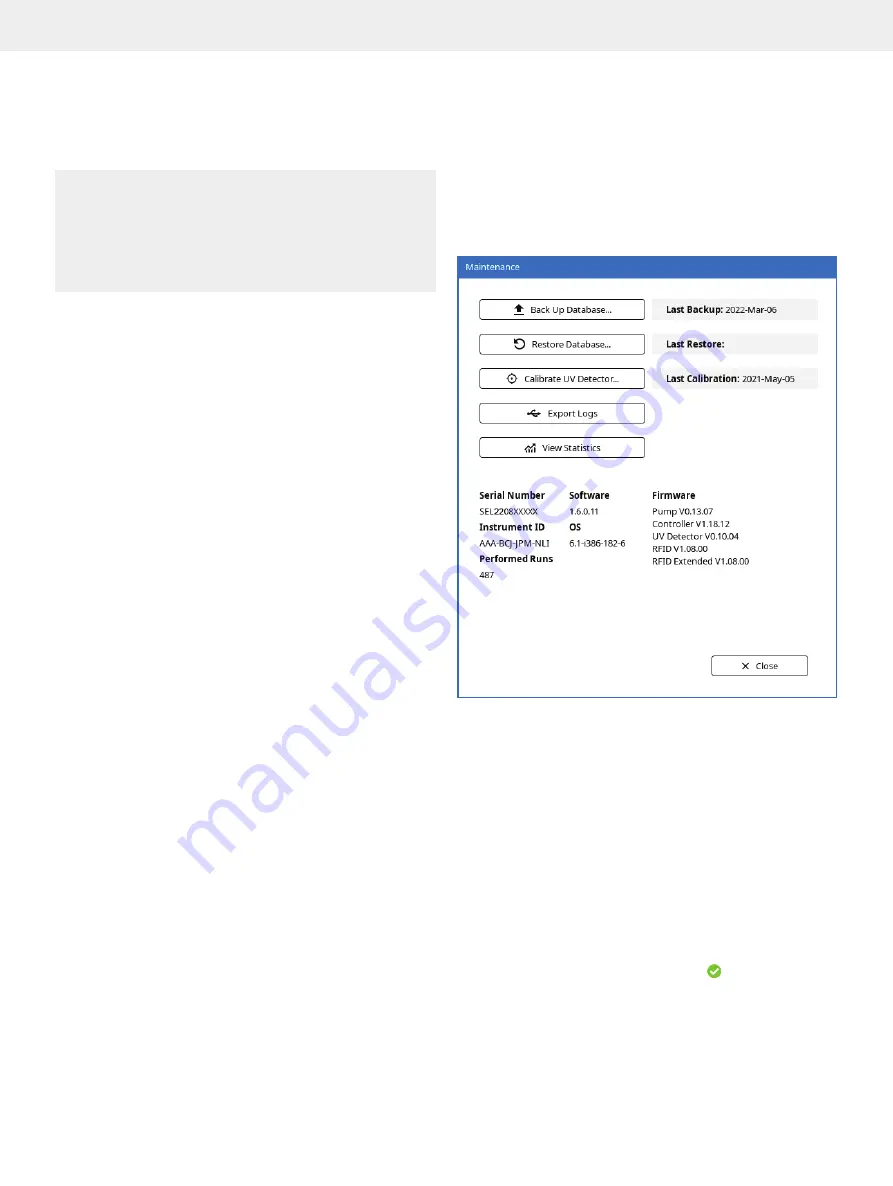
29
Maintenance
Maintenance
Warning
»
There are potentially lethal voltages inside the system.
Do not remove the cover panels; there are no user serviceable
parts inside.
»
If the system has been damaged or does not function properly,
shut it down immediately and contact Biotage
®
1-Point Support
™
(www.biotage.com).
Back Up and Restore the System’s Database
The system database contains all results and registered
solvents, column types, and user accounts.
It is possible to save your backups either on a USB memory
device or in a network share folder
N
. For instructions on
how to give the system access to a network share folder,
see page 26.
Note:
Restart is required after both backup and restore.
Note:
When using a
USB memory device, do not remove it until
the backup/restore has been completed.
To back up the database:
1. Press
Menu
and then
Maintenance
.
2. If you want to save the backup on a USB memory device,
connect an empty USB memory device to one of the USB
ports on the left side of the system.
3. Press
Back Up Database...
.
4. If the system has access to a network share folder
N
, the
Select Backup Location
dialog appears. Select
USB
or
Network Share
from the
Backup Location
drop-down list and
start the backup by pressing
Yes
.
5. If the system has not been given access to a network share
folder, the
Confirm Backup
dialog opens. Start the backup to
the USB memory device by pressing
Yes
.
6. When a message saying that the backup has been
completed appears, remove the USB memory device
(if applicable) and press
Shut Down
. The backup file
is saved on the USB memory device at biotage\selekt\
Selekt_
serialnumber\backups\ or in the network share
folder at Selekt_
serialnumber\backups\.
To restore the database:
1. Press
Menu
and then
Maintenance
.
2. If the backup is saved on a USB memory device, connect it to
on of the USB ports on the left side of the system.
3. Press
Restore Database...
.
4. In the
Select Backup File
dialog, select the backup location
(if applicable), select the backup file and press
Restore
.
The
Confirm Restore
dialog opens.
5. To confirm restore, press
Yes
.
6. When a message saying that the restore has been completed
appears, remove the USB memory device (if applicable) and
press
Shut Down
.
Figure 55.
The Maintenance view.
Export System Logs
It is possible to export the system logs either to a USB memory
device or to a network share folder
N
. It is also possible to send
the current system log in an e-mail
N
.
Export the System Logs to a USB Memory Device
1. Connect the USB memory device to a USB port on the left
side of the system.
2. Press
Menu
,
Maintenance
,
and then
Export Logs
.
3. If the
Export
dialog opens, press
USB
. The system logs
are saved on the USB memory device at biotage\selekt\
Selekt_
serialnumber\logs\.
4. When the export has been completed ( ), press
Close
and
remove the USB memory device.
Содержание Selekt Enkel
Страница 1: ...Biotage Selekt Enkel User Manual...
Страница 42: ...40 Biotage Selekt Enkel User Manual Biotage 2022 Notes Notes...
Страница 43: ......




























