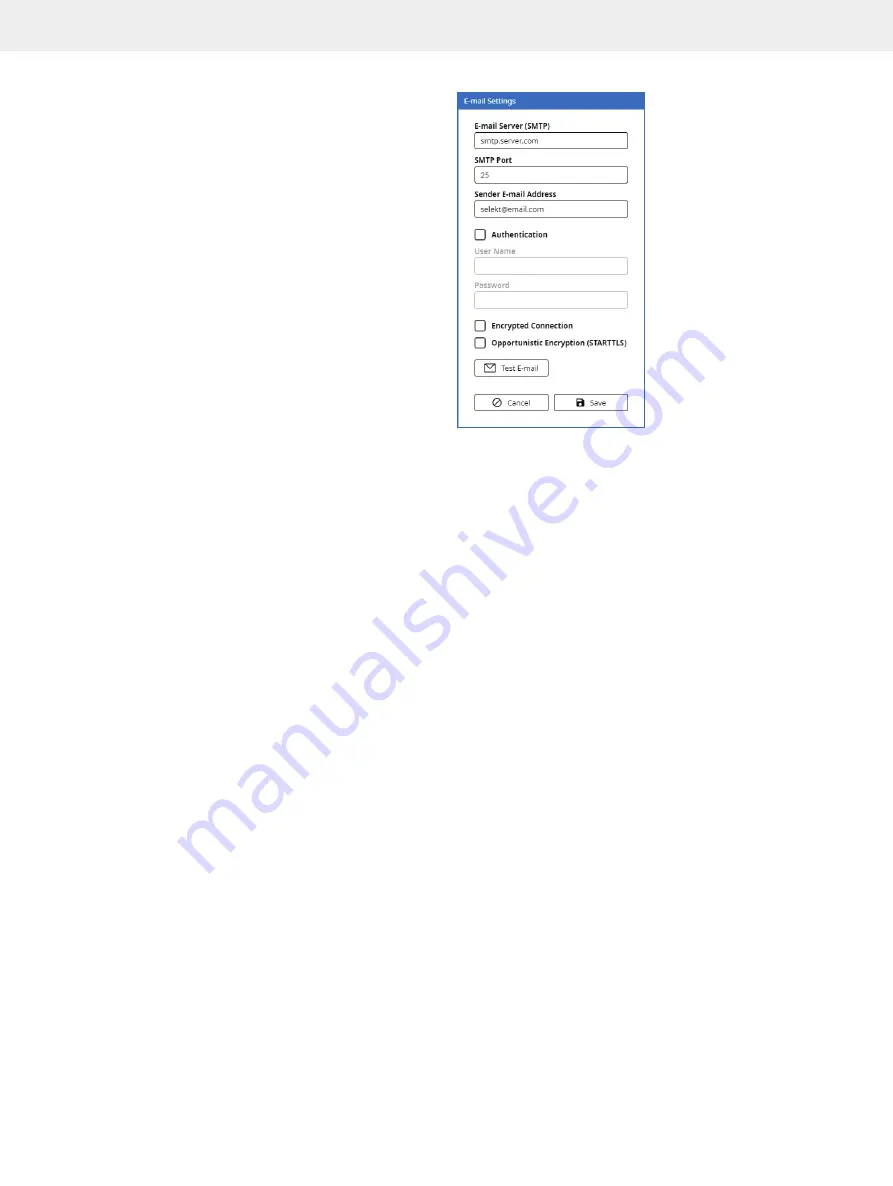
28
Biotage
®
Selekt Enkel User Manual | © Biotage 2022
Configure Network Share and E-mail Functionality
Configure an E-mail Server Connection
N
With the system connected to an e-mail server, it is possible for
the users to:
»
Receive e-mail notifications
when user interaction
is required for their runs, e.g. when a rack has to
be replaced, a solvent needs to be replenished,
a waste reservoir needs to be emptied, or a leak
is detected by Biotage
®
Solvent Detector.
»
Automatically receive the report by e-mail
when
their purification run has been completed.
»
Send reports and logs from the system by e-mail.
To set up a connection to an e-mail server:
1. Configure a network connection; see page 26.
2. Log in to the system settings view (see Figure 49 on
page 24) by pressing
Menu
and then
System Settings
.
3. Enable the
option in the
Network
field.
4. Press the corresponding
Settings
button and enter the
required e-mail settings; see Figure 54. Please contact your
IT department for help with entering the correct settings for
your e-mail server.
Note:
The
Sender E-mail Address
is the address that
is shown as the sender when receiving e-mails from
the system.
5. Test the connection to the e-mail server:
a. Press
Test E-mail
.
b. In the
Test E-mail
dialog, select your user account from
the
User
drop-down list. If your user account is not
listed, register a e-mail address to your account in the
Data Administration
view (see page 23).
c. If you do not receive a test e-mail, check the network and
e-mail settings and the address in the user account.
6. When you have received a test e-mail, press
Save.
Note:
If you disable the
option, the latest e-mail settings
are saved until enabled again.
Figure 54.
The E-mail Settings dialog.
Содержание Selekt Enkel
Страница 1: ...Biotage Selekt Enkel User Manual...
Страница 42: ...40 Biotage Selekt Enkel User Manual Biotage 2022 Notes Notes...
Страница 43: ......





























