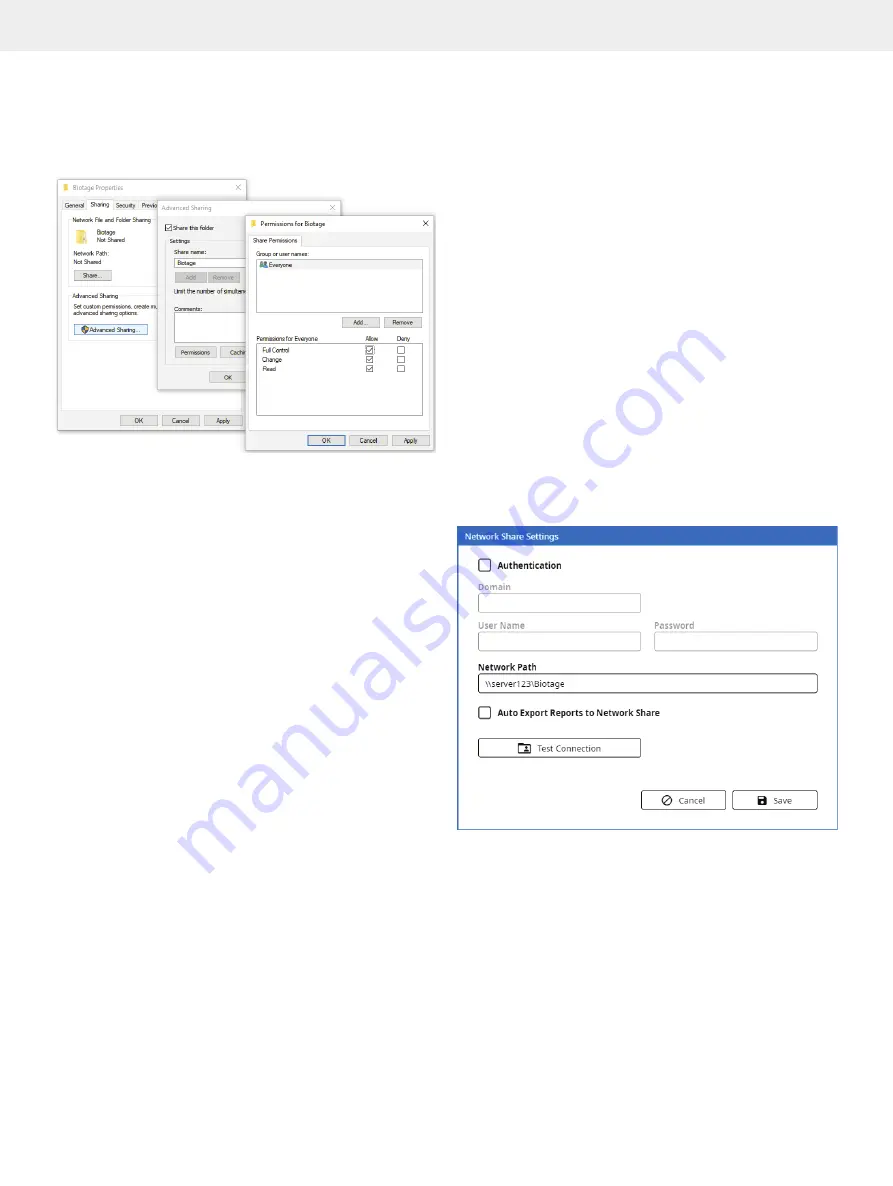
27
Configure Network Share and E-mail Functionality
Figure 52.
Creating a share folder on a Windows 10 computer. In this
example the user group Everyone will get full control of the share folder
“Biotage”.
Give the System Access to the Share Folder
Note:
The share folder must exist before network share can be
configured on the system.
Note:
The system will create a subfolder in the share folder
with the name Selekt and the system’s serial number
(Selekt_
serialnumber). In this way the share folder can be used
by several systems.
1. Log in to the system settings view (see Figure 49 on
page 24) by pressing
Menu
and then
System Settings
.
2. Configure a network connection; see page 26.
3. Enable the
Network Share
option in the
Network
field.
4. Press the corresponding
Settings
button and enter the
required network share settings (see Figure 53):
»
Authentication:
Enter the domain and the user name and
password for a user with read/write access to the share
folder. This can be omitted if the folder is set up to be
accessed by anyone that has access to the network.
»
Network Path:
The path to the share folder that you
want to use. The path consists of the host name or IP
address of the computer sharing the folder and the
name of the share folder. It is also possible to use
a subfolder located in the share folder by adding it
to the path, e.g. \\server123\Biotage\Selekt where
“server123” is the host name, “Biotage” is the name
of the share folder, and “Selekt” is a subfolder.
In Windows 10, the
Network Path
can be found by right-
clicking the share folder, or the desired subfolder, and
selecting
Properties
from the right-click menu.
»
Auto Export Reports to Network Share:
If enabled, a
report automatically exported to the network share folder
each time a run is completed, i.e. the reports are saved
both on the system and in the network share folder.
*
Please contact your IT department for help with entering the
correct settings for your network.
5. When done, press
Test Connection
. The system will try
to access the share folder (or subfolder) and create a
Selekt_
serialnumber subfolder.
6. If the test is successful, press
Save
. A test file (test_file.txt)
is saved in the Selekt_
serialnumber subfolder. Ensure that
the subfolder appeared in the desired location.
7. If the test fails, please contact your IT department for help
troubleshooting.
Note:
If you disable the
Network Share
option, the latest
network share settings are saved until enabled again.
* The report comes with two result files, one XML file with all raw run data
and one SPECTRUM file with the raw 3D UV spectrum.
Figure 53.
The Network Share Settings dialog. In this example,
“server123” is the host name of the computer sharing the folder and
“Biotage” is the name of the share folder.
Содержание Selekt Enkel
Страница 1: ...Biotage Selekt Enkel User Manual...
Страница 42: ...40 Biotage Selekt Enkel User Manual Biotage 2022 Notes Notes...
Страница 43: ......






























