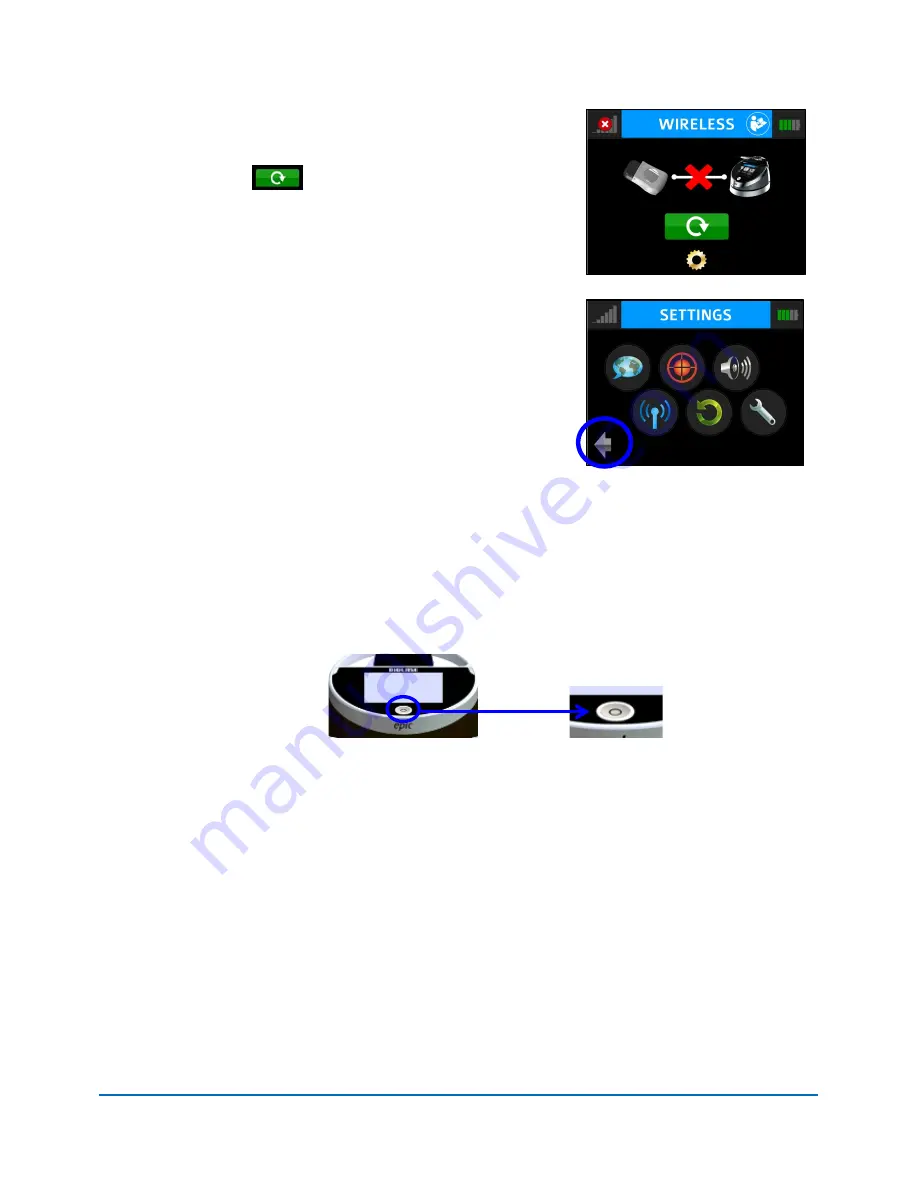
EPIC™
V Series
User Manual
pg. 20
5400430 Rev A
5b. If pairing has not occurred, the Wireless screen will
appear again indicating that pairing was not successful
(Figure 4.11); press the green button to repeat
steps 3 – 5a.
Figure 4.11
6. Press the Settings button to return to the Settings menu;
press the arrow on the bottom left of the Settings screen
to return to the Home screen (Figure 4.12).
Figure 4.12
4.5 CONTROL BUTTON
The CONTROL button on the front of the laser console is a multi-functional button (Figure 2.1).
Pressing and holding the Control Button for approximately two (2) seconds will allow the
transition from STANDBY or READY mode to SLEEP mode. Note that you will not be allowed
to go into READY mode unless you have chosen a treatment module on the HOME screen first.
4.6 ENTERING READY OR STANDBY MODES
Press and release the Control Button to place the laser console into either READY or
STANDBY mode. The laser console will only emit laser energy when the footswitch is pressed
and the laser console is set to READY mode. While in READY or STANDBY mode, mode
setting and/or power setting values may be changed only when the laser is not firing. If the
laser is firing (
i.e.
, the footswitch is engaged), the ability to change the settings is blocked.
(“READY” or “STANDBY” is displayed in the lower right hand corner of the display screen).
4.7 READY MODE
When entering READY mode, the laser console fan will turn on and pressing the footswitch will
activate laser radiation. There is a two (2) sec delay between switching to READY mode and the
ability of the laser console to emit a laser beam.






























