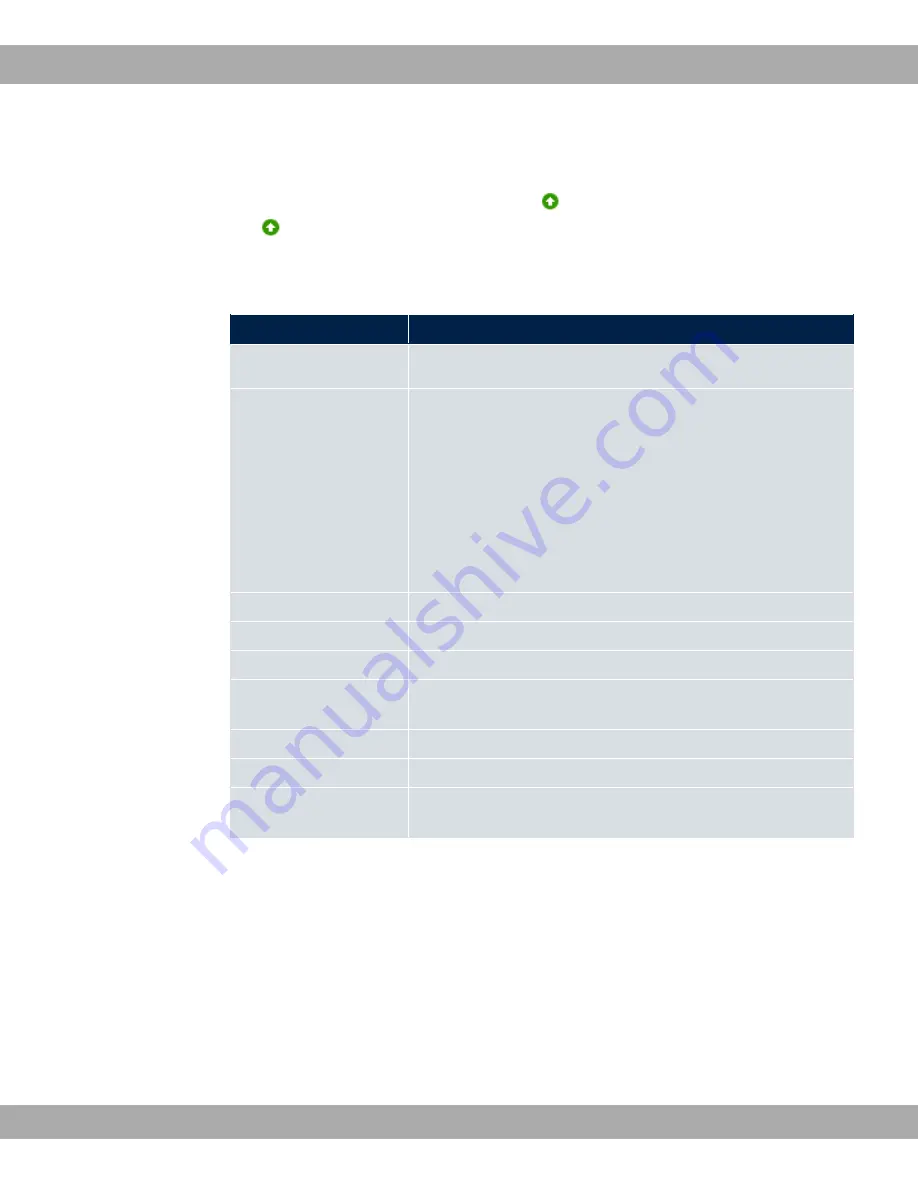
After successful scanning, a selection of potential scan partners is displayed in the scan
list. In the Action column, click Select to connect the local clients with this client. If the
partners are connected with one another, the
icon appears in the Connected column.
The
icon appears in the Connected column if the connection is active.
The Wireless LAN->WLAN->Client Link->Scan menu consists of the following fields:
Fields in the Scan menu.
Field
Description
Client Link Description Displays the name of the client link you configured.
Action
Start the scan by clicking on Scan.
If the antennas are installed correctly on both sides and LOS is
free, the client finds available clients and displays them in the
following list.
If the partner client cannot be found, check the line of sight and
the antenna installation. Then carry out the Scan. The partner
should then be found.
AP MAC Address
Shows the MAC address of the remote client.
Network Name (SSID)
Displays the name of the remote client.
Channel
Shows the Channel used.
Mode
Shows the security mode (encryption and authentication) for the
wireless network.
Signal
Displays the signal strength of the detected client link in dBm.
Connected
Displays the status of the link on your client.
Action
You can change the status of the client link. The available ac-
tions are displayed in this field.
10.1.4 Bridge Links
Available only for the devices of the bintec W1003n, W2003n, W2003n-ext und W2004n
series.
Bridge Links allow you to create a dedicated connection between WLAN devices. A radio
module operating as a slave exclusively connects to the bridge link master and does not
establish or accept any other WLAN connections. A bridge link usually serves to reliably
connect two networks via a WLAN connection.
10 Wireless LAN
bintec elmeg GmbH
164
bintec RS Series






























