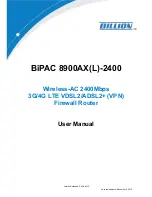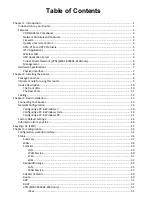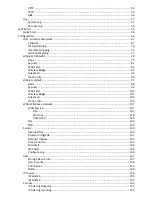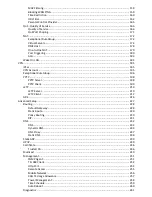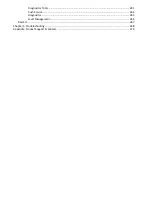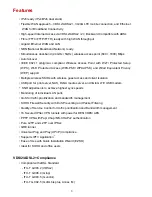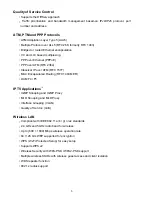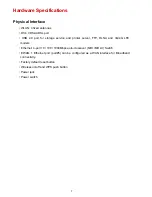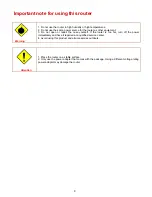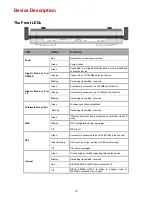Table of Contents
Chapter
1:
Introduction .................................................................................................................................. 1
Introduction
to
your
Router..................................................................................................................... 1
Features ................................................................................................................................................... 3
VDSl2/ADSL2+
Compliance ............................................................................................................... 3
Network
Protocols
and
Features ...................................................................................................... 4
Firewall.............................................................................................................................................. 4
Quality
of
Service
Control ................................................................................................................. 5
ATM,
PTM
and
PPP
Protocols ........................................................................................................... 5
IPTV
Applications .............................................................................................................................. 5
Wireless
LAN ..................................................................................................................................... 5
USB
Application
Server ..................................................................................................................... 6
Virtual
Private
Network
(VPN)
(BiPAC
8900AX
‐
2400
only)............................................................... 6
Management..................................................................................................................................... 6
Hardware
Specifications .......................................................................................................................... 7
Physical
Interface .............................................................................................................................. 7
Chapter
2:
Installing
the
Router...................................................................................................................... 8
Package
Contents..................................................................................................................................... 8
Important
note
for
using
this
router ....................................................................................................... 9
Device
Description ................................................................................................................................. 10
The
Front
LEDs ................................................................................................................................ 10
The
Rear
Ports................................................................................................................................. 11
Cabling.................................................................................................................................................... 12
Chapter
3:
Basic
Installation ......................................................................................................................... 13
Connecting
Your
Router......................................................................................................................... 14
Network
Configuration .......................................................................................................................... 16
Configuring
a
PC
in
Windows
7....................................................................................................... 16
Configuring
a
PC
in
Windows
Vista ................................................................................................. 19
Configuring
a
PC
in
Windows
XP..................................................................................................... 22
Factory
Default
Settings......................................................................................................................... 24
Information
from
your
ISP ..................................................................................................................... 26
Easy
Sign
On
(EZSO) ...................................................................................................................................... 27
Chapter
4:
Configuration .............................................................................................................................. 34
Configuration
via
Web
Interface............................................................................................................ 34
Status ..................................................................................................................................................... 36
Summary ......................................................................................................................................... 37
WAN ................................................................................................................................................ 38
Statistics .......................................................................................................................................... 39
LAN ........................................................................................................................................... 39
WAN
Service............................................................................................................................. 40
xTM .......................................................................................................................................... 41
xDSL.......................................................................................................................................... 42
Bandwidth
Usage ............................................................................................................................ 45
LAN ........................................................................................................................................... 45
WAN
Service............................................................................................................................. 47
3G/4G
LTE
Status ............................................................................................................................ 49
Route............................................................................................................................................... 50
ARP .................................................................................................................................................. 51
DHCP ............................................................................................................................................... 52
VPN
(BiPAC
8900AX
‐
2400
only) ...................................................................................................... 53
IPSec ......................................................................................................................................... 53
Содержание BiPAC 6900AX(L)-2400
Страница 20: ...15 3G LTE Router mode ...
Страница 66: ...61 7 Success ...
Страница 94: ...89 Configure AP as Enrollee Add Registrar with PIN Method 1 Set AP to Unconfigured Mode ...
Страница 144: ...139 Accessing mechanism of Storage In your computer Click Start Run enter 192 168 1 254 ...
Страница 146: ...141 Access the folder public ...
Страница 149: ...144 Step 2 Click Add a Printer Step 3 Click Add a network wireless or Bluetooth printer ...
Страница 152: ...147 Step 8 Click Next and you are done You will now be able to see your printer on the Devices and Printers Page ...
Страница 154: ...149 Take Windows media player in Windows 7 accessing the DLNA server for example for usage of DLNA ...
Страница 160: ...155 Rule inactive ...
Страница 196: ...191 ...
Страница 199: ...194 ...
Страница 207: ...202 2 Click Connect to a workplace and press Next 3 Select Use my Internet connection VPN and press Next ...
Страница 208: ...203 4 Input Internet address and Destination name for this connection and press Next ...
Страница 209: ...204 5 Input the account user name and password and press Create ...
Страница 210: ...205 6 Connect to the server ...
Страница 212: ...207 ...
Страница 222: ...217 2 Click Connect to a workplace and press Next 3 Select Use my Internet connection VPN and press Next ...
Страница 223: ...218 4 Input Internet address and Destination name for this connection and press Next ...
Страница 224: ...219 5 Input the account user name and password and press Create ...
Страница 227: ...222 9 Go to Network connections enter username and password to connect L2TP_IPSec and check the connection status ...
Страница 241: ...236 2 ipoe_eth0 with DDNS www hometest1 com using username password test test ...
Страница 250: ...245 in the system tray Step 6 Double click on the icon to display your current Internet connection status ...
Страница 252: ...247 Click Import Certificate button to import your certificate Enter the certificate name and insert the certificate ...
Страница 253: ...248 Click Apply to confirm your settings ...
Страница 259: ...254 Http Port The device equips user to change the embedded web server accessing port Default is 80 ...
Страница 261: ...256 Mobile Network User can press Scan to discover available 3G LTE mobile network ...
Страница 267: ...262 Example Ping www google com ...
Страница 268: ...263 Example trace www google com ...