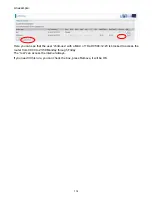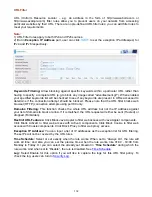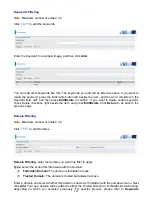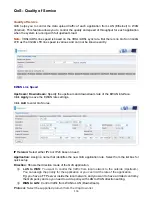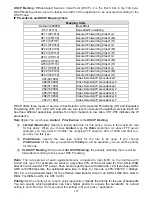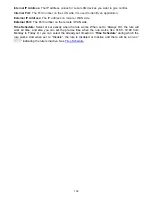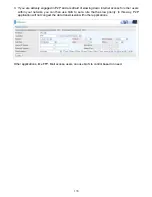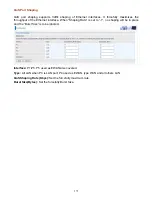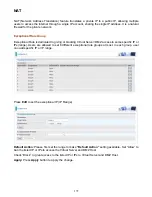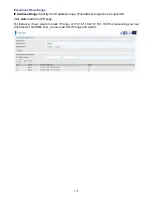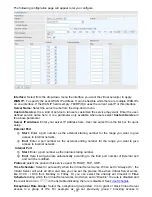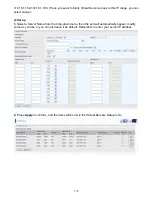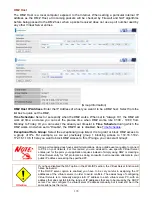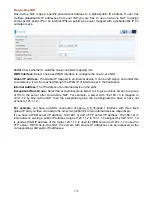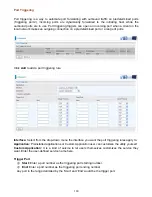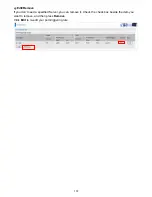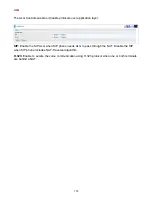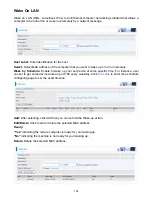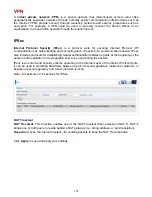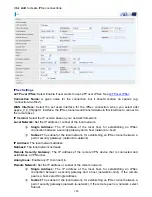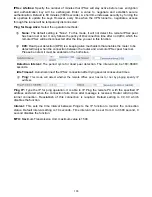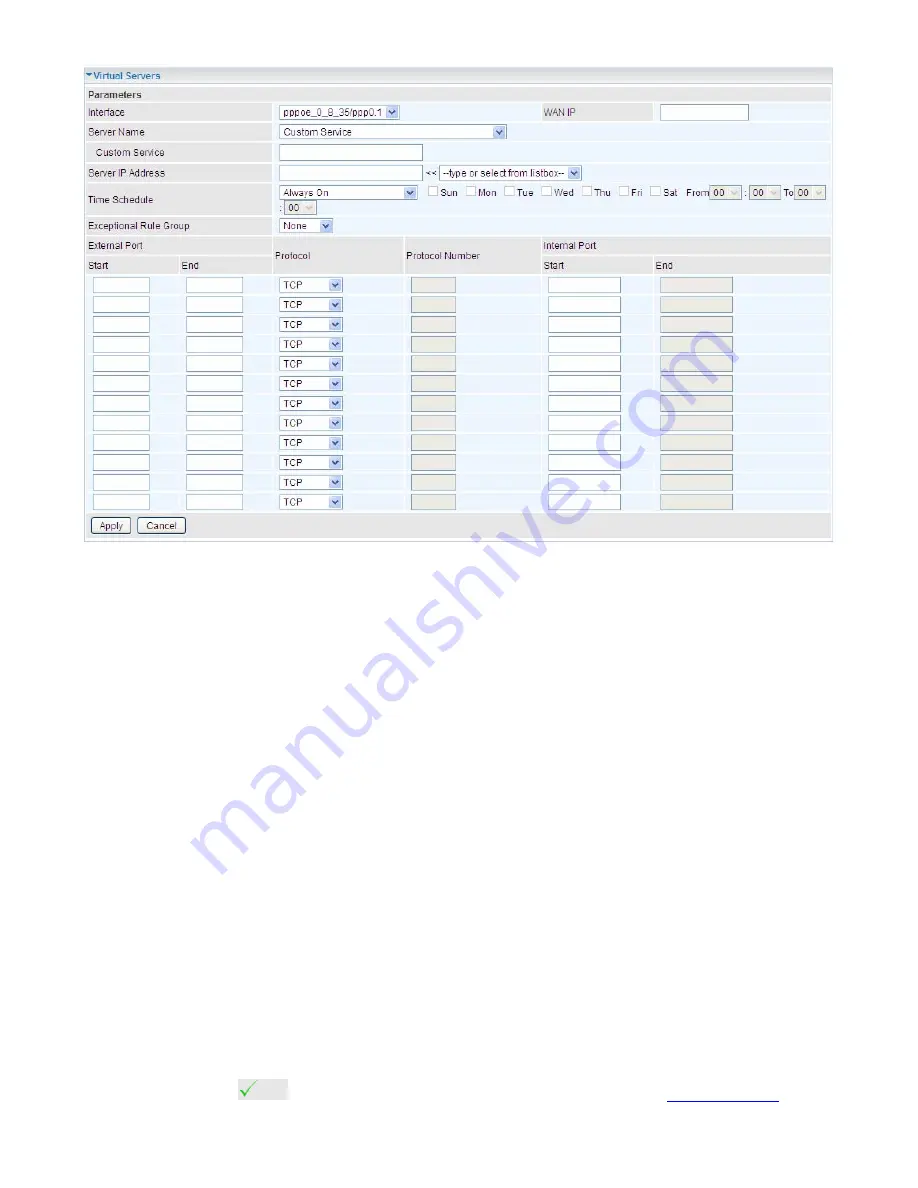
175
The following configuration page will appear to let you configure.
Interface:
Select from the drop-down menu the interface you want the virtual server(s) to apply.
WAN IP:
To specify the exact WAN IP address. It can be flexible while there are multiple WAN IPs
on one interface. If the WAN IP field is empty, 78VDP(O)X uses the current wan IP of this interface.
Server Name:
Select the server name from the drop-down menu.
Custom Service:
It is a kind of service to let users customize the service they want. Enter the user-
defined service name here. It is a parameter only available when users select
Custom Service
in
the above parameter.
Server IP Address:
Enter your server IP Address here. User can select from the list box for quick
setup.
External Port
Start:
Enter a port number as the external starting number for the range you want to give
access to internal network.
End:
Enter a port number as the external ending number for the range you want to give
access to internal network.
Internal Port
Start:
Enter a port number as the internal staring number.
End:
Here it will generate automatically according to the End port number of External port
and can’t be modified.
Protocol:
select the protocol this service used: TCP/UDP, TCP, UDP.
Time Schedule:
Select or set exactly when the Virtual Server works. When set to “Always On”, the
Virtual Server will work all time; and also you can set the precise time when Virtual Server works,
like 01:00 - 19:00 from Monday to Friday. Or you can select the already set timeslot in
Time
Schedule
during which the Virtual Server works. And when set to “Disable”, the rule is disabled and
there will be an icon
in the list table indicating the rule is disabled. See
Time Schedule
.
Exceptional Rule Group:
Select the exceptional group listed. It is to grant or block Virtual Server
access to a group of IPs. For example, as we set previously group 1 blocking access to
Содержание BiPAC 6900AX(L)-2400
Страница 20: ...15 3G LTE Router mode ...
Страница 66: ...61 7 Success ...
Страница 94: ...89 Configure AP as Enrollee Add Registrar with PIN Method 1 Set AP to Unconfigured Mode ...
Страница 144: ...139 Accessing mechanism of Storage In your computer Click Start Run enter 192 168 1 254 ...
Страница 146: ...141 Access the folder public ...
Страница 149: ...144 Step 2 Click Add a Printer Step 3 Click Add a network wireless or Bluetooth printer ...
Страница 152: ...147 Step 8 Click Next and you are done You will now be able to see your printer on the Devices and Printers Page ...
Страница 154: ...149 Take Windows media player in Windows 7 accessing the DLNA server for example for usage of DLNA ...
Страница 160: ...155 Rule inactive ...
Страница 196: ...191 ...
Страница 199: ...194 ...
Страница 207: ...202 2 Click Connect to a workplace and press Next 3 Select Use my Internet connection VPN and press Next ...
Страница 208: ...203 4 Input Internet address and Destination name for this connection and press Next ...
Страница 209: ...204 5 Input the account user name and password and press Create ...
Страница 210: ...205 6 Connect to the server ...
Страница 212: ...207 ...
Страница 222: ...217 2 Click Connect to a workplace and press Next 3 Select Use my Internet connection VPN and press Next ...
Страница 223: ...218 4 Input Internet address and Destination name for this connection and press Next ...
Страница 224: ...219 5 Input the account user name and password and press Create ...
Страница 227: ...222 9 Go to Network connections enter username and password to connect L2TP_IPSec and check the connection status ...
Страница 241: ...236 2 ipoe_eth0 with DDNS www hometest1 com using username password test test ...
Страница 250: ...245 in the system tray Step 6 Double click on the icon to display your current Internet connection status ...
Страница 252: ...247 Click Import Certificate button to import your certificate Enter the certificate name and insert the certificate ...
Страница 253: ...248 Click Apply to confirm your settings ...
Страница 259: ...254 Http Port The device equips user to change the embedded web server accessing port Default is 80 ...
Страница 261: ...256 Mobile Network User can press Scan to discover available 3G LTE mobile network ...
Страница 267: ...262 Example Ping www google com ...
Страница 268: ...263 Example trace www google com ...