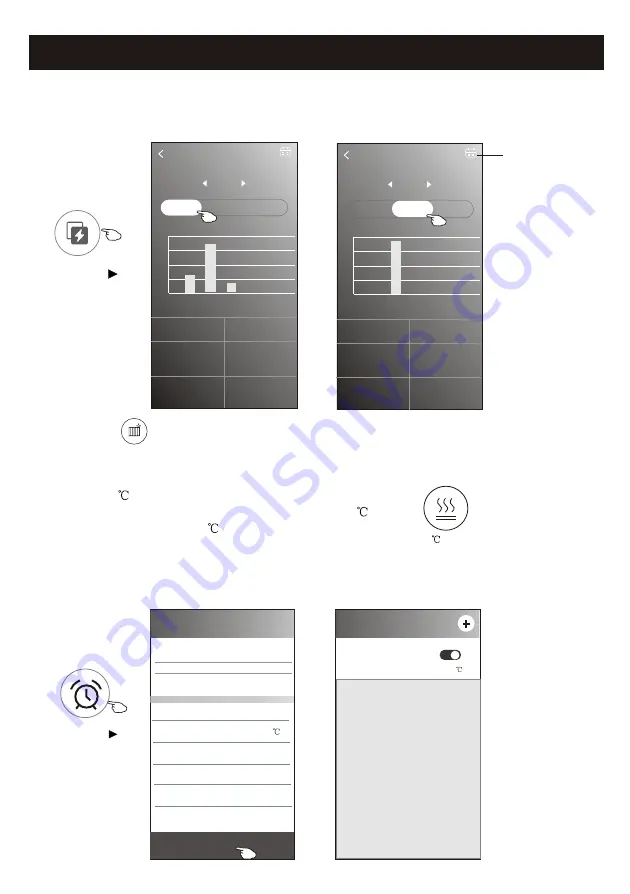
24
Air conditioner control
7. Tap the
"
Electricity Monitoring
"
button if it is available on the screen.
In this function, you can monitor the air conditioner electricity consumption.
Electricity monitoring
2019-03-11
DAY
Month
Year
2019-03-10
2019-03-11
0
kwh
Total Electricity
Consumption
0.14
kwh
Total Electricity
Consumption
4.6
hour
Running time statistics
0
hour
Running time statistics
13:00 14:00 15:00 16:00 17:00 18:00 19:00
(Kwh)
0.032
0.024
0.016
0.008
0
Electricity monitoring
2019-03
DAY
Month
Year
2019-02
2019-03
0.13
kwh
Total Electricity
Consumption
0.32
kwh
Total Electricity
Consumption
10.83
hour
Running time statistics
4.33
hour
Running time statistics
03-09 03-10 03-11 03-12 03-13 03-14 03-15
(Kwh)
0.16
0.12
0.08
0.04
0
Electricity
Monitoring
You can tap this button to
pop up the calender then
select the date.
8. Tap the
" "
button, if it is available on the screen.
Check the details of the Self-Cleaning function on User Manual.
9. Tap the
"
8
Heat
"
button , if it is available on the screen.
This function help keep the room temperature over 8 .
Check the details of the 8
Heat function on User Manual.
Self-Cleaning
8
Heat
Control form2-More functions
10.Tap the
"
Reservation
"
button , if it is available on the screen.
You can set the time, repeat day, temperature, mode, fan speed, air flow as you desired
and then tap Save to activate the function.
The air conditioner will automatically reach your settings at the appointment time.
< Reservation
14 17
15 18
17 20
18 21
Save
16 : 19
Repeat setting Monday.... >
Temperature 25 >
Mode Cool>
Fan Speed Mid>
Precision Air Flow
Up-Down Swing>
< Reservation
16:19:00
ON,Cool,Mid,Up-Down Swing 25 ,M...
After the reservation is set up, the air conditioner
will automatically reach your set requirement at your
appointment time.
Reservation






















