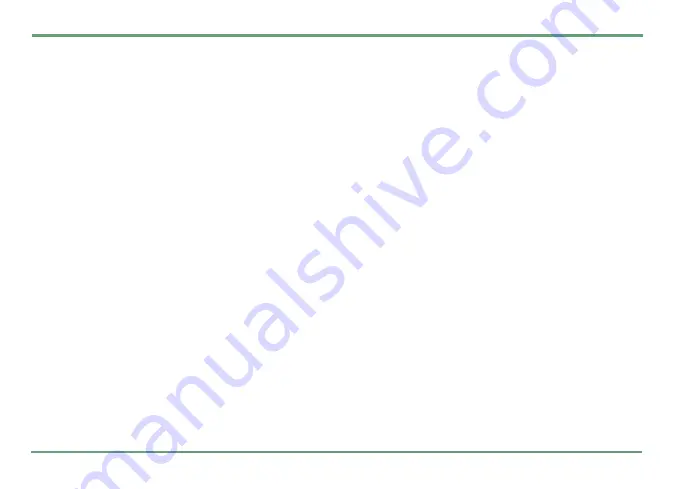
FUN
77
To view details of a picture, press
"
and select
Details
. Picture name, format, date, time, resolu-
tion, size and color will be shown. Date and time
are shown in the format that is selected in
Set-
tings
. See
setting date and time on page 50
Sounds
The
Sounds
application contains all the sounds,
that you have received via Bluetooth, E-mail, or
MMS and detached in here. This application also
contains sounds that are stored in memory card.
You can reorganize sounds by creating folders
and moving sounds within the folders.
To create a folder, press
"
and select
Create fold-
er
. Name the folder and press
.
Save
. Note that
within phone’s memory, you cannot create sub-
folders by making or moving folders. Within
memory card the number of sub-folder levels is
not limited.
All sound files are listed in reverse chronological
order in the main view. All sound folders are lo-
cated on the next rowes of the main view and mu-
tually listed in alphabetical order. Memory card, if
in use, is located at the lowest row of the main
view.
PLAYING SOUND
•
To play a sound, press
.
Play
. The sound
that is currently being played is indicated as
the sound play icon.
•
To adjust volume during playback, press the
volume keys.
•
To stop playback, press
.
Stop
.
MANAGING SOUNDS
To view content of a folder, press
.
Open
.
To delete a sound or folder, press
"
and select
Delete
. Confirm the deletion by pressing
.
Yes
.
Note that when deleting a folder, its contents will
be deleted, as well.
To delete several sounds at once, press
"
. Then
select the option
Delete many...
You can delete all
pictures in the folder or check off separately the
pictures that you want to delete. Confirm you
choice by pressing
.
Yes
.
To rename a sound or folder press
"
and select
Rename
. Key in the new name and press
.
Save
.
To move or copy a sound to a folder or to a mem-
ory card, press
"
and select
Move to folder
or
Copy
.
Select the destination memory. Then select the






























