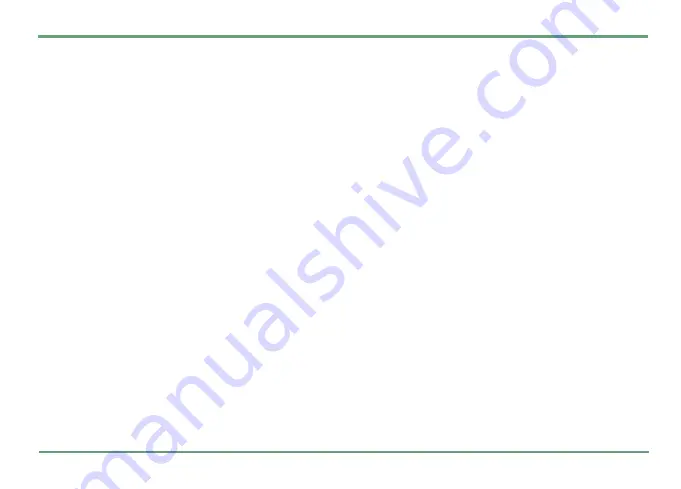
EXTRAS
72
Currency converter
With the
Currency converter
application you can
make conversions between different currencies.
As a default there are two active currencies, EUR
and USD in the conversion list. Initially EUR is the
base currency. The currencies can be changed.
To change an active currency, highlight the cur-
rency that you wish to replace. Press
"
. Highlight
Select new currency.
Scroll the selection list, high-
light the desired currency and press
"
.
To add a new currency in the selection list, press
"
. Select
Currencies&rates
. Select
New currency
.
Key in name and rate and press
.
Save
.
If neither of the active currencies is the base cur-
rency, two conversion calculations are needed on
the background to achieve the wanted conversion
result. This can cause some inaccuracy in the re-
sult, depending on the rates in use.
To set a new base currency, press
"
. Select
Cur-
rencies&rates
. Select the desired currency. Select
Set as base
and confirm your choice by pressing
.
Yes
.
Note that as you change the base currency, all
rates will be recalculated. The rate of the base
currency is set to 1.00. You cannot delete or edit
current base currency.
To edit the name and rate of a currency, press
"
.
Select
Currencies&rates
. Highlight the currency
and press
c
Edit
. Key in new name or rate.
Save changes by pressing
.
Save
.
To delete a currency, press
"
. Select
Curren-
cies&rates
and select the currency that you wish
to delete. Select
Delete
and confirm your choice
by pressing
.
Yes
.
To delete several currencies or all currencies (ex-
cept the base currency) at once, press
"
. Select
Currencies&rates
and select a currency. Select
De-
lete more...
If you highlight
Select
, you can pick up
currencies that you wish to delete. Confirm your
choice by pressing
.
.
Making conversions: Press
.
Calculate
. Key in
the value of the currency that you want to con-
vert. Instantly you will see how much money it is
in the other active currency.
















































