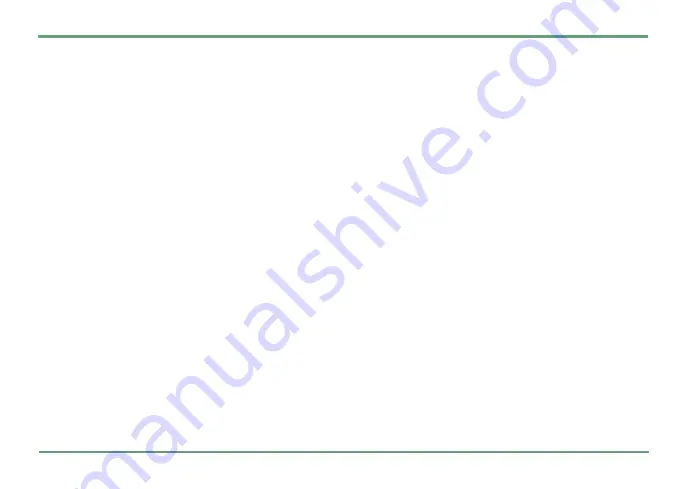
TOOLS
54
•
Report reception
: You can define, whether you
want to have message delivery reports of your
sent messages..
•
Report sending
: You can define, whether you
wish to have reports of your received mes-
sages.
•
Message validity
: You can define message valid-
ity, i.e. for how long a time messages are
stored in the server of the operator.
•
Picture size
: You can define size of the pic-
tures.
E-mail:
You can see a list of existing mailboxes, from
which you can choose the one you want to use in
receiving and sending E-mail messages.
To create a new mailbox, select
New mailbox
and
press
"
. Name the mailbox and fill in or edit the
following data fields:
•
Connection
: Select the connection you want to
use for receiving and sending E-mail mes-
sages. For defining connections, see
.
•
E-mail address
: Key in your E-mail address.
•
Outgoing mail server
: Define the outgoing mail
server. This needs to be a valid internet
address.
•
Message sending
: You can define whether the
connection is established automatically for
sending the message or the message waits
until next connection.
•
Cc to self:
You can define whether you want to
send copies of your outgoing E-mail messages
to yourself.
•
Signature
: You can create a personalised sig-
nature which is added to your outgoing E-
mails.
•
Login
: Key in you user name.
•
Password
: Key in your password and save it by
pressing
.
Save
.
•
Incoming mail server
: Define the incoming mail
server. This needs to be a valid internet
address.
•
Mailbox type
: Select the correct mailbox type
(POP3/IMAP4)
•
Automatic retrieval
: You can define if you wand
to have E-mail messages retrieved automati-
cally and the time interval for automatic
retrieval.
















































