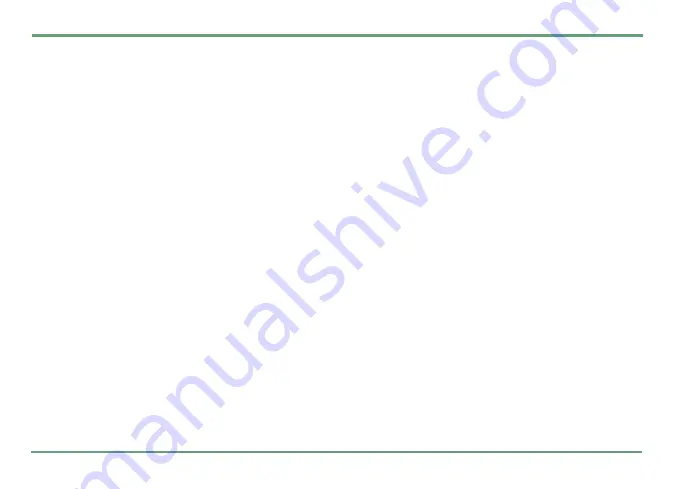
MESSAGING
33
MESSAGING
Press
~
, select
Messaging
. To enter the menu grid
while in idle state, you can also press
"
.
With this application you can create, edit, send,
store, receive and view text messages (SMS),
multimedia messages (MMS), E-mail messages
(E-mail) and cell broadcast messages on the
phone. You can also manage text messages on
SIM card.
The application consists of the following folders:
New message
,
Inbox
,
My folders
,
Drafts
,
Sent
,
Out-
box
,
Mailbox
,
Cell broadcast
,
Sim messages
,
Reports
and
Templates
.
You can scroll the list with
n
up/down and select
currently highlighted folder by pressing
"
.
To access options of the selected folder, press
"
.
You can cancel the operation and return to the
previous menu level by pressing
-
Back
.
To exit the application, press
-
Exit
.
Creating a new message
First select what kind of a message you want to
create: Text message (
SMS
), Multimedia message
(
MMS
), or E-mail message (
).
Select the message type by pressing
"
. SMS
editor can also be selected by pressing
.
SMS
.
CREATING AND SENDING AN SMS
Write the message text in the text field. You can
move from a data field to another by pressing
n
up/down.
Add recipient(s): Press
.
Add
. Or, press
"
and select
Add recipient
. Scroll and select one or
more contacts to whom you wish to send the mes-
sage. To make a shortcut to a contact, press the
alphanumerical key corresponding the first letter
in the desired contact name. The cursor automat-
ically moves to highlight the first contact that be-
gins with that letter.
To send the message, highlight the text field and
press
.
Send
, or press
"
and select
Send
.
If sending succeeded, a notification
Message sent
will be displayed, and the message will be found
in the
Sent
folder later on.






























