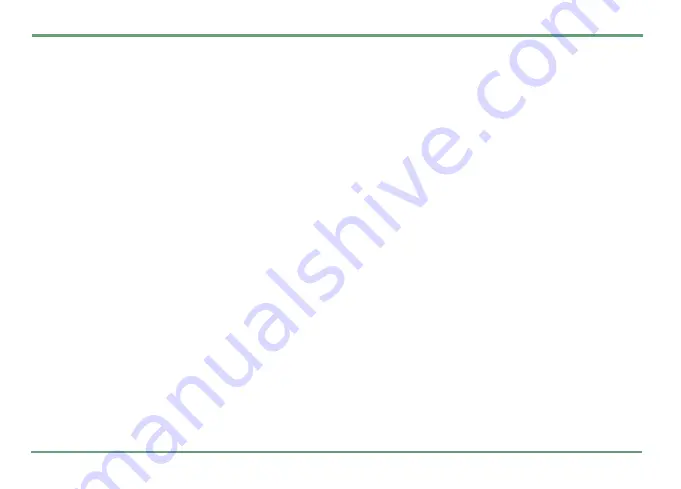
MESSAGING
39
SENDING REPLY TO MULTIPLE RECIPIENTS
You can reply to a message and send the reply to
multiple recipients. Highlight the message, press
"
and select
Reply...
Press
"
and select either
To sender
or
To all
.
FORWARDING AN SMS OR MMS
Note that MMS messages may only be forwarded
as such, you cannot edit the message itself.
Add recipient(s)
: Highlight recipient field, press
.
Add
. Or, press
"
and select
Add recipient
.
Scroll and select one or more contacts, to whom
you want to send the message.
To send the message, highlight the content field
and press
.
Send
, or press
"
and select
Send
.
If sending succeeded, a notification
Message sent
will be displayed, and the message will be found
in the
Sent
folder later on.
MOVING A MESSAGE TO A FOLDER
You can move a message to a folder by highlight-
ing it and pressing
"
. Then select the option
Move
to folder
. Select the desired folder and confirm you
choice by pressing
.
Ok
. For creating new fold-
ers see
.
MOVING SEVERAL MESSAGES TO A FOLDER
You can move several messages to a folder at
once. Press
"
. Then select the option
Move many...
You can move all messages that the folder con-
tains or check off separately the messages that
you want to move. Confirm you choice by press-
ing
.
Move
.
VIEWING DETAILS OF A MESSAGE
You can view details of any message by pressing
"
and selecting
Details
. Details may include e.g.
sender, recipients, subject, date, time, type and
size.
DELETING A MESSAGE
You can delete a message by highlighting it and
pressing
"
. Then select the option
Delete
. Con-
firm your choice by pressing
.
Yes
.
DELETING SEVERAL MESSAGES AT ONCE
You can delete several messages at once. In the
message list, press
"
. Then select the option
De-
lete many...
You can delete all messages that the
folder contains or check off separately the mes-
sages that you want to delete. Confirm you choice
by pressing
.
Yes
.
















































