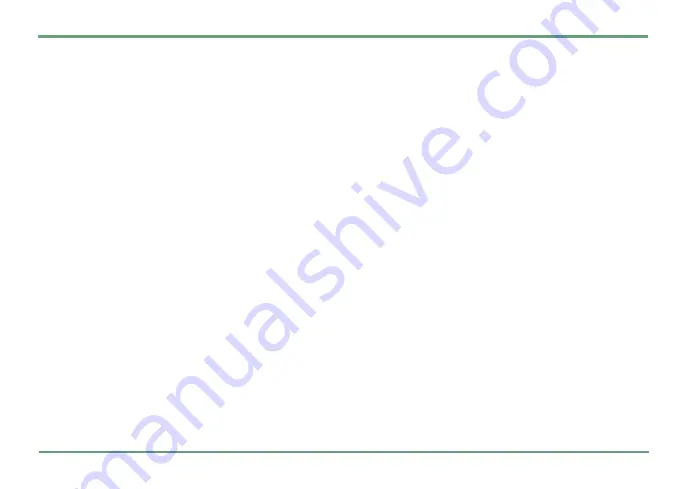
TOOLS
62
Twig Alert calls
You can define the desired number for Twig Alert
calls, the number of times which the call is retried
and the timeout between calls. Press
"
and se-
lect the desired option from options list.
•
Number
: You can set the pre-determined
emergency number to be any valid phone
number. Key in the number and press
.
Save.
You can also choose the desired number
from contacts list. Select the contact and
press
.
Save.
•
Retry
: You can select how many times the
emergency call is retried. Press
"
to select
the desired option.
•
Timeout
: Timeout is the time the phone takes
between pre-determined emergency calls.
Select the desired option from options list by
pressing
"
.
Twig Alert messages
For Twig Alert messages you can define the phone
number to which the messages are sent. You can
also define how many times the message is sent.
The message is sent using the mobile phone
telematics protocol (MPTP) and it contains infor-
matioin about your location.
•
Number
: The emergency message can be sent
to any valid phone number, independently
from the number that is set for emergency
calls. Key in the number and press
.
Save.
You can also choose the desired number from
contacts list. Select the contact and press
.
Save.
•
Retry
: You can set the number of times the
emergency message sending is retried if the
first time fails. Press
"
to select the desired
option.
Effects
You can set
Backlight
,
Volume level
and
Vibration
ef-
fects for Twig Alert. Choose the desired effect and
option from options list.
ACCESSORIES
You can select what kind of settings will be
switched on whenever an accessory, such as a
headset or carkit, is attached to the phone. High-
light an option and press
"
to select it.
•
Headset/carkit
: You can set the phone so that it
keeps the current sound profile or uses some
specific profile each time when an accessory is
attached to the phone. You can set separate
sound profiles for each of these accessories.






























