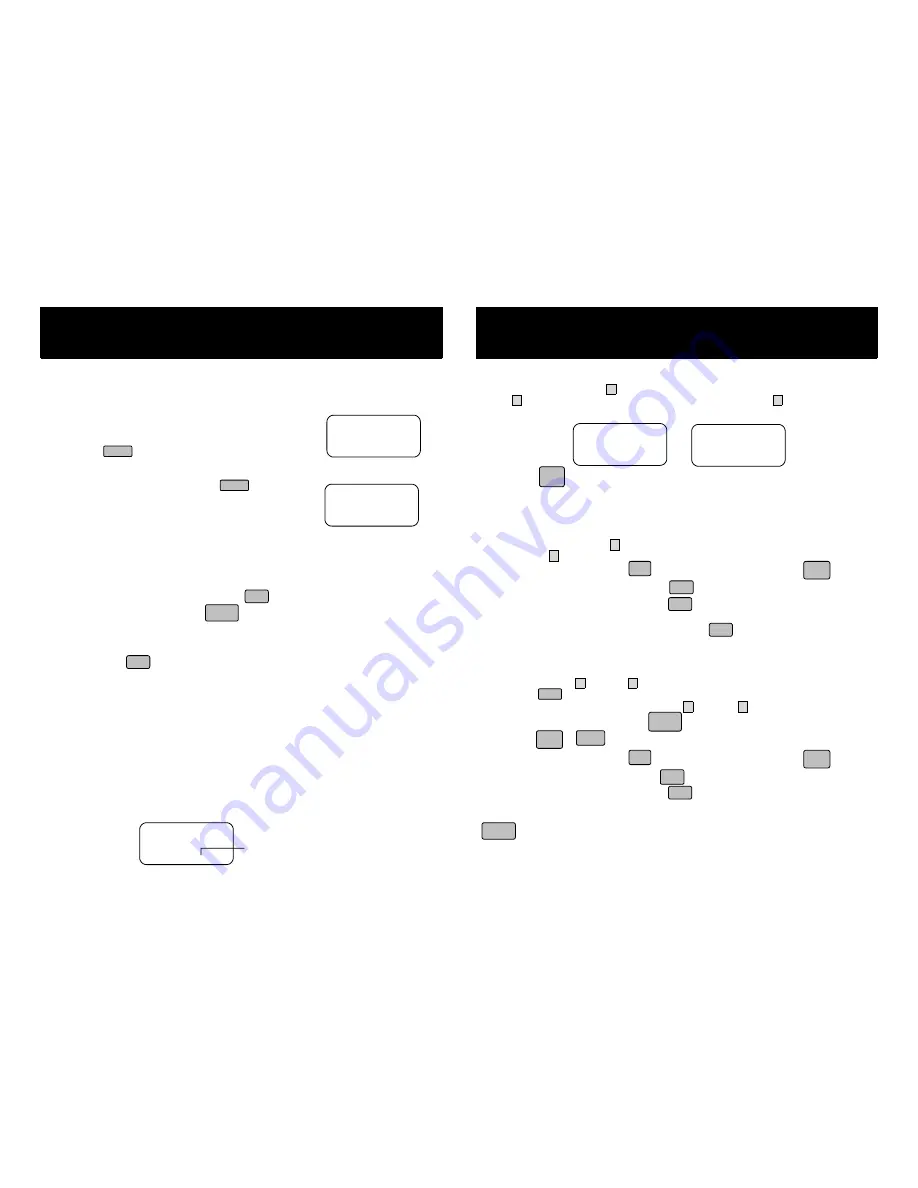
Caller ID System Operation
Call Waiting
When you subscribe to a Call Waiting service from your local telephone company, this telephone will
display the name and number of the second caller while you are having a conversation with your first
caller.
1. When you are having a conversation, this telephone will
automatically display the name and number of the second
caller. The name will be blinking.
2. Press the
button to answer the second caller. The
first caller’s name and number will be displayed. The name
will be blinking.
3. When you have finished, press the
button to
continue with your conversation with the first caller
If you do not want to interrupt your phone conversation with the
first caller, you can advise the second caller to leave a Voice
Mail message instead.
e.g.
1
st
Caller
e.g.
2
nd
Caller
Voice Mail Function
When there is a Voice Mail message for you, this telephone detects a Stutter Dial Tone (if applicable)
and the “MSG” icon on the LCD Screen and the MESSAGE WAITING LED indicator will blink.
1. To access your Voice Mail message, press the
button.
2. After you hear a dial tone, press the
button. This will automatically dial the Voice Mail
Post Code in your area and connect you to the Voice Mail service provider.
NOTE
: You must store the Voice Mail Post Code number by using the Voice Mail function. You can
also call your Voice Mail service provider by dialing the Voice Mail Access Code number after
pressing the
button.
C-F (Forwarded Call)
Appears on the upper left hand side, when the incoming call has been assigned to your telephone
number.
L-D-C (Long Distance Call)
Appears on the upper left hand side, when the incoming call is a long distance call and the service is
provided by your local telephone company.
Caller List
Record call information for up to 80 incoming calls such as caller’s name and telephone number
together with the date and time of the call. After recording a new incoming call, the New Call
indicator will blink and the LCD Screen will look as shown below:
No. of new calls
Maximum calls = 80
Caller ID System Operation
Viewing the Caller List
1. Press the SCROLL DOWN
ź
button to view the lasted Caller ID record, or press the SCROLL
UP
Ÿ
button to view the first Caller ID record, press the SHIFT RIGHT
Ź
button if the name has
more than 11 characters.
Ź
ĸ
ĺ
Ż
2. Press the
button to go back to STANDBY mode. (If no active buttons are pressed for
20 seconds or you have viewed the last Caller ID record in the Caller’s List, the LCD Screen will
automatically return to STANDBY mode.)
Placing a Call for the Caller List
1. Press the SCROLL DOWN
ź
button to select from the latest Caller ID record, or press the
SCROLL UP
Ÿ
button to select from the first Caller ID record.
2. Press and hold down the DIAL 7
button for a local call, or the DIAL 10
button for
a local call with area code, or the DIAL 1 +
button for a long distance call.
3. To end your conversation, either press the
button or place the
HANDSET
on the
BASE
UNIT
.
To place a call from the Caller List in Talk mode, press the
button, then follow step 1 to 3.
NOTE
: You can edit the number before dialing, but you can not SAVE any changes in the Caller List.
Editing the Caller List before Dialing
1. Press the Scroll UP
Ÿ
or DOWN
ź
button to find the caller.
2. Press
the
button.
3. Move the cursor by pressing the SHIFT LEFT
Ż
or RIGHT
Ź
button to the digit you want to
change. To erase digits, press the
button. To add digits, use the TELEPHONE
KEYPAD
~
buttons.
4. Press and hold down the DIAL 7
button for a local call, or the DIAL 10
button for
a local call with area code, or the DIAL+1
button for a long distant call.
5. To end your conversation, either press the
button or place the
HANDSET
on the
BASE
UNIT
.
To save the edited record from the Caller List, follow steps 1 to 3 then press and hold down the
button.
Save/pause
redial
talk
1+
#
10
OPER
7
Ϡ
10
OPER
scan
delete
edit
talk
talk
10
OPER
1+
#
7
Ϡ
Voice mail
menu
talk
talk
flash
flash
Phone
book
Wxyz
9
J O H N B R O W N
2 3 5 - 6 0 7 - 5 5 1 2
10:00
AM
8/24
NEW
#
13
A L E X B R O W T H
5 0 4 - 5 5 5 - 1 2 1 2
10:00
AM
8/24
NEW
#
14
R I N G : H I
10:00
AM
8/24
NEW
#
13
TOTAL
42
0
0
0
Ź
MICHAEL BROW
6 0 4 - 5 5 5 - 1 2 1 2
10:00
AM
8/24
NEW
#
1
Ż
BROWING
6 0 4 - 5 5 5 - 1 2 1 2
10:00
AM
8/24
NEW
#
1





























