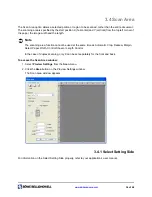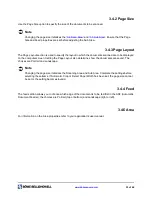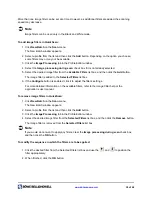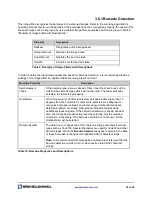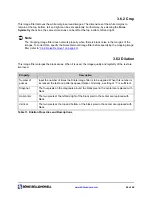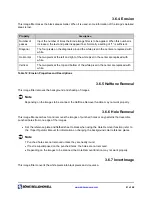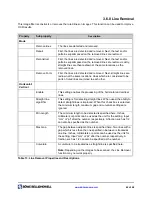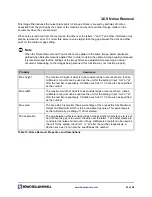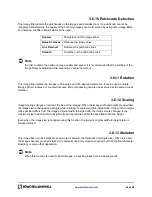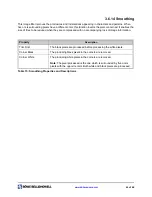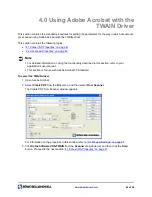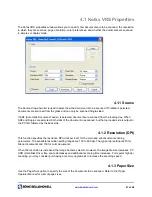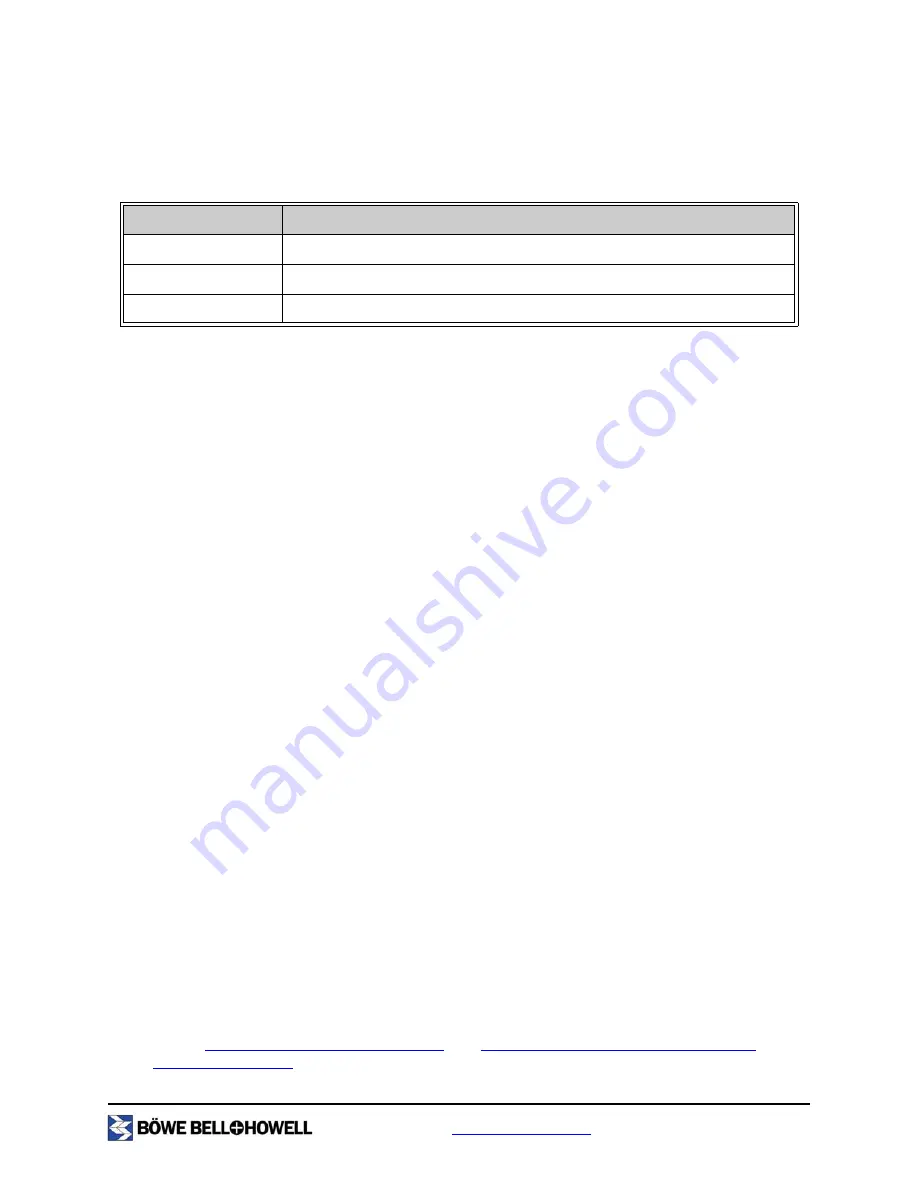
www.bbhscanners.com
48 of 48
4.1.4 Color Mode
The Mode drop-down list provides multiple scanning modes. Table 16, "Mode Options and Descriptions",
lists the available mode options.
For information on the Single-sided property, refer to your application’s user manual.
4.1.5 Orientation
The Orientation section is used to specify the layout in which the documents scanned are to be displayed
on the computer screen. Setting the Orientation also determines how the documents are saved. The
choices are Portrait and Landscape.
4.1.6 Simplex/Duplex
For information on the Duplex property, refer to your application’s user manual.
Â
Note
When ADF
and Duplex are selected, both sides of the document are scanned, but the top loaded
side is output to the PC first followed by the back side.
4.2 Advanced Properties
If you have VirtualReScan (VRS) installed on your computer, you can set advanced features such as noise
reduction, skewing, brightness and so on.
To view the advanced features with VRS:
1. Open Adobe Acrobat.
2. Select
Create PDF
from the
File
menu, and then select
From Scanner
.
3. Click
Kofax Software VRS-TWAIN
from the
Scanner
drop-down list on the Kofax VRS window,
and then click the
Scan
button.
4. Click the
Advanced
button.
The VRS VirtualReScan Interactive view opens. For information on the VRS advanced features,
refer to
“2.2 Advanced Settings” on page 13
, and
“2.6 Image Filters using VRS Adjustment
Controls” on page 24
.
Mode
Description
Black/White
Bitonal, image is threshold to either black or white
RGB
High quality image, large file size, image is threshold to 24-bit color
Grayscale
High quality image, large file size, image is threshold to 256 shades of gray
Table 16: Mode Options and Descriptions