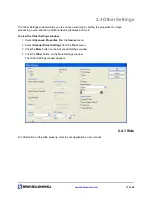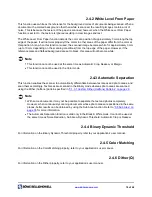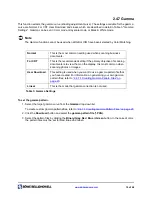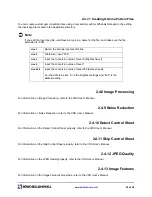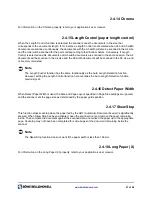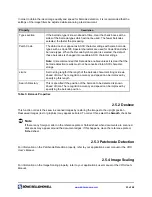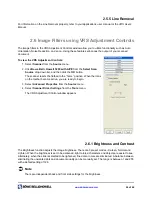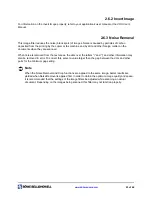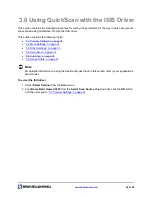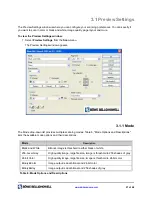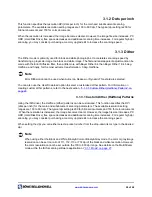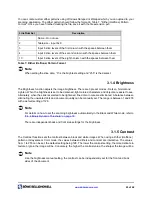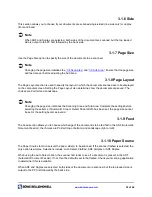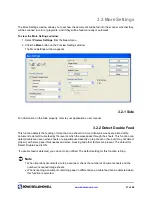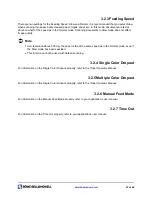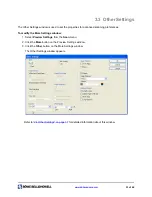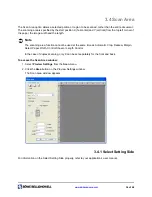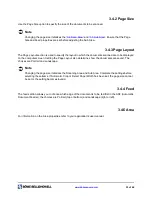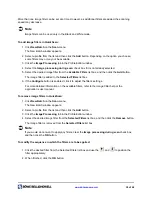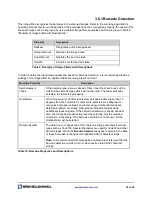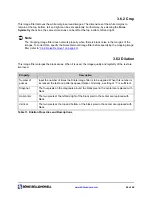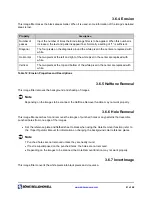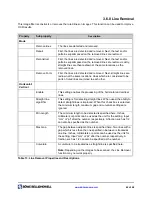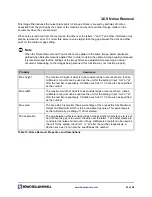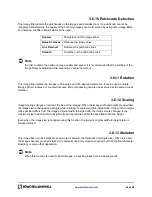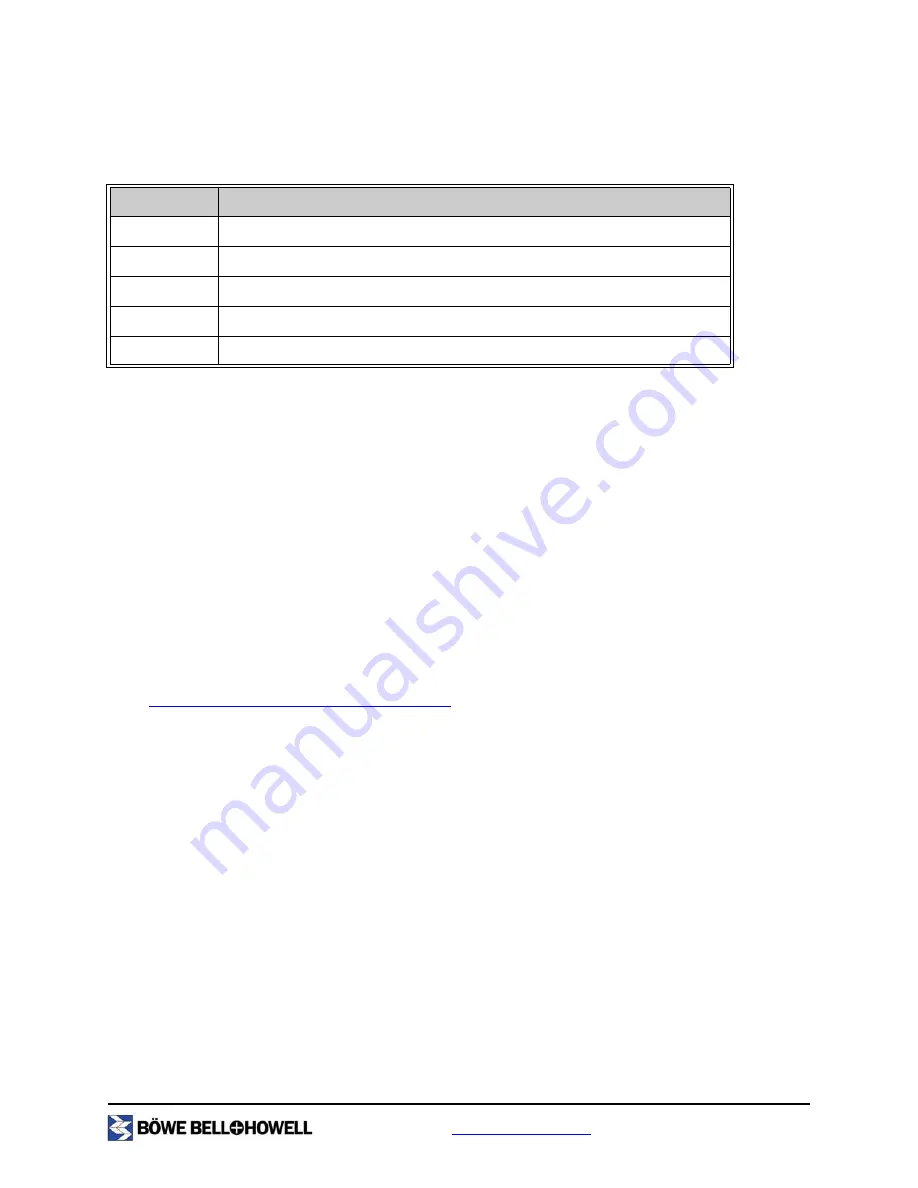
www.bbhscanners.com
29 of 48
You can create custom dither patterns using Windows Notepad or Wordpad which you can upload to your
scanning application. The dither pattern should follow the format in Table 7, "Dither (Halftone) Pattern
Format". Once you have finished creating the file, save it with the file extension .pxh.
.
Â
Note
When setting the slice date, “0” is the brightest setting and “255” is the darkest.
3.1.4 Brightness
The Brightness function adjusts the image brightness. There are 3 preset modes - Darken, Normal and
Lighten.
When the brightness is
set to be darkened, light colored characters and objects are easier to see.
Alternately, when the slide is selected to be lightened, fine dots or noise are eliminated. A balance between
eliminating the unwanted dots and document quality can be manually set. The range is between 1 and 255
with a default setting of 128.
Â
Note
For details on how to set the scanning brightness automatically in the Black and White mode, refer to
“2.4.4 Binary Dynamic Threshold” on page 18
.
There are independent back and front side settings for the brightness.
3.1.5 Contrast
The Contrast function sets the contrast between black and white images. When using a Dither (Halftone)
pattern or Grayscale or Color mode, the values between dithers and contract are interactive. The values
from 1 to 255 can be set, the default setting being 128. The lower the contrast setting, the more delicate in
texture or grain the image will be. Conversely, the higher the contrast value, the sharper the image will be.
Â
Note
Like the brightness manual setting, the contrast can be independently set for the front and back
sides of the document.
Line Number
Description
1
Name - Do not use
2
Table size - input 8x8
3
Input 8 slice levels of the first column with the spaces between them
4
Input 8 slice levels of the second column with the spaces between them
10
Input 8 slice levels of the eighth column with the spaces between them
Table 7: Dither (Halftone) Pattern Format