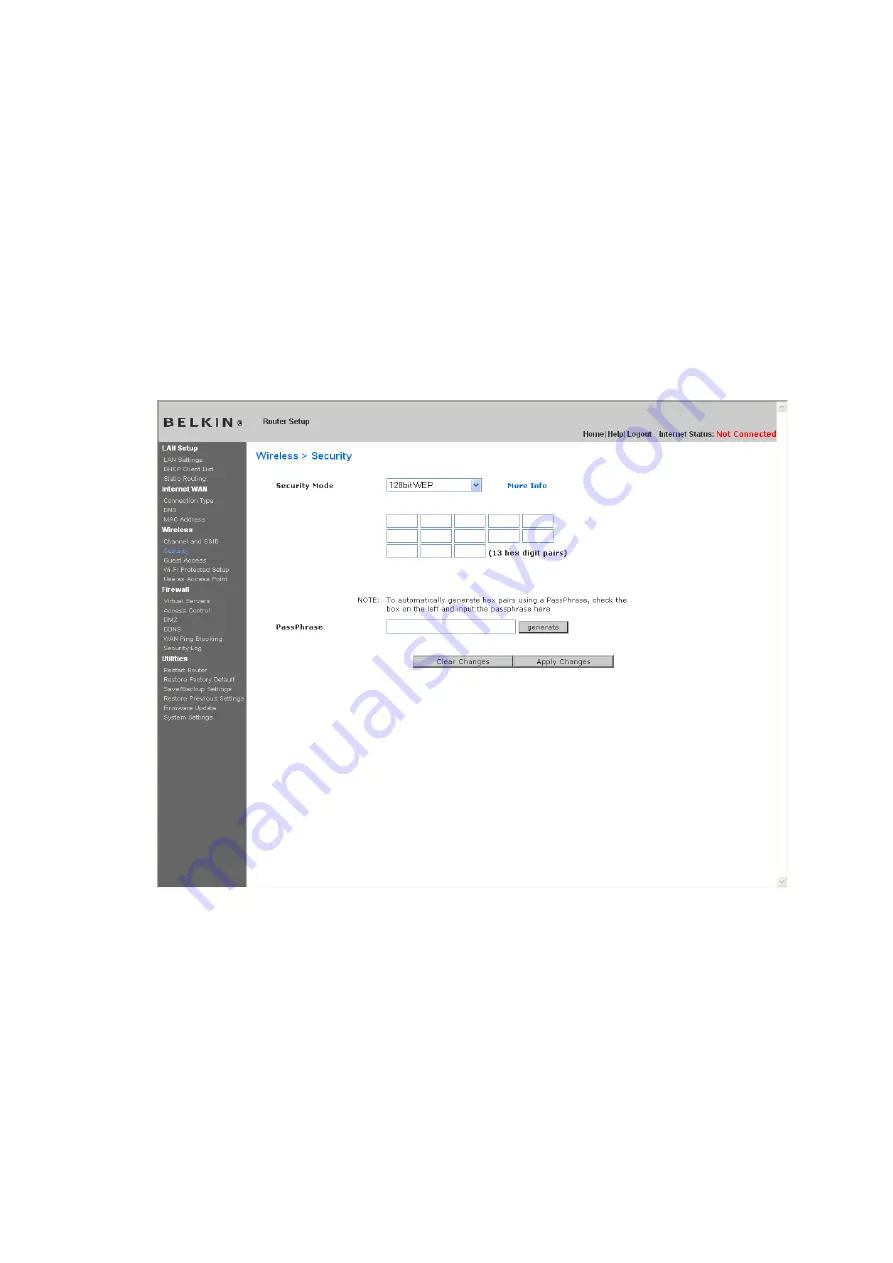
Note to Mac users:
The “Passphrase” option will not operate with Apple
®
AirPort
®
. To configure encryption for your Mac computer, set the encryption using
the manual method described in the next section.
1.
Select “128-bit WEP” or “64-bit WEP” from the drop-down menu.
2.
After selecting your WEP encryption mode, you can enter you WEP key
manually by typing in the hex WEP key manually, or you can type a
passphrase in the “PassPhrase” field and click “Generate” to create a WEP
key from the passphrase. Click “Apply Changes” to finish. You must now set
all of your clients to match these settings.
3.
Encryption in the Router is now set. Each of your computers on your wireless
network will now need to be configured with the same passphrase. Refer to
the documentation of your wireless network adapter for information on making
this change.
Содержание F6D6230-4 v1
Страница 30: ......
Страница 34: ...A B C...
Страница 75: ...1 Click Save A window called File Download will open Click Save 9230_Save_Backup_Settings_Download jpg keep...
Страница 77: ......
Страница 81: ...use Firmware Available2 tif 1 To download the new version of firmware click Download...






























