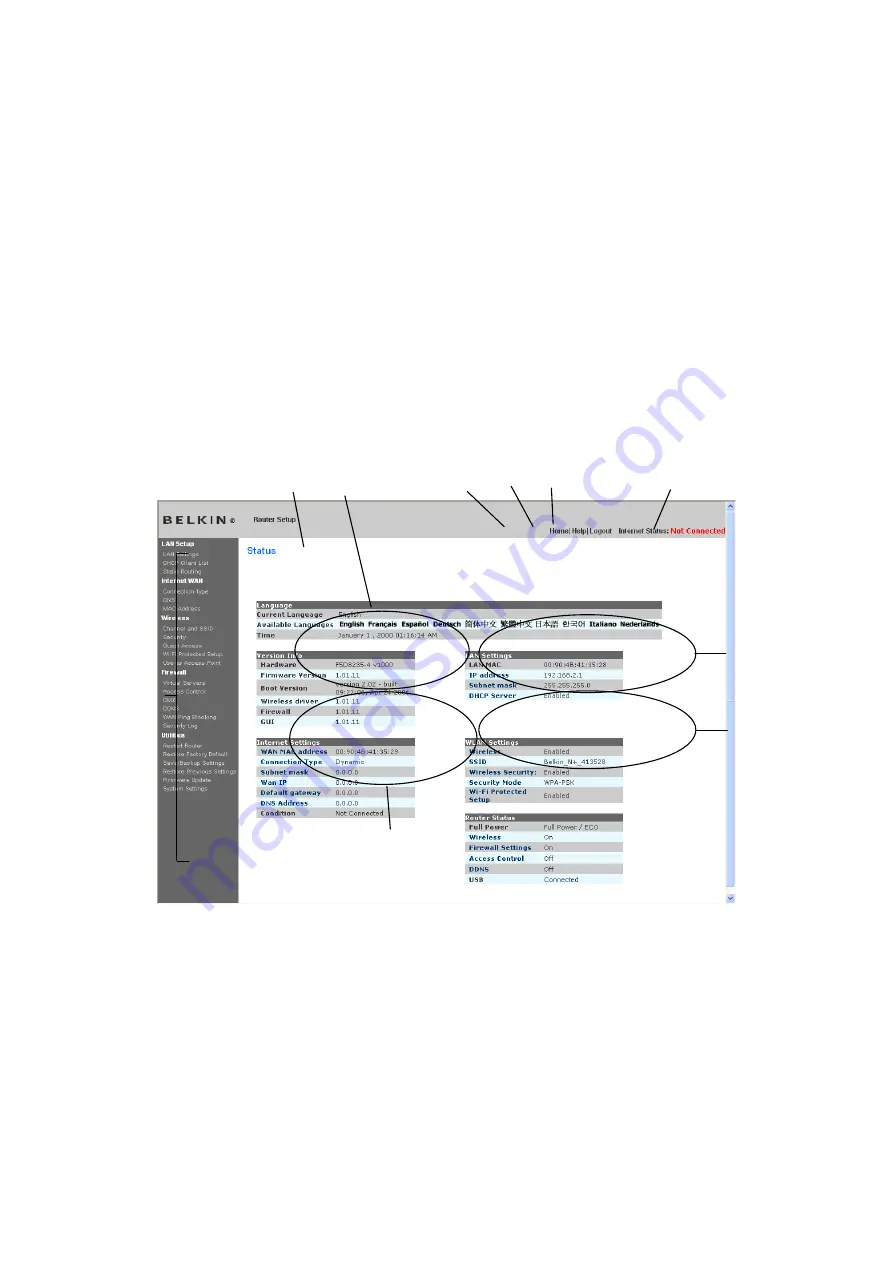
Logging out of the Router
One computer at a time can log into the Router for the purposes of making
changes to the settings of the Router. Once a user has logged in to make
changes, there are two ways that the computer can be logged out. Clicking the
“Logout” button will log the computer out. The second method is automatic. The
login will time out after a specified period of time. The default login time-out is 10
minutes. This can be changed from one to 99 minutes. For more information, see
the section in this manual titled “Changing the Login Time-Out Setting”.
Understanding the Web-Based Advanced User Interface
The home page is the first page you will see when you access the Advanced
User Interface (UI). The home page shows you a quick view of the Router’s
status and settings. All advanced setup pages can be reached from this page.
1. Quick-Navigation Links
You can go directly to any of the Router’s advanced UI pages by clicking directly
on these links. The links are divided into logical categories and grouped by tabs
to make finding a particular setting easier to find. Clicking on the purple header of
each tab will show you a short description of the tab’s function.
2. Home Button
(1)
(2) (5)
(3)
(4)
(9)
(6)
(8)
(7)
(10)
Содержание F6D6230-4 v1
Страница 30: ......
Страница 34: ...A B C...
Страница 75: ...1 Click Save A window called File Download will open Click Save 9230_Save_Backup_Settings_Download jpg keep...
Страница 77: ......
Страница 81: ...use Firmware Available2 tif 1 To download the new version of firmware click Download...
















































