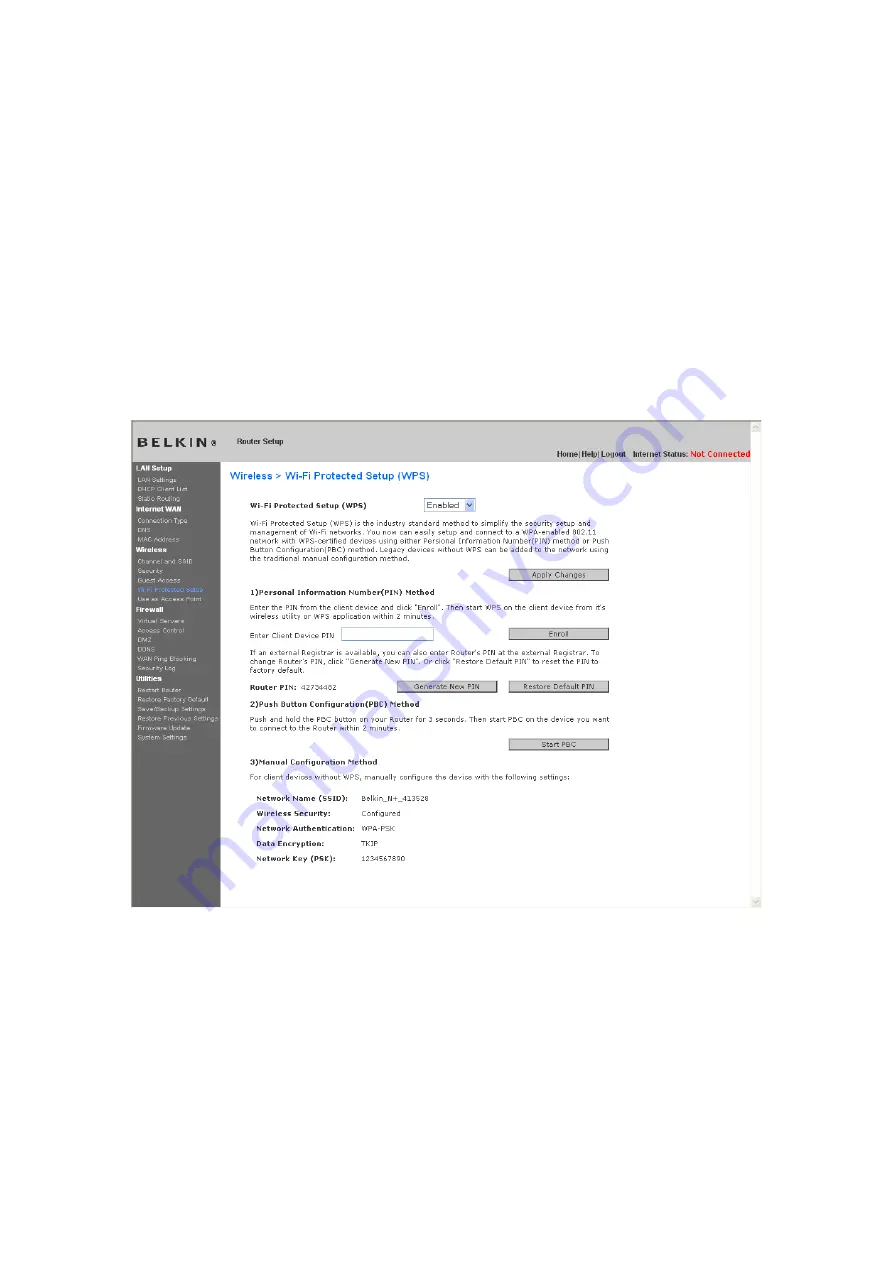
PBC: First, initiate the WPS PBC procedure on the client device. Refer to your
client’s documentation on this procedure. Then, within two minutes, push and
hold the WPS button located on the front of your Router for two seconds.
Pushing the PBC button will automatically enable WPS. The client has now been
securely added to your wireless network.
PIN: The client device has an 8-digit PIN number that is associated with WPS.
Enable WPS through the screen illustrated below. Enter the client’s PIN into the
Router’s internal registrar (accessed through this screen). The client will be
automatically enrolled into your wireless network within two minutes.
1. Wi-Fi Protected Setup (WPS): Enabled or Disabled.
2. Personal Identification Number (PIN) Method: In this method, a wireless
client wishing to access your network must supply an 8-digit PIN to the
Router. After clicking “Enroll”, you must start the WPS handshaking
procedure from the client within two minutes.
3. Router PIN: If an external registrar is available, you may enter in the
Router’s PIN to the registrar. Click “Generate New PIN” to change the PIN
from the default value. Click “Restore Default PIN” to reset the PIN value.
Содержание F6D6230-4 v1
Страница 30: ......
Страница 34: ...A B C...
Страница 75: ...1 Click Save A window called File Download will open Click Save 9230_Save_Backup_Settings_Download jpg keep...
Страница 77: ......
Страница 81: ...use Firmware Available2 tif 1 To download the new version of firmware click Download...






























