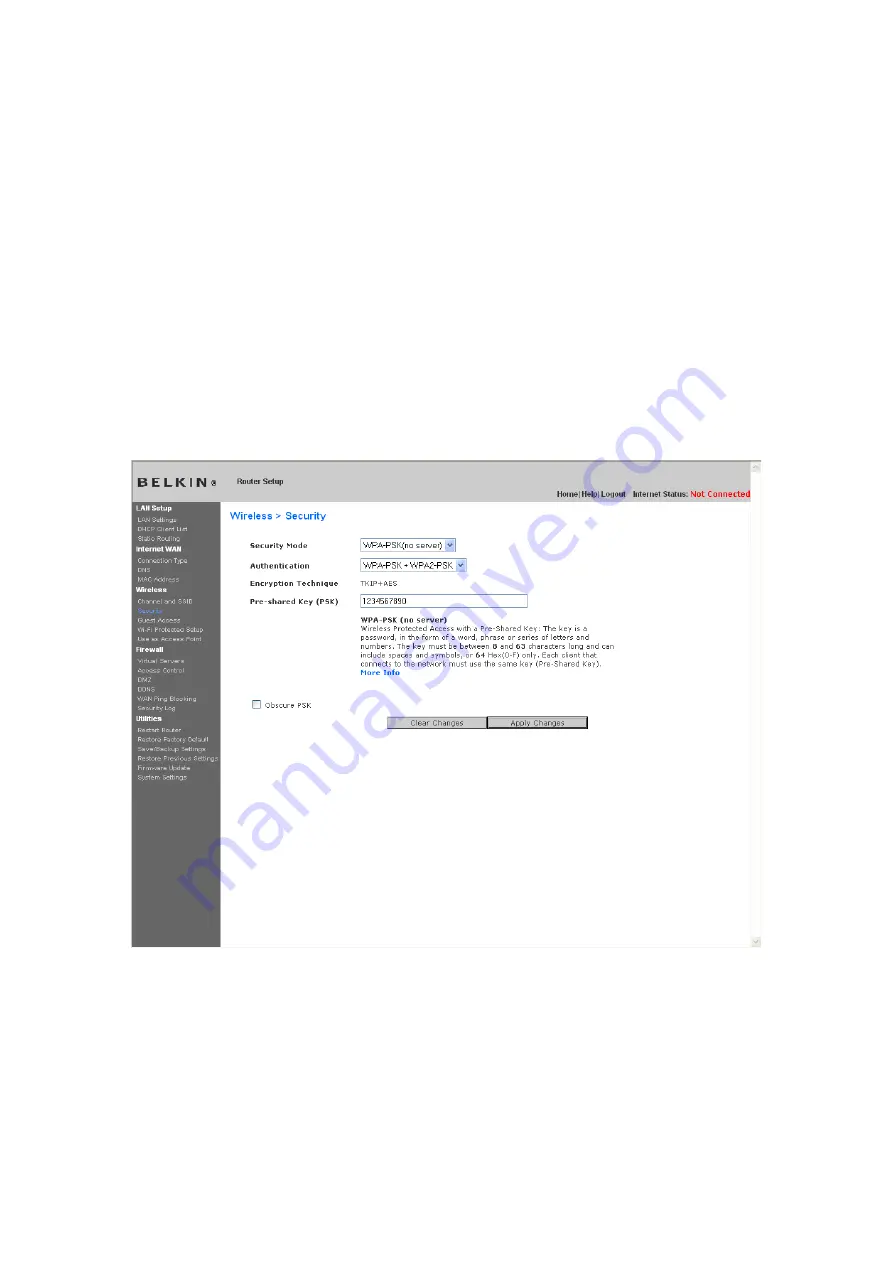
2.
For “Authentication”, select “WPA-PSK”, “WPA2-PSK”, or “WPA-PSK +
WPA2-PSK”. This setting will have to be identical on the wireless clients that
you set up. “WPA-PSK + WPA2-PSK” mode will allow the Router to support
clients running either WPA or WPA2 security.
3.
For “Encryption Technique” will auto-fill depending on the authentication type
above. This setting will have to be identical on the wireless clients that you set
up.
4.
Enter your pre-shared key (PSK). This can be from eight to 63 characters and
can be letters, numbers, or symbols. This same key must be used on all of the
wireless clients that you set up. For example, your PSK might be something like:
“Smith family network key”. Click “Apply Changes” to finish. You must now set all
wireless clients to match these settings.
IMPORTANT:
Make sure your wireless computers are updated to work with
WPA2 and have the correct settings to get proper connection to the Router.
Setting WEP Encryption
Содержание F6D6230-4 v1
Страница 30: ......
Страница 34: ...A B C...
Страница 75: ...1 Click Save A window called File Download will open Click Save 9230_Save_Backup_Settings_Download jpg keep...
Страница 77: ......
Страница 81: ...use Firmware Available2 tif 1 To download the new version of firmware click Download...






























