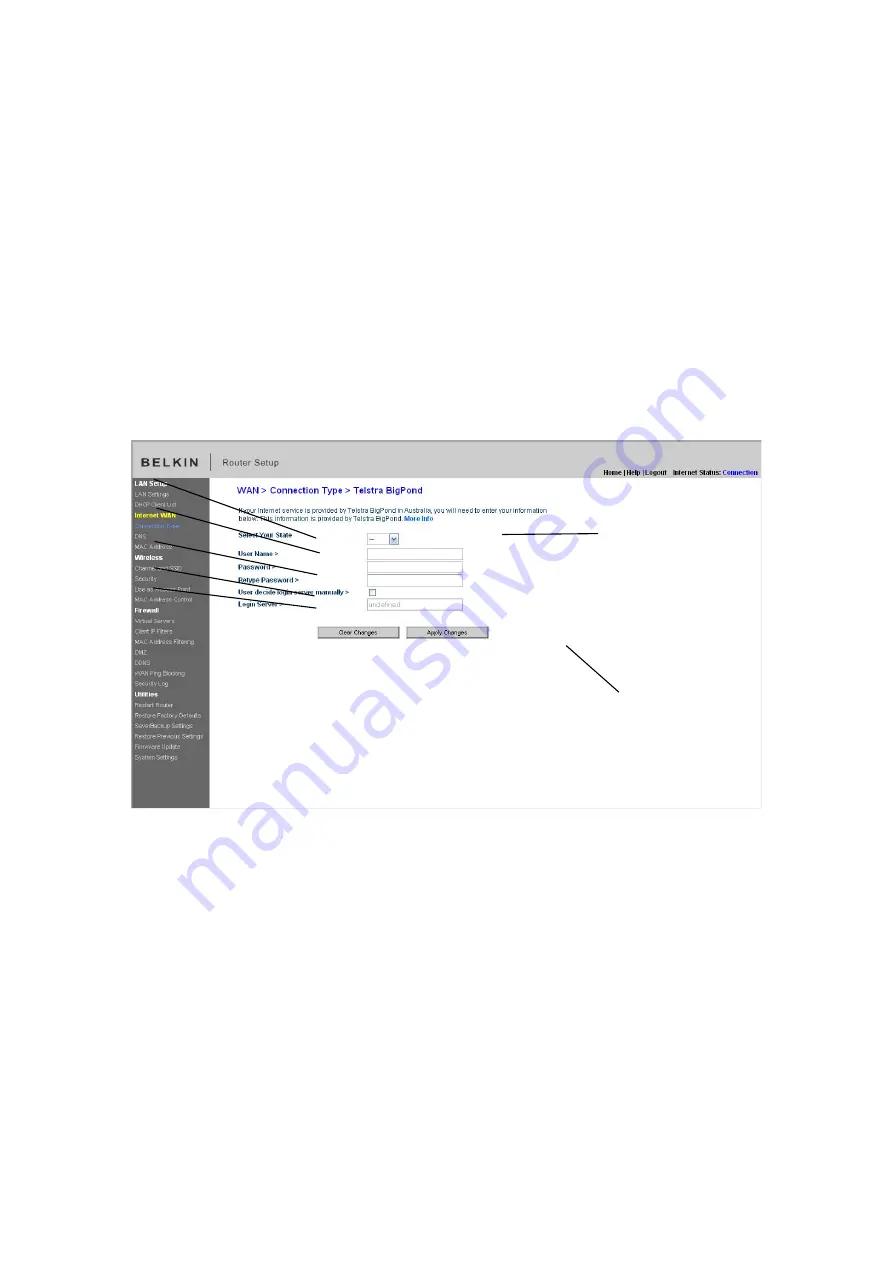
Setting your Connection Type if You Are a Telstra® BigPond User
[Australia
Only]
Your user name and password are provided to you by Telstra BigPond. Enter this
information below. Choosing your state from the drop-down menu
(6)
will
automatically fill in your login server IP address. If your login server address is
different than one provided here, you may manually enter the login server IP
address by placing a check in the box next to “User decide login server manually”
(4)
and type in the address next to “Login Server”
(5)
. When you have entered all
of your information, click “Apply Changes”
(7)
. After you apply the changes, the
Internet Status indicator will read “connection OK” if your Router is set up
properly.
[insert Telstra.tif]
1. Select your State
Select your state from the drop-down menu
(6)
. The “Login Server” box will
automatically be filled in with an IP address. If for some reason this address does
not match the address that Telstra has given, you can manually enter the login
server address. See “User decide login server manually”
(4)
.
2. User Name
Provided by your ISP. Type in your user name here
(2)
.
(1)
(2)
(3)
(4)
(5)
(6)
(7)
Содержание F6D6230-4 v1
Страница 30: ......
Страница 34: ...A B C...
Страница 75: ...1 Click Save A window called File Download will open Click Save 9230_Save_Backup_Settings_Download jpg keep...
Страница 77: ......
Страница 81: ...use Firmware Available2 tif 1 To download the new version of firmware click Download...






























