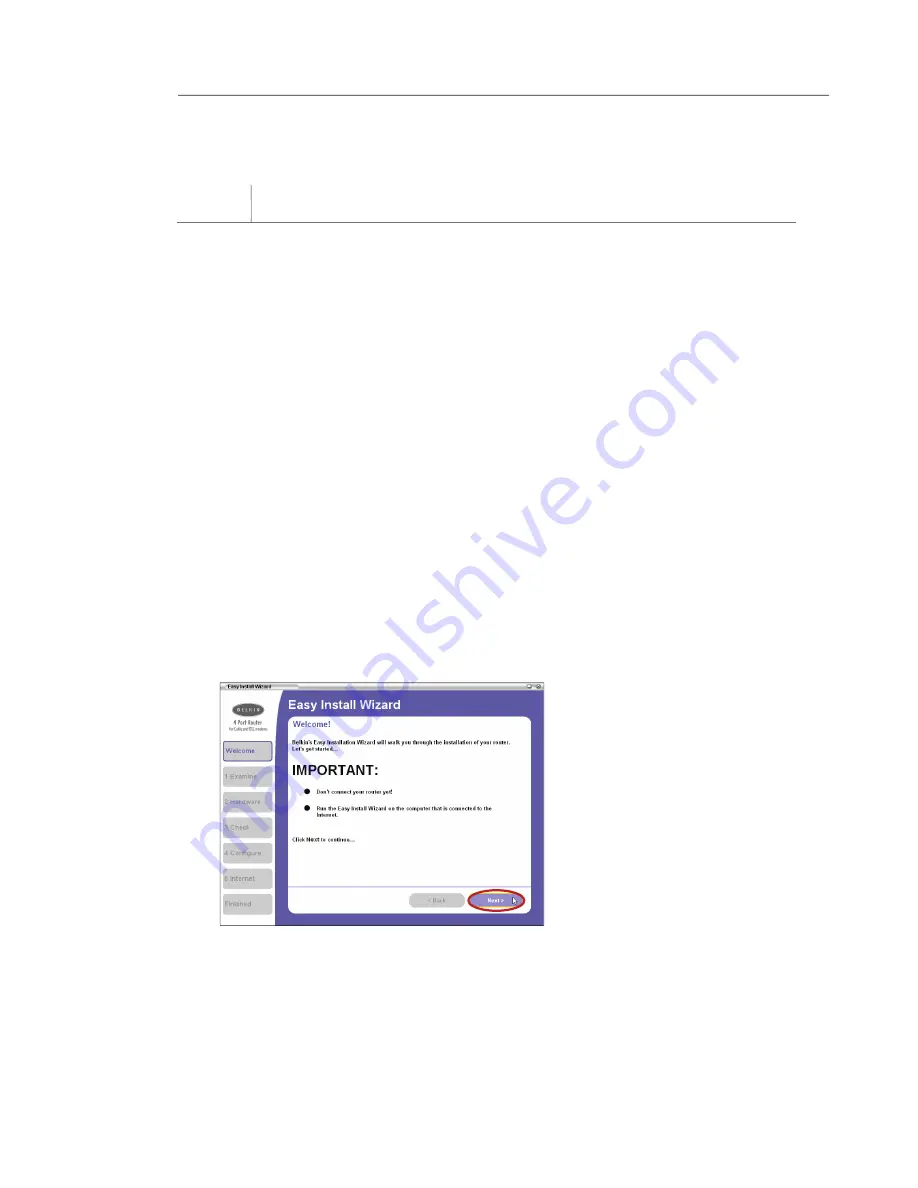
14
Connecting and Configuring the Router
Connecting and Configuring the Router
Step 1 Install
Important:
Run the Easy Install Wizard software first!
1.1
Do not connect the Router at this time.
From the computer
that is directly connected to your high-speed cable or DSL
modem, shut down any programs, firewall, and Internet-sharing
software applications that are running.
1.2
Windows Users:
Insert the Easy Install Wizard software CD
into your CD-ROM drive. The Easy Install Wizard screen will
automatically appear on your screen within 15 seconds. Click
“Next” to start the setup.
Mac OS Users:
Insert the CD into your CD-ROM drive. A drive
will appear on your desktop called “Belkin Easy Install”.
Double-click the drive to open it.
Mac OS 9 users—
double-click the program called “Easy
Install OS 9”.
Mac OS X users—
double-click the program called “Easy Install
OSX.dmg”. The Easy Install Wizard screen will appear. Click
“Next” to start the setup.
Note for
Windows Users:
If the Easy Install Wizard does not start
up automatically, select your CD-ROM drive from “My Computer”
and double-click on the file named “EasyInstall.exe” on
the CD-ROM.
Step 1 Install
















































