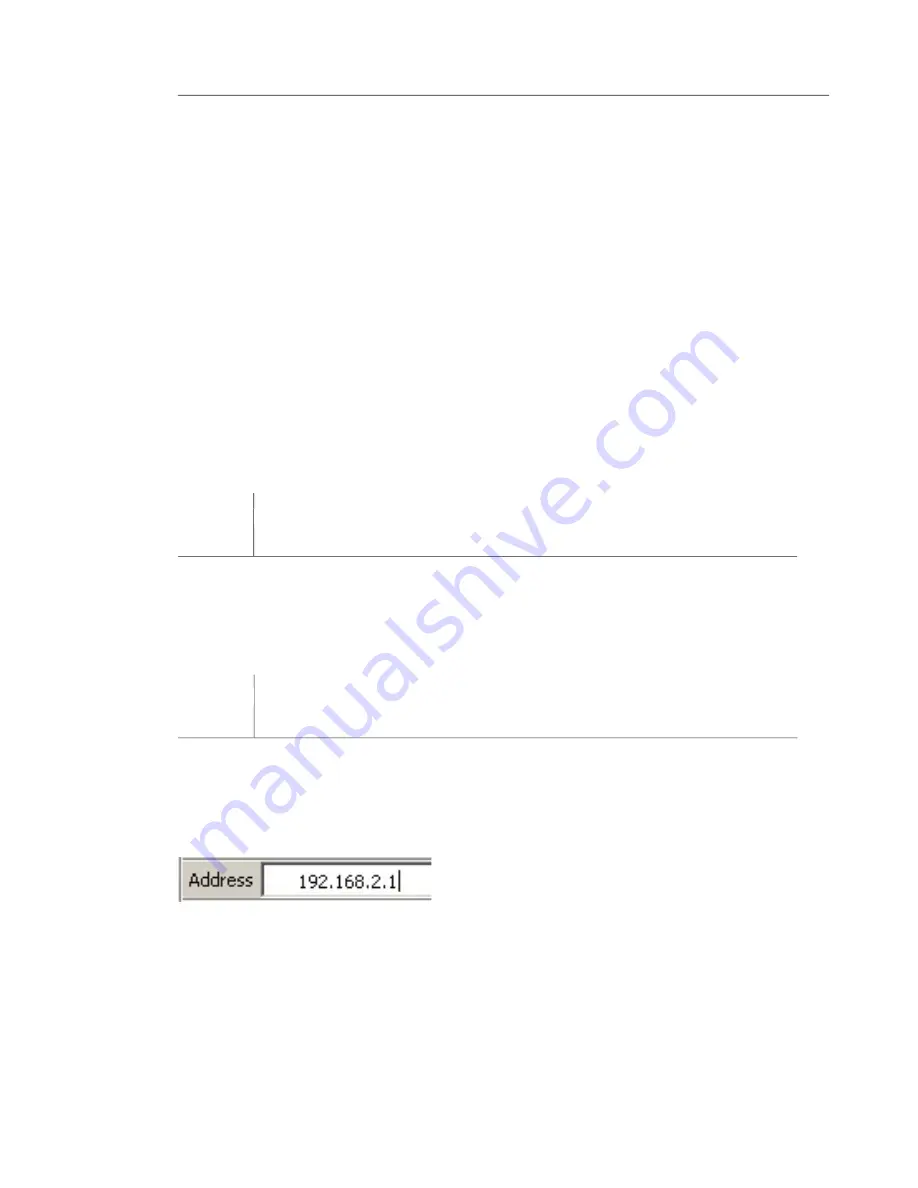
22
Connecting and Configuring the Router
Connecting and Configuring the Router
into the wall, then plug the cord into the Router’s power jack.
1.7
Verify that your modem is connected to the Router by checking
1.7
1.7
the lights on the TOP of the Router. The green light labeled
“WAN” should be ON if your modem is connected correctly to
the Router. If it is not, recheck your connections.
1.8
Verify that your computer is connected properly to the Router
1.8
1.8
by checking the lights labeled “LAN 1,2,3,4”. The light that
corresponds to the numbered port connected to your computer
should be ON, if your computer is connected properly. If it is
not, recheck your connections.
Step 2 Set your computer’s network settings to work with a
DHCP server
See the section in this User Manual called “Manually Configuring
Network Settings” for directions.
Step 3 Configure the Router using the Web-Based Advanced
User Interface
Using your Internet browser, you can access the Router’s Web-Based
Advanced User Interface. In your browser, type “192.168.2.1” (do
not type in anything else such as “http://” or “www”). Then press the
“Enter” key.
Step 2 Set your computer’s network settings to work with a
Step 3 Configure the Router using the Web-Based Advanced






























