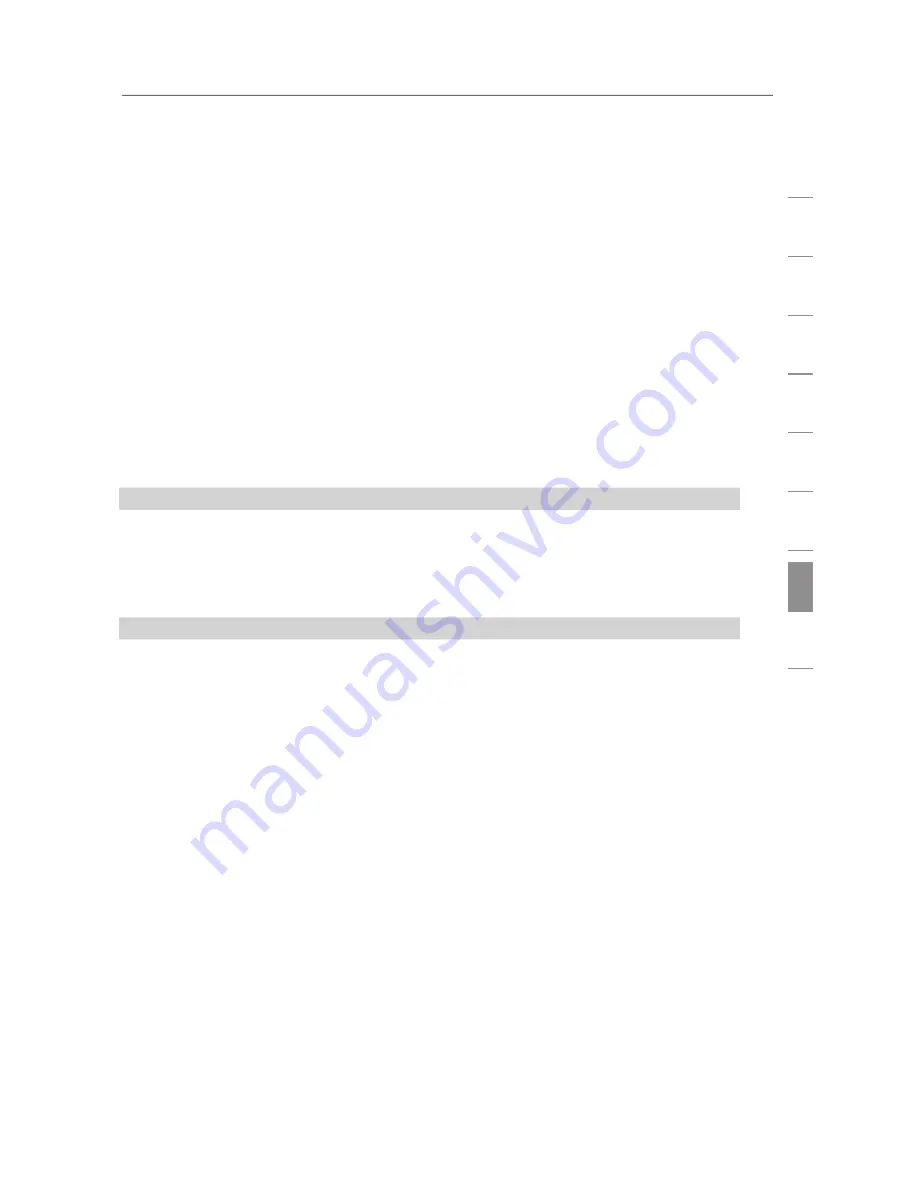
Troubleshooting
95
se
ct
io
n
1
2
3
4
5
6
7
8
9
• If you have a “PPPoE” connection, your ISP will assign you a
user name and password and sometimes a service name. Make
sure the Router’s connection type is configured to PPPoE and
the settings are entered properly. Please refer to the section
entitled “Alternate Setup Method” for details on changing
this setting.
• You may need to configure your Router to meet the specific
requirements of your ISP. To search our Knowledge Base for
ISP-specific issues, go to: http://web.belkin.com/support and
type in “ISP”.
If you are still unable to access the Internet after verifying these
settings, please contact Belkin Technical Support.
Problem:
• The Easy Install Wizard completed, but my web browser
doesn’t work.
• I am unable to connect to the Internet. The “WAN” light on my
Router is blinking, and the “Connected” light is solid.
Solution:
If the “WAN” light is blinking, and the “Connected” light is solid,
but you are unable to access the Internet, there may be
third-party firewall software installed on the computer attempting
to access the Internet. Examples of third-party firewall software
are ZoneAlarm, BlackICE PC Protection, McAfee Personal
Firewall, and Norton Personal Firewall.
If you do have firewall software installed on your computer,
please make sure that you properly configure it. You can
determine if the firewall software is preventing Internet access by
temporarily turning it off. If, while the firewall is disabled, Internet
access works properly, you will need to change the firewall
settings to function properly when it is turned on.
Please refer to the instructions provided by the publisher of your
firewall software for instructions on configuring the firewall to
allow Internet access.
If you are still unable to access the Internet after disabling any
firewall software, please contact Belkin Technical Support.
















































