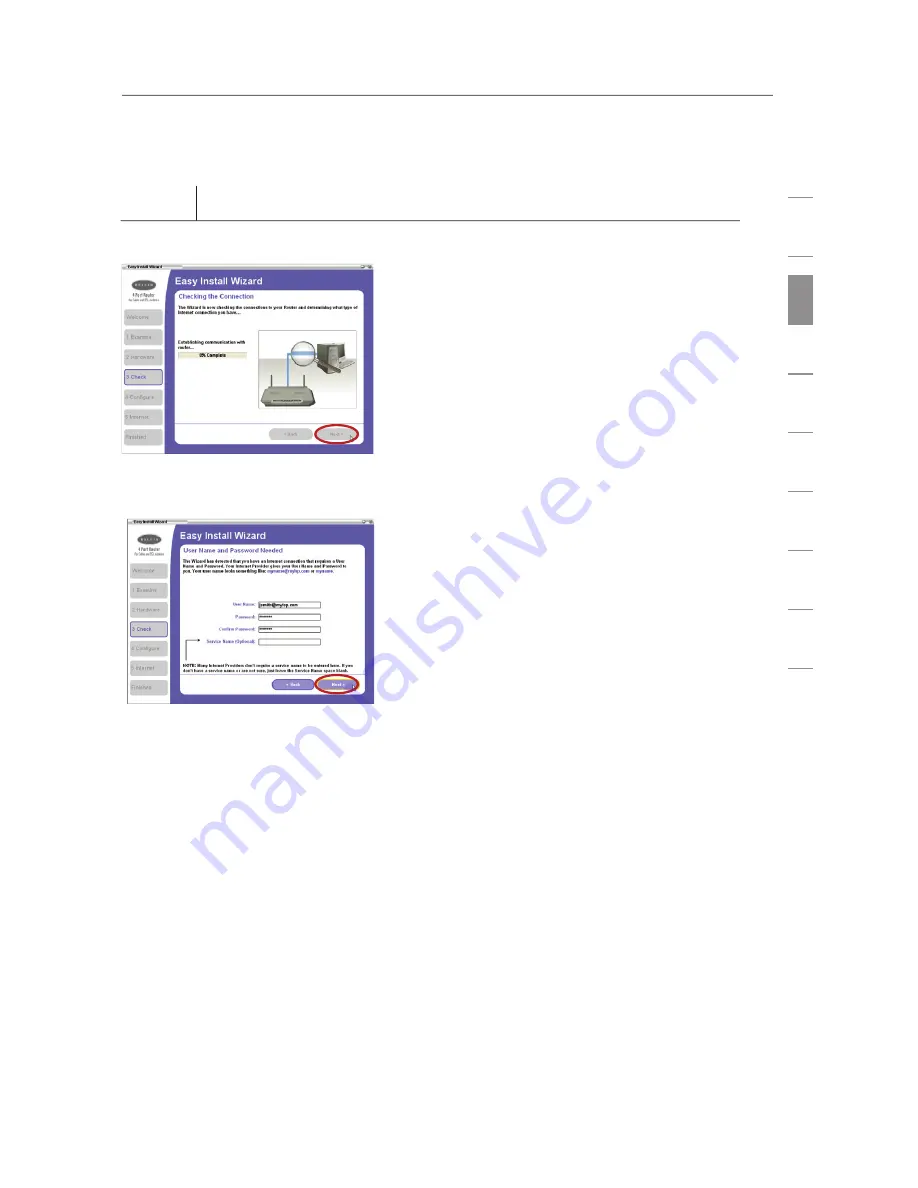
Connecting and Configuring the Router
17
se
ct
io
n
1
2
3
4
5
6
7
8
9
Step 3 Check
Step 3 Check
The Easy Install Wizard software will verify your connections.
3.1
Once you have completed
connecting the Router, the Wizard
will check the connection to
the Router and then go on to
determine what type of Internet
connection you have.
3.2
If you have a connection type
that requires a user name and
a password (from a high-speed
carrier that may require you to log
on to access the Internet), you
may see this screen. The Wizard
will ask you to type in your user
name and password. After entering
this information, click “Next”.
Note:
Your user name and
password is provided to you by
your Internet Service Provider. If
you have to type in a user name
and password to connect to the
Internet, then type that same user
name and password in here. Your
user name looks something like
“[email protected]” or simply
“[email protected]” or simply
“jsmith”. The service name is
optional and is very rarely required
by your ISP. If you don’t know your
service name, leave this blank.






























