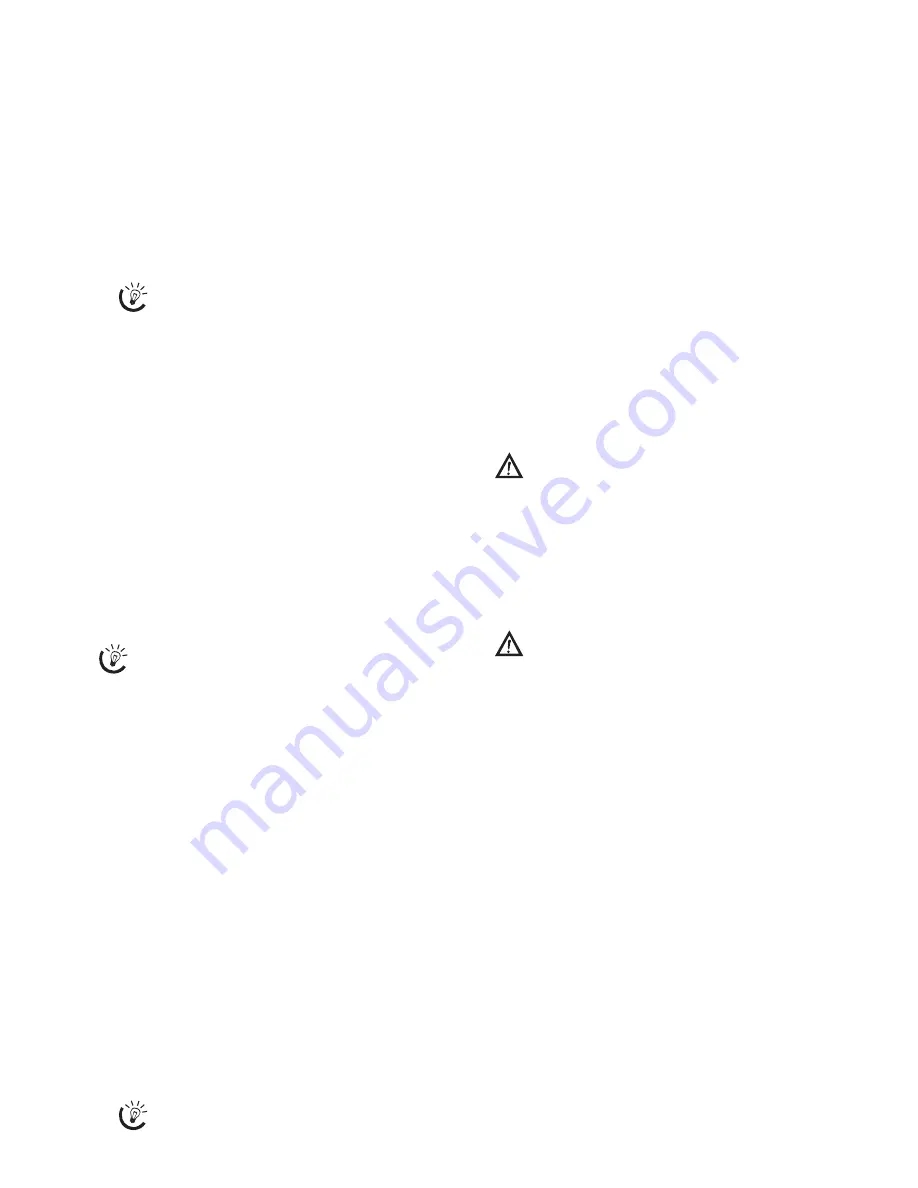
18
Printing SMS
Printing an SMS on the Device
1
Press
OK
,
63
and
OK
.
2
Using
[
select the SMS that you would like to
print.
PRINT: ALL
—Prints all received and composed SMS
messages
PRINT: INBOX
—Prints all received SMS messages
PRINT: OUTBOX
—Prints all sent SMS messages
PRINT: NEW
—Prints all unread SMS messages
3
Confirm using
OK
.
Deleting SMS Messages
Deleting an SMS on the Device
SMS Deletion Introduction
If the message memory is full, the machine cannot
receive any more messages. Delete SMS messages to
free up memory.
1
Press
OK
,
64
and
OK
.
2
Use
[
to select the SMS messages you would like
to delete:
DELETE: ALL SMS
—Deletes all received and com-
posed SMS messages
DELETE: READ SMS
—Deletes all read SMS messag-
es
DELETE: SENT SMS
—Deletes all sent SMS messages
3
Confirm with
OK
.
4
Confirm the deletion with
OK
.
Modifying the Settings
Changing Send and Receive Numbers
Send and Receive Numbers
All numbers that you need to send and receive SMSs
are stored in your device. In case you moved to an-
other telephone service provider, you must change
these numbers. You can set your device for two SMS
service providers.
1
Press
OK
,
66
and
OK
.
2
Use
[
to select the SMS service provider that you
would like to set.
3
Confirm using
OK
.
4
Enter the number for sending SMSs.
5
Confirm using
OK
.
6
Enter the number for receiving SMSs.
7
Confirm using
OK
.
8
Use
[
to select the SMS service provider through
which you would like to send SMSs.
9
Confirm using
OK
.
Switching Off Automatic Printing
Automatic Printing
You can deactivate the automatic printing of SMS
messages.
1
Press
OK
,
66
then
OK
repeatedly until
SMS: YES
appears on the display.
2
Using
[
indicate whether you would like to turn
printing on or off.
3
Confirm with
OK
.
Switching SMS Reception On and Off
If you use an additional device with SMS function on
the same line, the handset number (sub-address) might
be different.
Switching SMS Reception Off
1
Press
OK
,
45
and
OK
.
2
Enter the service code
31207
.
3
Confirm with
OK
.
4
Using
[
select
SURE: YES
.
5
Confirm with
OK
.
Switching SMS Reception On
1
Press
OK
,
45
and
OK
.
2
Enter the service code
41206
.
3
Confirm with
OK
.
4
Using
[
select
SURE: YES
.
5
Confirm with
OK
.
If you would like to print an individual SMS
message, load the message. Press
COPY
to
print the message.
If you would like to delete an individual SMS
message, load the desired message. Press
C
. Con-
firm with
OK
.
You can receive SMS messages via both pro-
viders.
If you have entered the incorrect code, you
can cancel the entry with
SURE: NO
.
If you have entered the incorrect code, you
can cancel the entry with
SURE: NO
.
Содержание Belgafax 180s
Страница 1: ...User Manual Belgafax 180s...
Страница 7: ...7 Factory Settings Factory Settings 180s...
Страница 32: ...32 EC Declaration of Conformity DoC Belgafac 180s...
Страница 33: ...33...
Страница 34: ...34...
Страница 35: ...35...






























