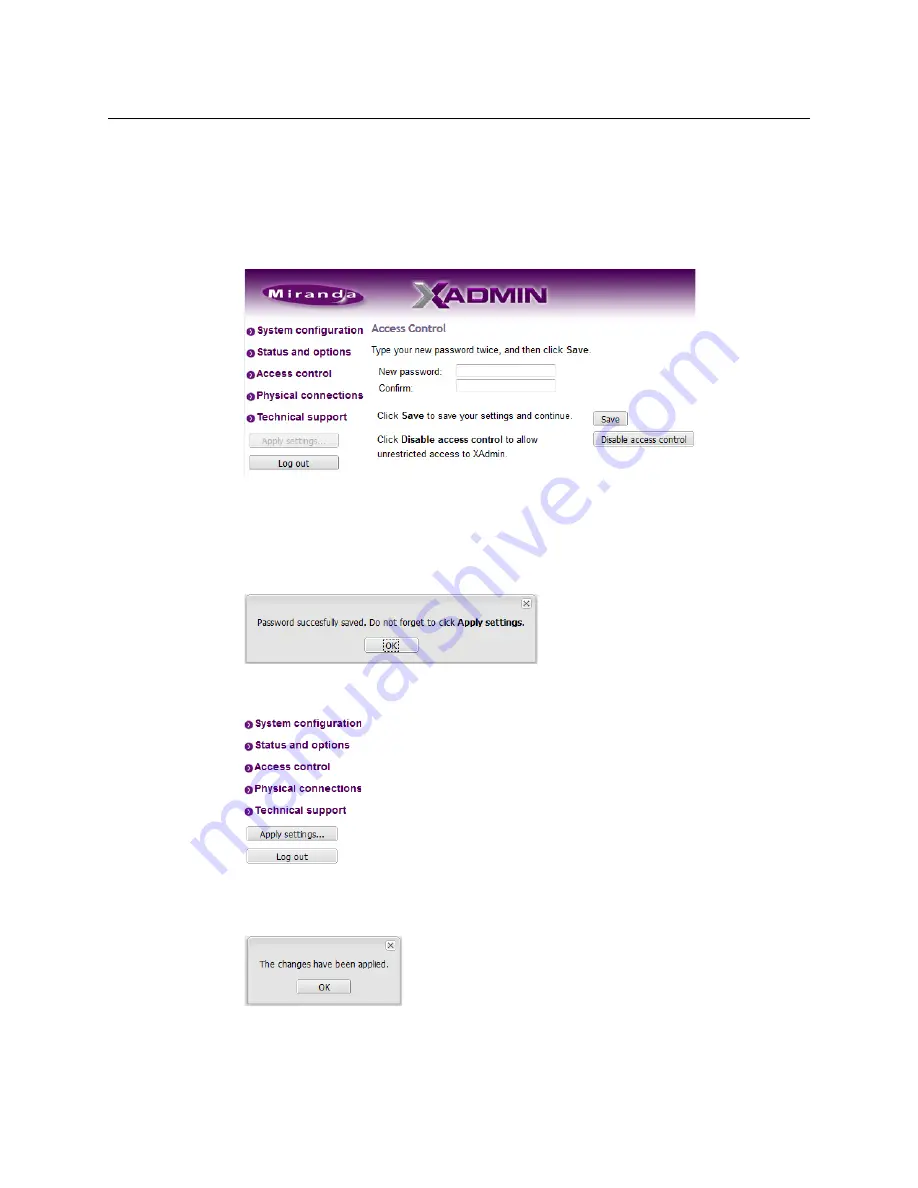
77
Kaleido-X16
Hardware Description & Installation Manual
Changing the XAdmin Password
To change the password used to prevent access to your multiviewer from XAdmin
1 Open XAdmin. See
2 Click
Access control
, in the navigation area on the left side of the page.
The Access Control page appears.
3 Type the new password you want to enforce in both the
New password
and the
Confirm
boxes.
The password must contain between 6 and 20 alphanumeric characters or symbols.
4 Click
Save
.
A confirmation message appears.
5 Click
OK
to close the message window.
The
Apply settings
button becomes available.
6 Click
Apply settings
.
XAdmin must upload the password to the multiviewer, for the password change to take
effect. A progress indicator appears momentarily, followed by a confirmation message.
7 Click
OK
.
The Log in to XAdmin page appears. Other XAdmin sessions open against the same
multiviewer are also redirected to the login page.
Содержание Grass Valley KALEIDO-X16
Страница 20: ...20 Overview Functional block diagrams...
Страница 26: ...26 Installation CompactFlash...
Страница 42: ...42 Multiviewer Cabling Enabling EDID Auto Detection from the Monitor Wall...
Страница 126: ...126 Configuring a Kaleido X16 Cascade Limitations...
Страница 151: ...151 Kaleido X16 Hardware Description Installation Manual...






























