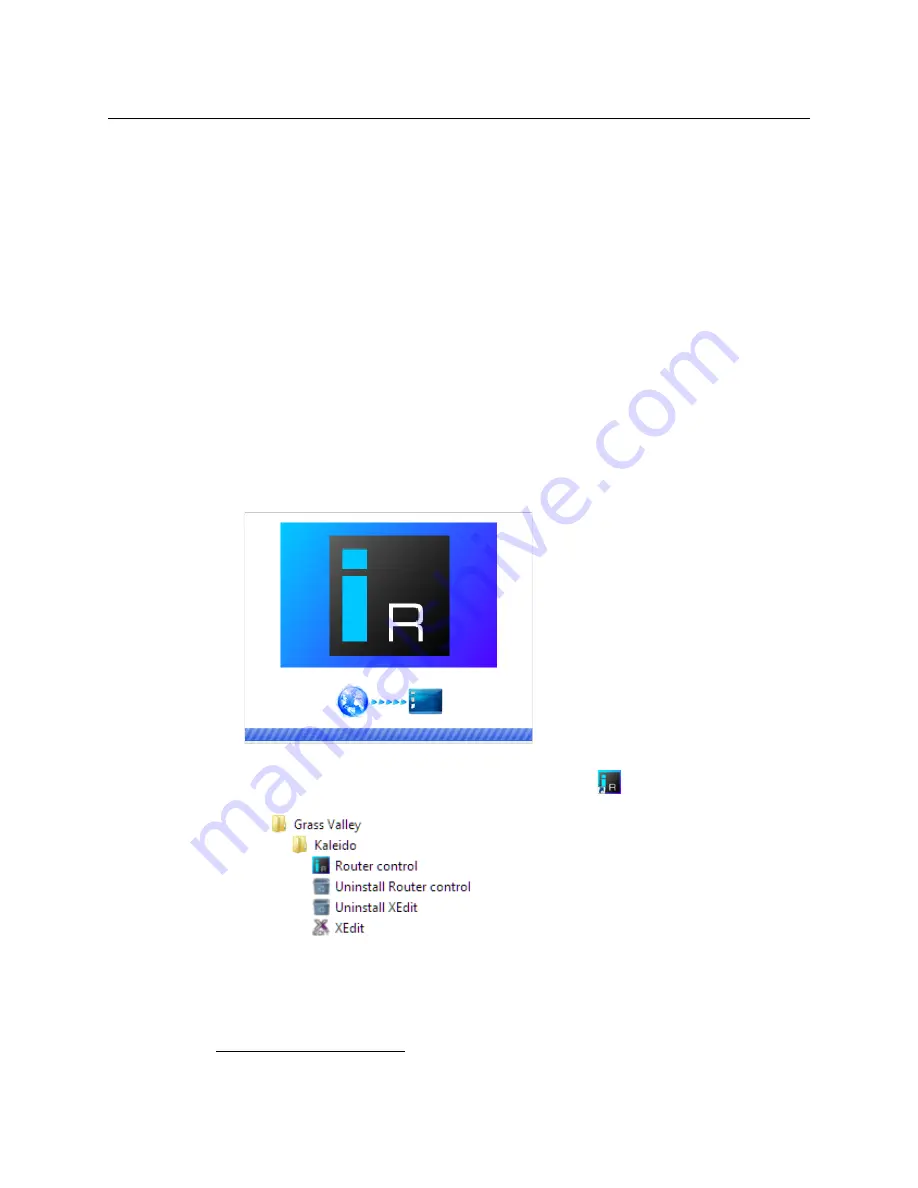
57
Kaleido-X16
Hardware Description & Installation Manual
Installing Router Control
To install Router Control from your multiviewer’s home page
1 From a workstation on the same subnet as the multiviewer, open a Web browser
window and type the multiviewer’s IP address in the address bar.
The multiviewer’s home page appears.
2 Click the
Router Control
button.
The browser prompts you to save an executable file to your hard drive
(
Kaleido__RouterControl-windows32-online.exe
1
). This file is an online installer,
which will download Router Control and other companion elements from your
multiviewer, and install them. Some browsers may allow you to run the file directly.
Depending on your browser’s security features, warnings may appear, which you may
safely dismiss.
3 Unless your browser let you run the file (and you chose to do so), navigate to the
location were you saved the installer file and open it.
More security warnings or prompts may appear, which you may safely dismiss or
accept.
A window appears, showing the download and installation progress.
At the end of the installation process:
• If you have Windows 7, or Windows 10, shortcuts (
) are added to your desktop
and to the Start menu (under
All Programs
).
• If you have Windows 8.1, or Windows 8, Router Control will appear on your
desktop, in the Apps view with all other installed applications on your PC
(Windows 8.1), or in your Start screen (Windows 8).
1.Installers for Linux or Mac OS X are not available.
Содержание Grass Valley KALEIDO-X16
Страница 20: ...20 Overview Functional block diagrams...
Страница 26: ...26 Installation CompactFlash...
Страница 42: ...42 Multiviewer Cabling Enabling EDID Auto Detection from the Monitor Wall...
Страница 126: ...126 Configuring a Kaleido X16 Cascade Limitations...
Страница 151: ...151 Kaleido X16 Hardware Description Installation Manual...






























