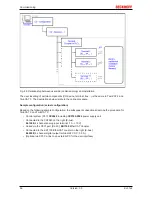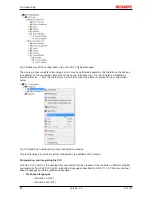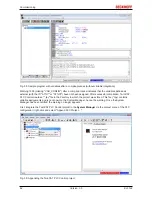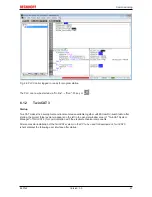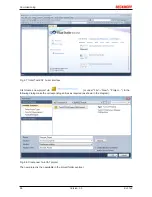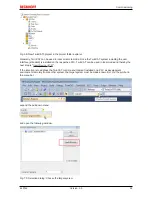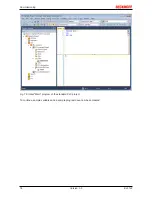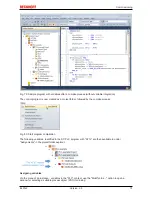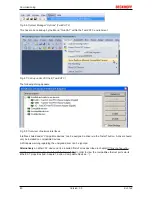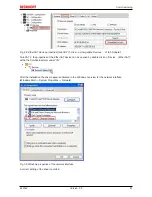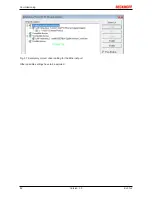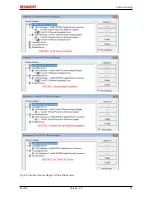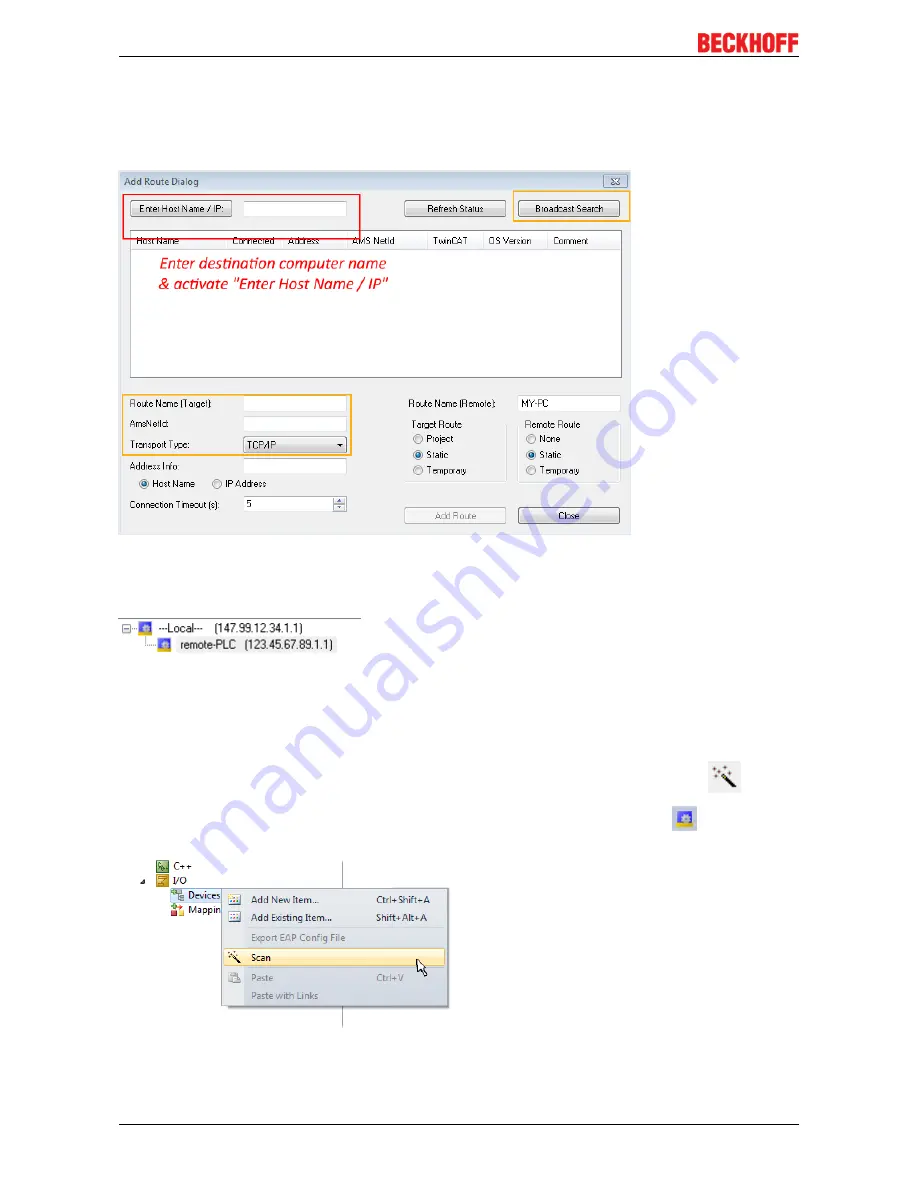
Commissioning
EL37x2
70
Version: 3.5
Use "Search (Ethernet)..." to enter the target system. Thus a next dialog opens to either:
• enter the known computer name after "Enter Host Name / IP:" (as shown in red)
• perform a "Broadcast Search" (if the exact computer name is not known)
• enter the known computer IP or AmsNetID.
Fig. 71: Specify the PLC for access by the TwinCAT System Manager: selection of the target system
Once the target system has been entered, it is available for selection as follows (a password may have to be
entered):
After confirmation with "OK" the target system can be accessed via the Visual Studio shell.
Adding devices
In the project folder explorer of the Visual Studio shell user interface on the left, select "Devices" within
element “I/O”, then right-click to open a context menu and select "Scan" or start the action via
in the
menu bar. The TwinCAT System Manager may first have to be set to "Config mode" via
or via the
menu "TwinCAT" → "Restart TwinCAT (Config mode)".
Fig. 72: Select "Scan"
Confirm the warning message, which follows, and select "EtherCAT" in the dialog:
Содержание EL3702
Страница 1: ...Documentation EL37x2 2 channel Analog Input Terminals with oversampling 3 5 2017 06 23 Version Date...
Страница 2: ......
Страница 6: ...Table of contents EL37x2 6 Version 3 5...
Страница 83: ...Commissioning EL37x2 83 Version 3 5 Fig 92 Incorrect driver settings for the Ethernet port...
Страница 142: ...Commissioning EL37x2 142 Version 3 5 Fig 184 Process data tab SM0 EL37x2...
Страница 143: ...Commissioning EL37x2 143 Version 3 5 Fig 185 Process data tab SM1 EL37x2...
Страница 150: ...Commissioning EL37x2 150 Version 3 5 Fig 193 Process Data tab adaptation of process data in SM0...