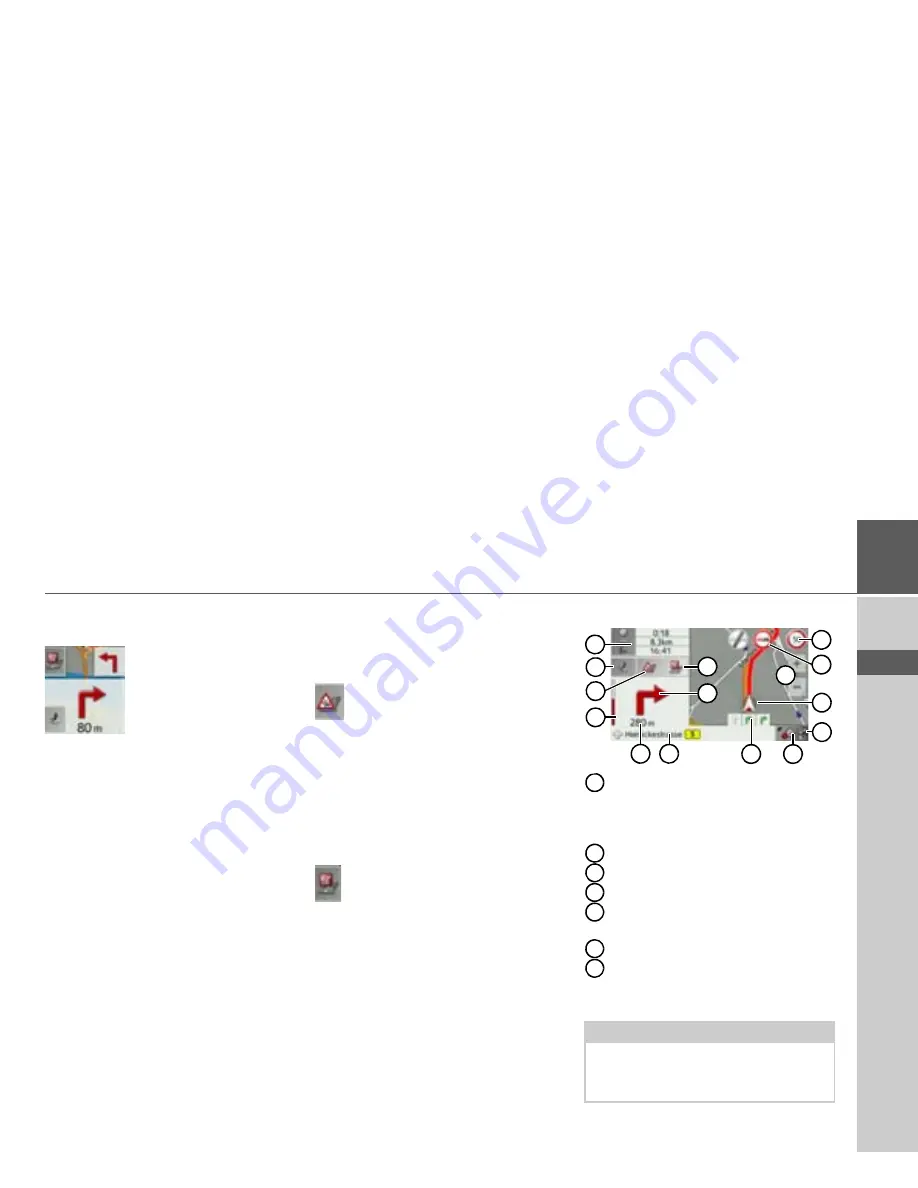
79
NAVIGATION MODE
>>>
> D
> GB
> F
> I
> E
> PL
> CZ
> H
> RU
Information is also displayed in the bot-
tom left corner in the preview area.
The next manoeuvre is displayed as an ar-
row, with a distance indication under-
neath it. If two driving manoeuvres are to
be performed in succession within a short
time, another smaller arrow indicating the
second driving manoeuvre is displayed
above the first arrow.
You can adjust the volume of the naviga-
tion announcements by pressing the but-
ton with the speaker symbol in the pre-
view area (See “Changing the
announcement volume” on page 81.).
Models with TMC reception: The symbol
below is displayed on the left of the pre-
view area if there is a TMC announce-
ment along your route.
Pressing the symbol displays the TMC
messages along the route. See “TMC on
the route (depending on the model)” on
page 84.
You can display the points of interest
located along your route.
On the left of the screen, press the POI
symbol. The POIs are displayed. Please re-
fer to the description in “Point of interest
on the route” on page 83.
Spilt screen with route guidance
Speed limit on the road currently be-
ing driven on (display not available
for all roads), signs for the driver
alerts will also be displayed
Driver alerts (depending on the model)
Zoom buttons
Vehicle position
Power level/telephone status (depen-
ding on the model)
Button for calling up the options
Traffic lane recommendation (only
appears on some multi-lane roads;
green arrows = recommended lanes)
Note:
Following the traffic lane recommenda-
tions allows you to perform the next driv-
ing manoeuvre without changing lanes.
1
10
15
12
4
6
3
5
8
9
7
11
14
2
13
1
2
3
4
5
6
7
Содержание Active 43 Series
Страница 1: ...OPERATING GUIDE ...
Страница 142: ...3LGRCBÍ TGE RGMLÍ K J ͱ ͱEͱ LJ Á Á KL E JG Allemagne UUU KW CAICP AMK ...
















































