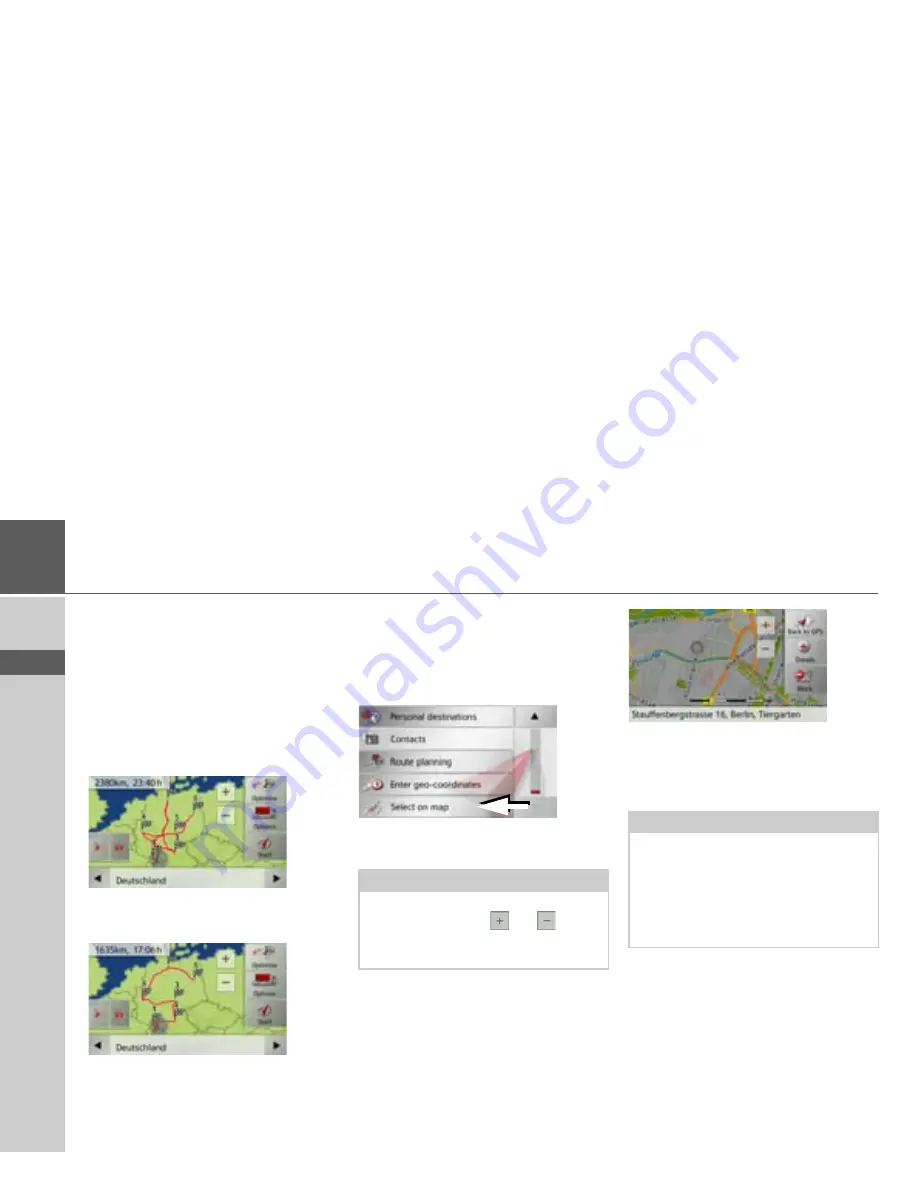
58
>>>
NAVIGATION MODE
> D
> GB
> F
> I
> E
> PL
> CZ
> H
> RU
Optimising a route
If you have entered several destinations for
a route, you can use the Navigation device
to optimise the order of the destinations
for the journey distance. The route stored
is retained even after optimization, how-
ever.
Call up the map display for the stages of
the route.
>
Press
Optimise
.
The route is optimised and recalculated.
The optimised route is displayed.
Selecting a destination from the map
You can select a destination straight from
the map.
>
Press
Enter destination
in fast access
mode.
>
Press the
Select on map
button.
The map display appears.
>
Press the desired point lightly on the
surface of the screen.
A flashing red cross will be displayed at
this point.
Note:
You may need to make the area larger us-
ing the zoom buttons
and
in order
to find the desired point. You can also
move the map to the desired point.
Note:
By pressing the
Back to GPS
button you
can display your current position again.
You can block the road for route guid-
ance as described under “The Blocked
roads button” on page 72 by pressing the
Block
button.
Содержание Active 43 Series
Страница 1: ...OPERATING GUIDE ...
Страница 142: ...3LGRCBÍ TGE RGMLÍ K J ͱ ͱEͱ LJ Á Á KL E JG Allemagne UUU KW CAICP AMK ...






























