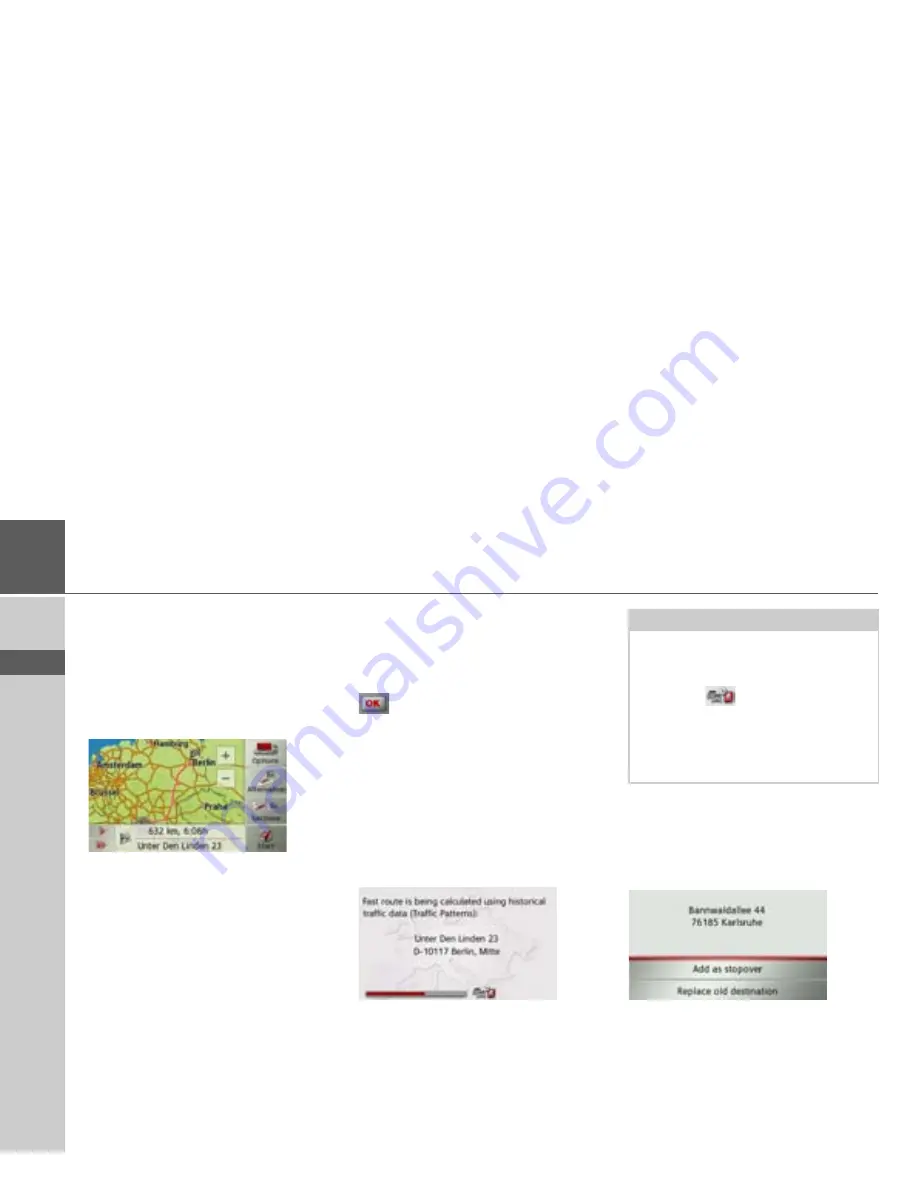
48
>>>
NAVIGATION MODE
> D
> GB
> F
> I
> E
> PL
> CZ
> H
> RU
Displaying the route
Once the address has been entered, the ad-
dress input menu allows the route to the
destination to be displayed on the map.
>
Press the
Show route
button to display
the route on the map.
The route is calculated.
You can start the route guidance directly
from this screen using the
Start
button.
The other options on this screen are de-
scribed under “Displaying the entire
route” on page 93.
Storing a destination
In the address input menu, the
Save
but-
ton opens a menu where a name can be
entered for the specified destination.
If the desired name has been entered and
has been pressed to accept it, the
destination is transferred to fast access
mode and protected.
Starting navigation (trace)
The
Start
button starts the route
guidance.
All data entered thus far is processed when
calculating the route.
>
Press
Start
to start the route guidance.
The route is calculated. The map will then
be displayed and the route guidance will
begin.
If the route guidance is already running
you will be asked whether the new desti-
nation should replace the old destination
or if the new destination should be regard-
ed as a waypoint.
>
Select
Add as stopover
or
Replace old
destination
.
Note:
The symbols above the progress bar refer
to restrictions that you may have acti-
vated (e. g. unpaved roads, toll roads).
The symbol
next to the progress bar
indicates that the time-dependent route
guidance described in “The Route
options button” on page 61 is active.
(depending on the model)
Содержание Active 43 Series
Страница 1: ...OPERATING GUIDE ...
Страница 142: ...3LGRCBÍ TGE RGMLÍ K J ͱ ͱEͱ LJ Á Á KL E JG Allemagne UUU KW CAICP AMK ...






























