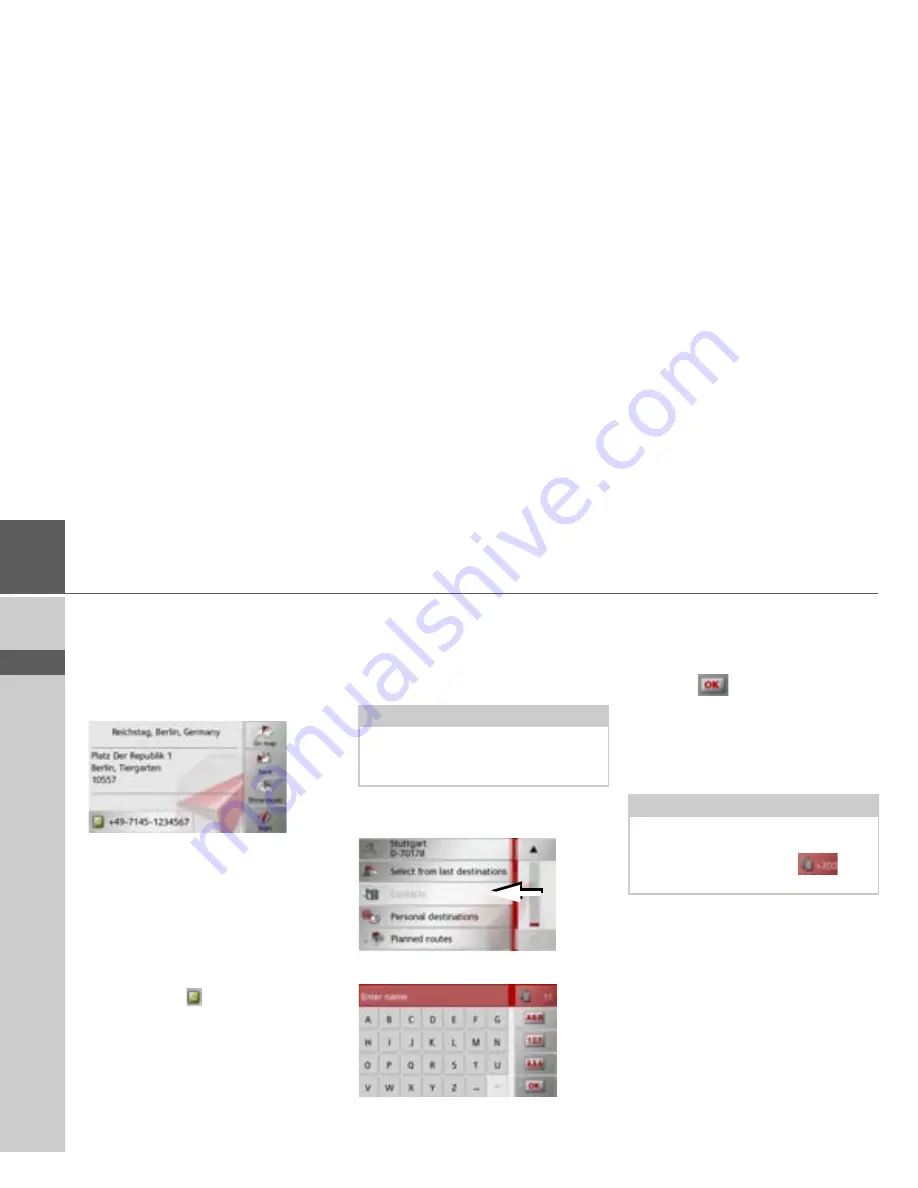
42
>>>
NAVIGATION MODE
> D
> GB
> F
> I
> E
> PL
> CZ
> H
> RU
Select
Delete entry
if you wish to delete
the destination from the list.
Select
Delete all entries
if you wish to de-
lete the entire list.
Select
Show details
if you wish to display
details about the destination.
Press the
Start
button to begin route guid-
ance to the destination straight away.
You can also display your chosen destina-
tion on the map (
On map
), store it in fast
access mode (
Save
), display the route to
the destination (
Show route
) or call the
number if a telephone is connected and a
phone number is available by pressing the
button with the
symbol.
Selecting a destination from Contacts
You can call up Microsoft
®
Outlook
®
contacts that have been imported into the
Navigation device and start route guid-
ance to one.
>
In the main menu, press the button
My
destinations
.
>
Press the
Contacts
button.
An input menu appears if there are more
than 10 contacts. If there are fewer than
10 entries, a list of contacts is displayed
straight away.
>
Select the first letter of the desired entry
in the input menu.
>
Press the
button when the desired
name is displayed in the top line.
If there are 5 or fewer entries available
with the letter combination entered, a list
containing these entries will automatically
be displayed.
>
Select the desired entry from the list.
Note:
The Microsoft
®
Outlook
®
contacts are
imported via the Content Manager.
Up to 2000 contacts can be imported.
Note:
You can also have a list corresponding to
the entered letter combination displayed
before then. To do so, press
in the
input menu.
Содержание Active 43 Series
Страница 1: ...OPERATING GUIDE ...
Страница 142: ...3LGRCBÍ TGE RGMLÍ K J ͱ ͱEͱ LJ Á Á KL E JG Allemagne UUU KW CAICP AMK ...






























