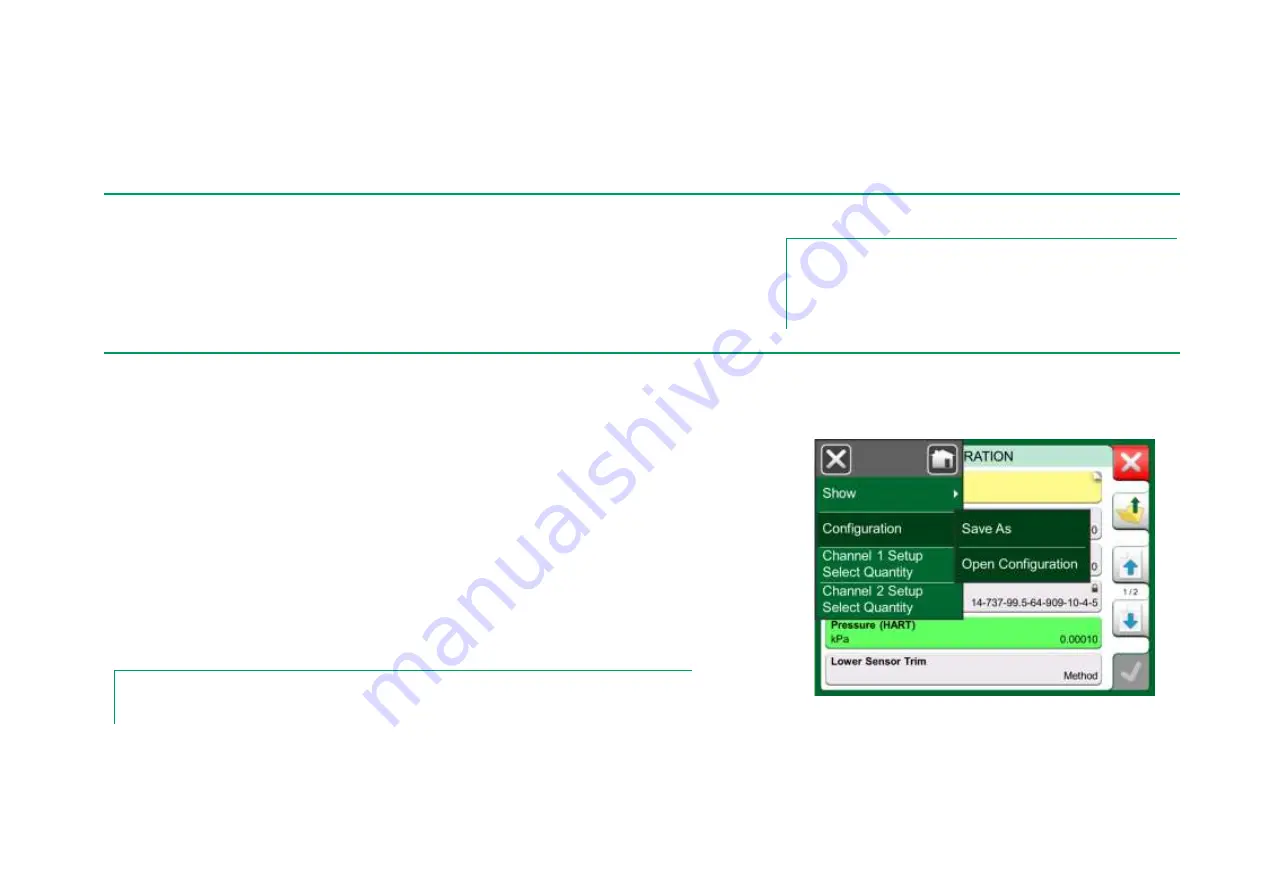
Managing Smart Transmitter Configurations - General 71
M
ANAGING
S
MART
T
RANSMITTER
C
ONFIGURATIONS
G
ENERAL
Beamex offers a possibility to manage smart transmitter configurations using
MC6-Ex and a free tool for personal computers:
Beamex MC6-Ex Fieldbus Con-
figuration Viewer
. If applicable, the configurations may also be sent to
Beamex
CMX Calibration Software
, as linked documents for a position.
Note.
To be able to utilize this feature you need to have one or more
of the necessary options installed (HART
®
, FOUNDATION
Fieldbus H1
tm
or Profibus PA
tm
).
T
OOLS IN
MC6-E
X
S
AVING
C
ONFIGURATIONS
When connected to a smart transmitter, open the menu to locate the
Configura-
tion, Save As
menu option. When selected, MC6-Ex downloads all configuration
data and after downloading it, prompts you to give the configuration a name. The
default name is the transmitter's Tag name.
This feature is handy especially for customers that have analog DCS system and
HART transmitters in the field. They can use this functionality to create a data-
base with all the settings of their transmitters. If a transmitter breaks, all settings
are stored in MC6-Ex (alternatively on a PC's hard disk) for easy configuration of
the new transmitter replacing the broken one.
Note.
Please note that a saved configuration file cannot be written from MC6-Ex back to a transmitter.
Configuration menu open.
Содержание MC6-Ex
Страница 2: ......
Страница 37: ...Things discussed in this part Presenting the Meter and how to take it into use Part 3 METER ...
Страница 60: ...52 MC6 Ex User Manual Part 5 Documenting Calibrator ...
Страница 96: ...88 MC6 Ex User Manual Part 9 Additional Information ...
Страница 112: ...104 MC6 Ex User Manual Appendix ...
















































