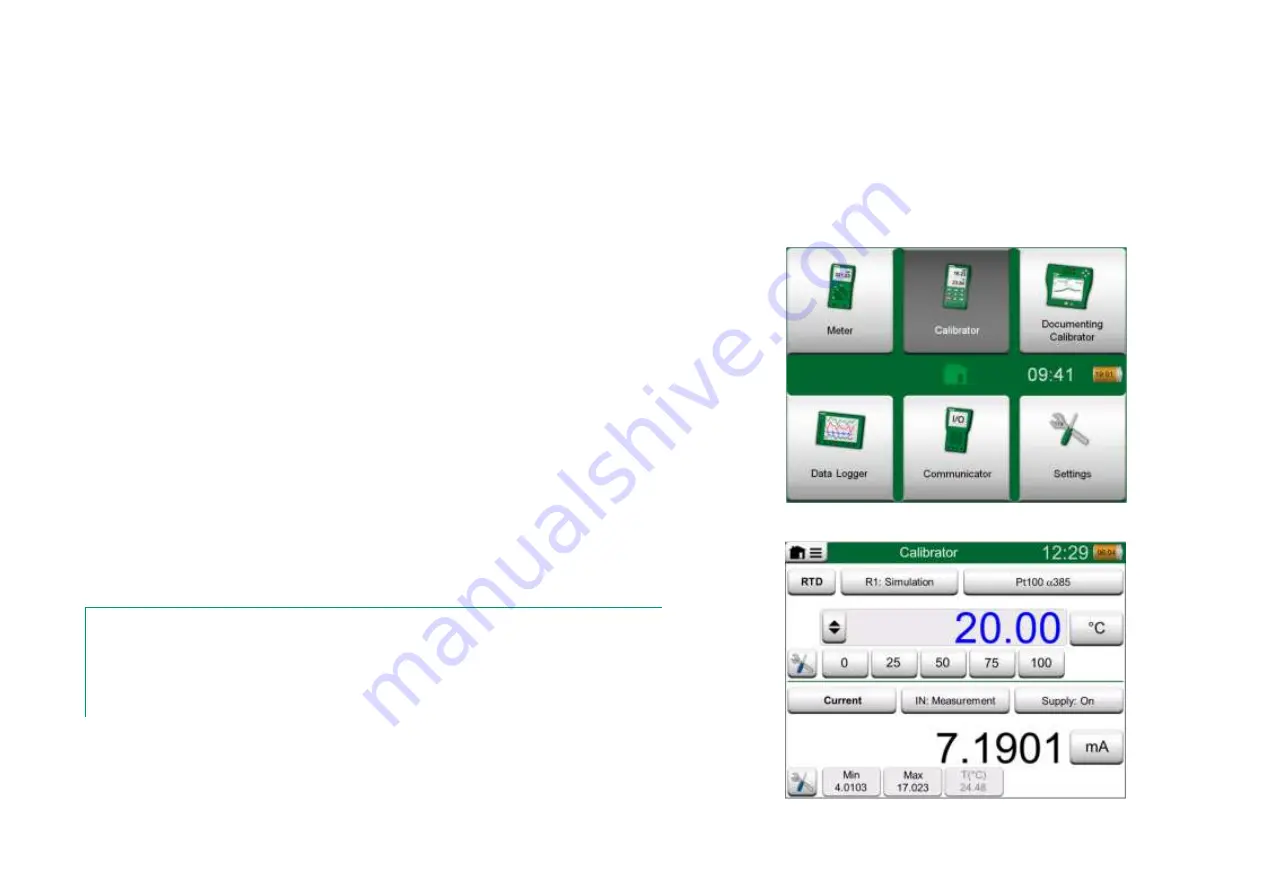
32 MC6-Ex User Manual
– Part 4, Calibrator
A
BOUT
C
ALIBRATOR
The
Calibrator
can be used for calibrating instruments. It consists of two sub-
windows which can be independently
(
* configured to measure, generate or sim-
ulate a signal. One sub-window for the instrument's input and another for the
instrument's output.
Start the
Calibrator
by tapping on the Calibrator icon in MC6-Ex's Home View
(see adjacent picture). A window like the one on the lower right corner of this
page opens. To configure a sub-window do as follows:
Select the
Quantity
of the signal by tapping the button in the upper left
corner of the sub-window. Hint: Quantity button has bold font.
Other, Quantity dependent settings appear to the right of Quantity but-
ton. The button closest to the Quantity button defines whether you
measure, generate or simulate a signal. Also: Which terminals are ac-
tive.
For information on connections and essential settings, see
Part 2, Active Ter-
minals and Connections
.
Note.
If you want to document your calibration results, use MC6-Ex's optional Documenting Cali-
brator feature or manually document the calibration data displayed in Calibrator.
For information on External Devices (Pressure and Temperature Controllers) used together
with Calibrator, see Part 9, Additional Information.
*
)
A measurement, generation or simulation in one sub-window reserve terminals in
MC6-Ex. This may affect the availability of measurements, generations and simula-
tions in the other sub-window. To free terminals, tap on the quantity button and in
the opened window, tap on the "
Stop
" button.
Home View with Calibrator selected
Calibrator in use
Содержание MC6-Ex
Страница 2: ......
Страница 37: ...Things discussed in this part Presenting the Meter and how to take it into use Part 3 METER ...
Страница 60: ...52 MC6 Ex User Manual Part 5 Documenting Calibrator ...
Страница 96: ...88 MC6 Ex User Manual Part 9 Additional Information ...
Страница 112: ...104 MC6 Ex User Manual Appendix ...






























